How to root the Nexus 5: tutorial
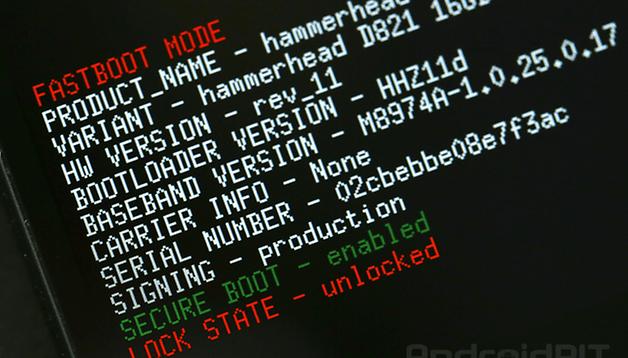

Ok, the Google Nexus 5 has been out there for a couple of weeks and we think it's about time for a root tutorial. So, without further ado, here is our step by step guide with images.
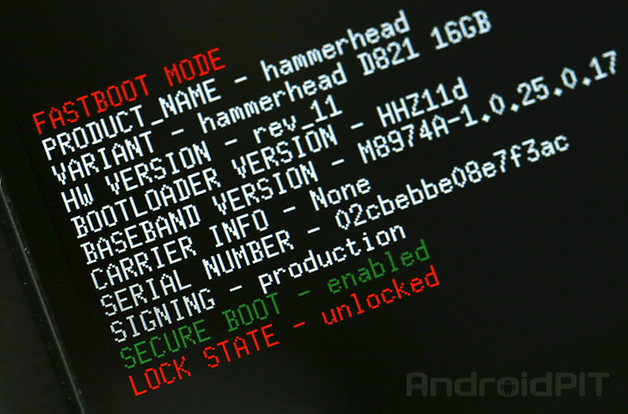
As always, gaining root access is risky, and if you do not follow the procedure properly, you can end up with an unusable phone. Also, please note that all data is deleted during the operation so back up all your data first. Neither AndroidPIT or myself will be held responsible for anything unflattering that may happen to your Nexus 5.
The following procedure is valid only for the Google Nexus 5.
Prerequisites
Install the Nexus 5 drivers on your PC (just plug it in and wait a few minutes, it will install them automatically).
Ensure that you have Administrator rights on Windows (if you do not know what these are, you probably haven't got them).
Make sure your Nexus 5 has at least 60% of battery. 70% is better, and fully charged is... you get the drift.
Downloads
Android SDK:
Windows 32- & 64-bit
Mac OS X 32- & 64-bit
Linux 32- & 64-bit
The general procedure is the same as on Windows, but the commands to use in the terminal are different on Mac and Linux. This tutorial is for a PC running Windows.
Custom Recovery:
Root:
I. Installing ADB and Fastboot
1. Download the Android SDK for your computer's operating system and unzip it in a folder named "Android SDK''.
2. Launch "SDK-Manager.exe" and install the following packages:
- Tools > Android SDK Tools, Android SDK Platform-Tools
- Extras > Android Support Library, Google USB Driver
3. Look for the new "Platform-Tools" folder in the "Android SDK" directory.
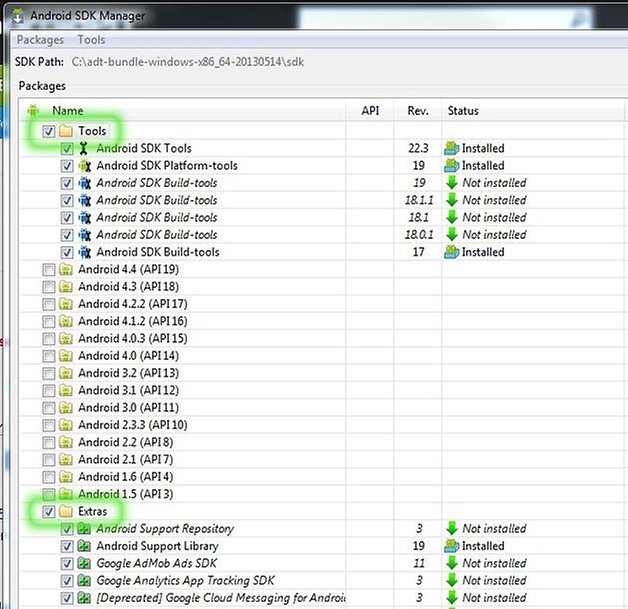
II. Unlocking the bootloader
1. Turn off your Nexus 5.
2. Reboot into fastboot mode by pressing and holding the Volume Down + Power button.
3. Connect your Nexus 5 to your computer with a USB cable.
4. Open the Android SDK > SDK > Platform-Tools directory then right-click in an empty area while holding the shift key.
5. Click "Open the command prompt here".
6. Enter the following command:
fastboot devices
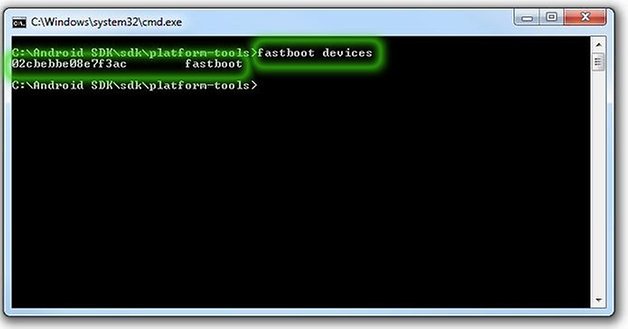
If you get a serial number, it's good and you can continue. Otherwise, your drivers are not installed correctly.
7 . Enter the following command:
fastboot oem unlock
8 . On your Nexus 5, confirm with "Yes" using the Volume keys to move and the Power button to confirm.
9 . Enter the following command:
fastboot reboot
III. Installing the custom recovery
1. Turn off your Nexus 5
2. Reboot into fastboot mode (as in Section II)
3. Copy the custom recovery file downloaded earlier into the Android SDK > SDK > Platform-Tools directory. Rename the file "recovery.img". If it does not work, simply rename the file "recovery" without the "img".
4. In the command prompt window (as per Section II), enter the following command:
fastboot flash recovery recovery.img
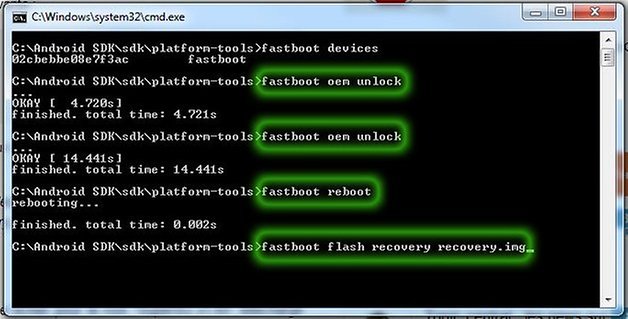
5. On your Nexus 5, use the unusable Volume buttons to select the "Restart bootloader" option and press the Power button.
6. You can now verify the custom recovery installation by entering "Recovery Mode". If you arrive on the CWM screen, the recovery is all good.
IV. Root
1 . Reboot your Nexus 5 normally. Copy the previously downloaded file "SuperSU v1.65" to the root of your smartphone.
2 . Reboot into fastboot mode (as in Section II) and choose Recovery Mode.
3 . Choose the "install zip from sdcard" option.
4 . Select "choose zip from sdcard".
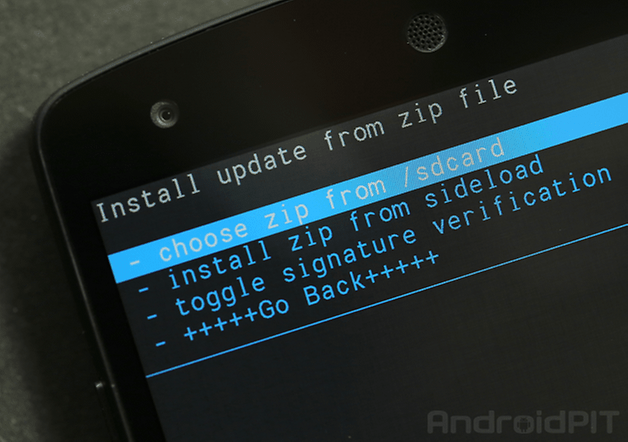
5 . Locate the "SuperSU v1.65" file and select it.
6 . Confirm with "Yes".
7 . Once the file installation is complete, restart by selecting "go back" then "reboot now".
8 . Final check: install an application to verify root such as Root Checker. If everything is green, it's all good! Congratulations, your Google Nexus 5 is rooted!
Any questions can be directed to the Nexus 5 Root forum.
Source: XDA Developers



















All good until i get to flashing the recovery img and it just says "Error:cannot open 'recovery.img'." tried renaming it just 'recovery' but still the same result. any suggestions?
I meant to say "/xbin/su", not "/xbin/such" which is a figment of my keyboard's imagination.
:D
The very same procedure, just with a different CWM file can be used on Nexus 7.
What does the "Secure Boot - Enabled" in green mean?
Should people not use SuperSu 1.69?
Check-Root in "all green" output does not guarantee correct installation. one has to make sure that the /xbin/such file has correct permissions (mode 6755)/seuid + setegid root.
This looks like "-srwsrw-xrw. root root ...". If you see xrwxr-xr- then you did not quite make it.
Finally, you still have to install the SuperSU app from the market. It contains the utilities the /xbin/such needs to grant root to other apps.
Hey, thanks for your comment.
You definitely can install SuperSU 1.69, it's the latest version. But anyway 1.65 is updatable to 1.69 through the Play Store.
About the root, you're right but rooting using this method always worked for me, on all devices.
The procedure is indeed the same on all Nexus virtually, just don't mix the files :)
I just used wug's nexus root toolkit. Worked like a charm.
Will give it a try, thanks !