How to Use Your Smartwatch to Find Your Phone
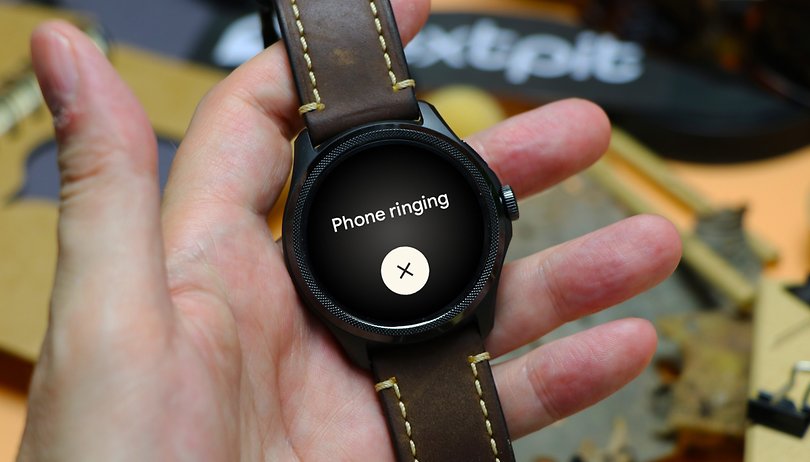

Many of us have been through this situation: Late for something, we can’t find the smartphone or smartwatch. As long as you have one of them with you, Google offers an effortless way to find the other gadget, as long as they are paired with the same user account. Keep reading to learn how to use your Wear OS smartwatch to find your Android smartphone.
While the company’s Find My network still pales in comparison to the size and features found on Apple’s similarly named service, the basic features for smartwatches and phones are available to use today, including making a device ring to make it easy to find it.
Find your Android phone using a Wear OS watch
The most common scenario is probably losing the smartphone, while the smartwatch is still on your wrist. As long as both Android and Wear OS devices are paired to the same Google Account, have location permissions activated, and both are within Bluetooth range or have a Wi-Fi connection. Simply follow these steps:
- Open the watch’s app list.
- Select Find my phone.
- The app will trigger a loud ringing sound in the paired Android phone.
- Tap X to stop the ringing.
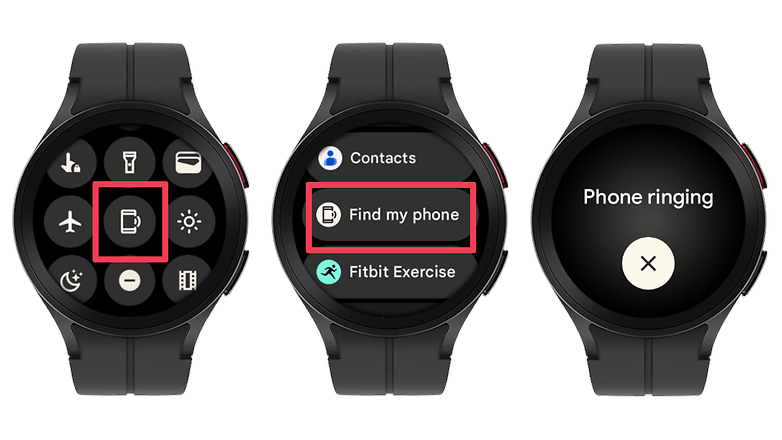
Find your Wear OS watch using your Android phone
If you cannot find your Pixel Watch (or Galaxy Watch, TicWatch, or any other Wear OS smartwatch), you can find it using the Find Device app on the Android phone.
The same requirements from the previous section apply here, but you will also need to have the Find My Device app installed on the phone (Google Play link), which can be done when you need it. After that, follow the steps:
- Open the Find Device app.
- Tap on the smartwatch you want to locate.
- Choose Play sound.
- The command will make the smartwatch play a ringing sound.
- Press Stop sound when you locate the watch.
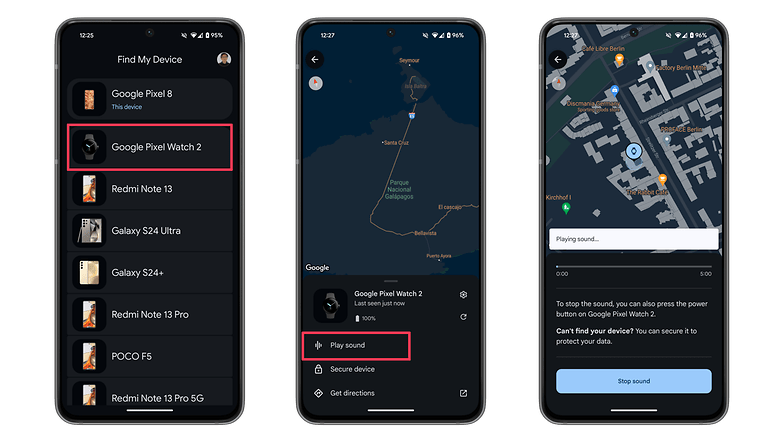
Bonus: Use Google Assistant to find your Android phone
Besides using your smartwatch or another smartphone or PC to find your Android phone, you can also summon Google Assistant to ring your phone. The result is basically the same as the feature described at the beginning of this guide, but the steps are slightly different:
- Open Google Assistant.
- Say "Find my phone" (or say the model name).
- You can also type the command.
- Confirm ringing the device by tapping on Yes.
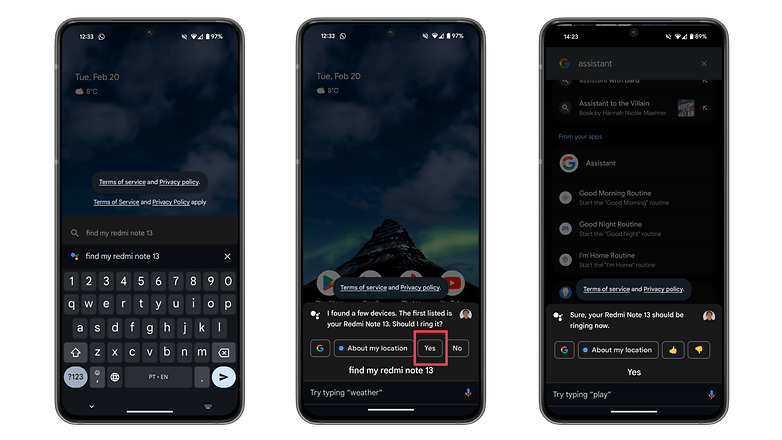
What other tips or features do you use to find your lost devices? Share your suggestions or techniques in the comments below!













