How to maximize the RAM on your Android phone
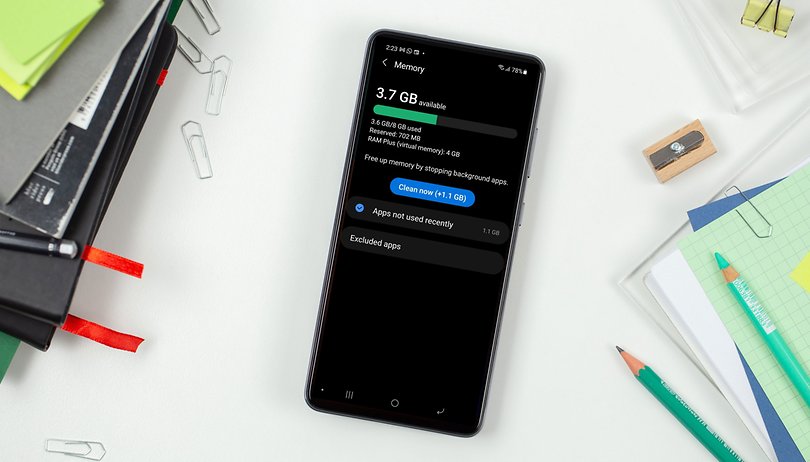

When you've had a smartphone for a while it can start to feel slow, and RAM—Random Access Memory, which is where your phone stores its stuff as it's using it—can be part of the problem. If your phone doesn't have enough RAM, it can struggle, but there are ways to address that. To help you, we've put together some tips on how to use phone RAM more efficiently on Android.
Generally speaking, the Android system is quite good at RAM management, and modern smartphones pack more than enough memory to get the job done, so RAM worries on Android devices are largely consigned to the past. Nonetheless, if you have an older device or are troubleshooting reasons for unexplainable slowdown on your smartphone, we can take a look at how to conserve RAM or tack on virtual RAM to see if it might help the situation.
Jump to:
- What is RAM?
- How to conserve your RAM
- How to expand your RAM on Android
- Enabling virtual RAM on your:
What is RAM (Random Access Memory) on a smartphone?
RAM is what your device uses when it's doing something. For example, when you're editing a photo both the photo and the app you're using to edit it are in the device's RAM; when you're finished, the photo is saved to your device's storage so it can't get lost. The more RAM you have, the more you can do. For example, you can have more browser tabs open, more apps running or more system features doing their stuff.
The problem with phone RAM is that it isn't always cleared properly, and apps don't always behave. Some applications and system processes run when you don't need them to, while others don't clean up after themselves when they quit. After a while, those issues can have noticeable results such as slow performance, lagging and stuttering, and the odd crash.
Like internal storage, RAM is a physical component of your device so you can't just stick more in. What you can do, though, is use it more efficiently. In addition, if you own a device with Android 11 or 12, high chances are that you have the ability to further extend your RAM by allocating some of your storage using a feature called Virtual RAM.
How to conserve your RAM
Now that you know what RAM is, we'll show you how to preserve it. In this guide, we focus on tips for non-rooted devices. For those devices, you can't magically add more memory, and virtual memory is not fast enough to cover the needs of games. But you can make better use of what you've got. As a rule of thumb, the more your phone is doing; the more RAM is being used. So, if you can reduce what's running, you can free up more memory for the tasks that really matter.
Limit widgets and live wallpapers
Widgets and live wallpapers are both pretty greedy when it comes to RAM usage. Many refresh often and occupy bandwidth, while some are continuously active. This can also cause your battery to drain faster. So remember to limit the number of widgets and live wallpapers in effect to optimize your current available memory.
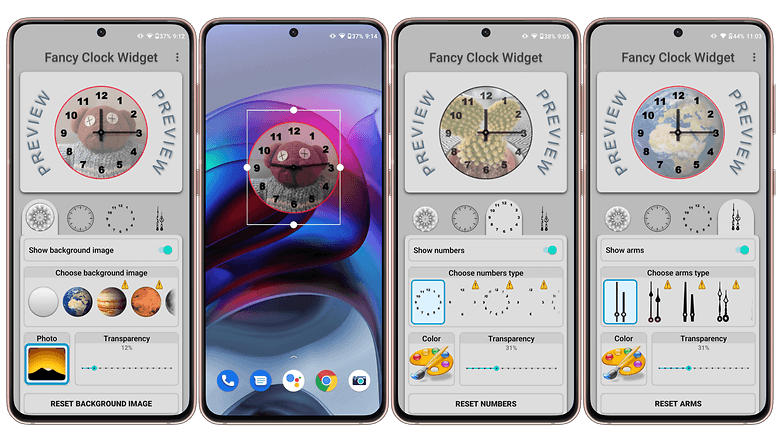
Manually close or uninstall apps
If swiping away an app doesn't help, then you might need to take a tougher approach and close the app manually. This can be done in Settings > Apps, then tap on an app. Under the Memory heading, you can see how much RAM it has used in the past 3 hours.
From there you can Force Stop an app to free up RAM in the short term or simply uninstall it if you feel it's not worth using later.
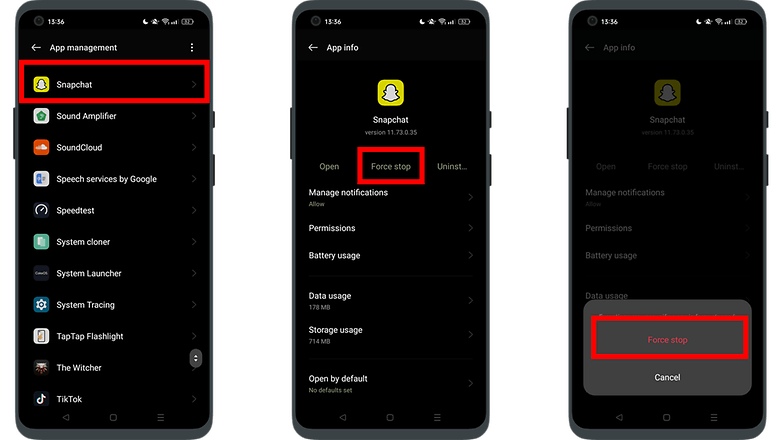
If you cannot see an uninstallation option for the app, you need to remove the app's 'advanced rights'. You normally grant these rights during the installation of the app.
Go to Settings (general) > Security > Device Admin apps and uncheck the box next to the app. You can now uninstall the app.
Some Android UIs allow a general overview of the RAM usage on the device. For example, on a Samsung phone, you can go to Settings > Device maintenance > Memory to see all the processes that are using RAM, and how much. This can help you identify the troublemakers.
Disable animations
Animations often steal RAM and are quite inessential; you can manage these in the developer options. To enable Developer Options on your device, go to your Settings, then About Phone, and then tap on the build number about seven times until it notifies you that you have become a developer. (Please note that this has no negative effect on your device, it just adds the developer options menu in your settings. You just need to be cautious when poking around in there.)
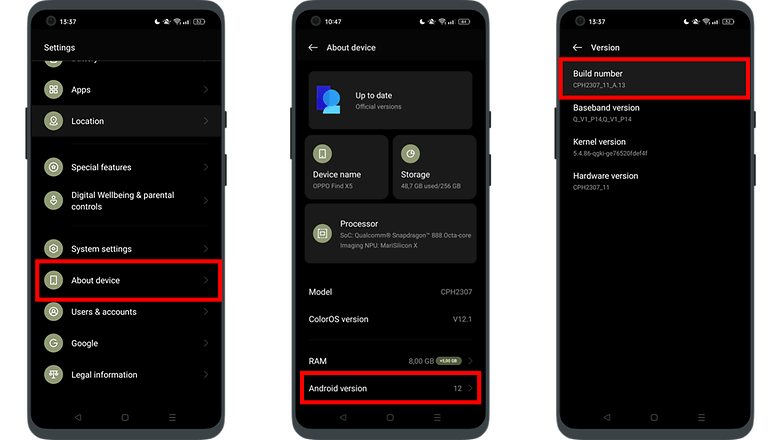
Once you have done this, go back into your phone settings and scroll down to Developer Options. Next, go into the Drawing section and turn off the following options. Your RAM will thank you for it:
- Window animation scale.
- Transition animation scale.
- Animator duration scale.
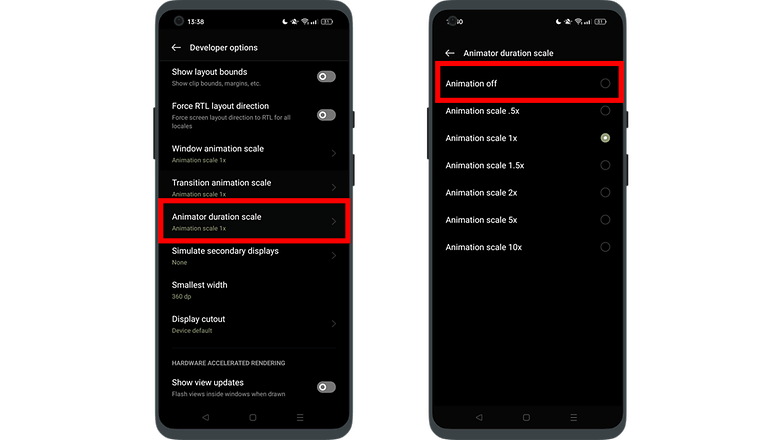
How to expand your RAM on Android
If you find yourself needing just a little extra from your RAM, then buying a new smartphone is not the only option. While you can't download RAM yet, some Android manufacturers have implemented a feature called Virtual RAM. This feature repurposes some of your high-speed internal storage into RAM memory, allowing your device to benefit from a couple of extra gigabytes of memory.
But since this is still utilizing the slower SSD memory chips, this RAM extension will only be helpful for background applications, browsing, and other less intensive tasks. So do not expect to improve your performance in games directly. What it can do, is help your device allocate background applications there, giving your games a larger chunk of higher speed RAM.
The following process may differ from manufacturer to manufacturer, but in general, you can find this option in About Device > RAM > RAM expansion.
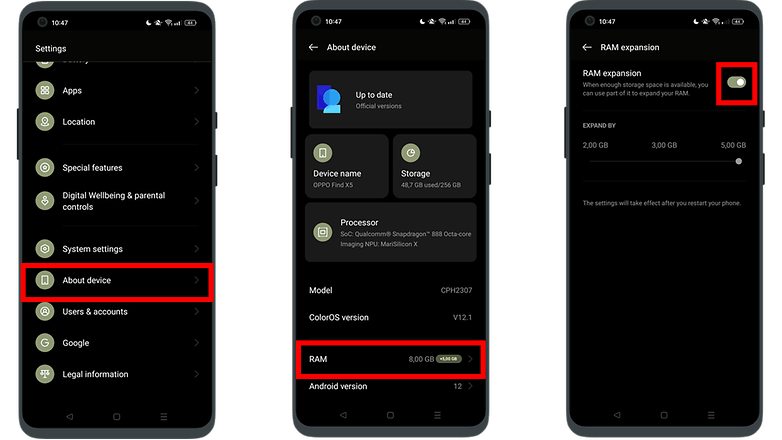
A couple of things to note: This will occupy the selected amount of storage space on your device, and you should only use it if you have enough space available. In addition, some manufacturers may not provide the feature at all or restrain it to only 1 GB. Lastly, background applications that launch from virtual RAM may temporarily feel a bit slower than normal, at least until the device loads them to the faster, conventional RAM memory.
How to boost the RAM on your Samsung smartphone
- Head into your Settings > Battery and device care.
- Select Memory.
- Select RAM Plus.
- Choose between 2 GB, 4 GB, 6 GB, or 8 GB (for the Galaxy S22 series). The amount of selectable RAM depends on your Samsung smartphone model.
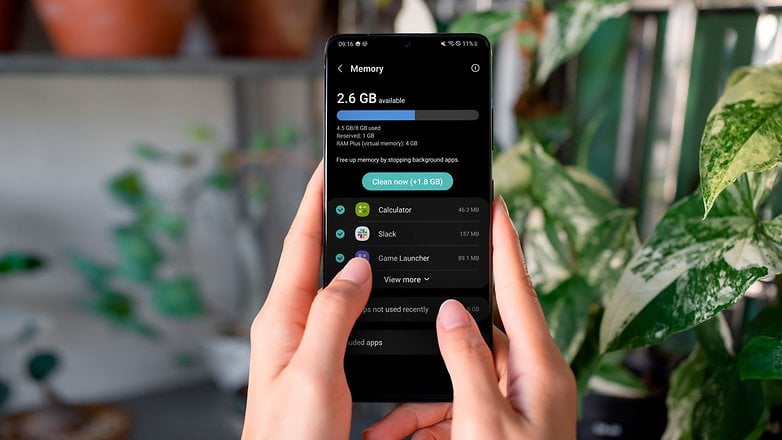
How to boost the RAM on your Motorola smartphone
- Go to Settings > System > Performance.
- Select the amount of virtual RAM that you would like. For Motorola, this feature is known as RAM Boost.
- The amount of virtual RAM that can be selected depends on the Motorola model that you have.
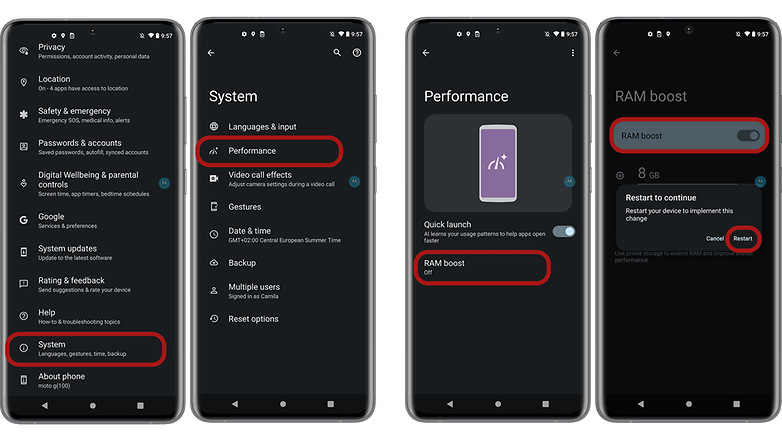
How to boost the RAM on your OnePlus smartphone
- Go to Settings.
- Go to Additional settings.
- Select RAM Boost.
- Enable the slider button for RAM Boost.
- You may choose to expand your virtual RAM by 3 GB, 5 GB, or 7 GB.
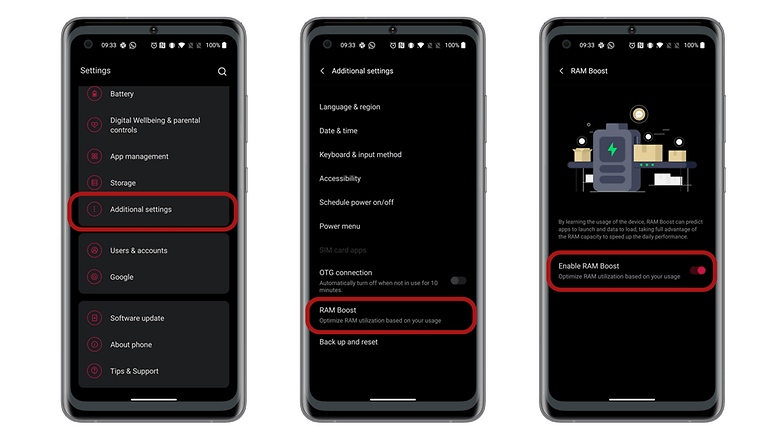
How to boost the RAM on your Xiaomi smartphone
- Go to Settings.
- Go to Additional Settings.
- Select Memory expansion.
- Activate the switch to expand the memory.
- You can enable/disable this feature of MIUI 13 as you see fit. For it to work, you obviously need to have at least 3GB of available storage space. Once activated, your smartphone will benefit from 3 GB of additional RAM.
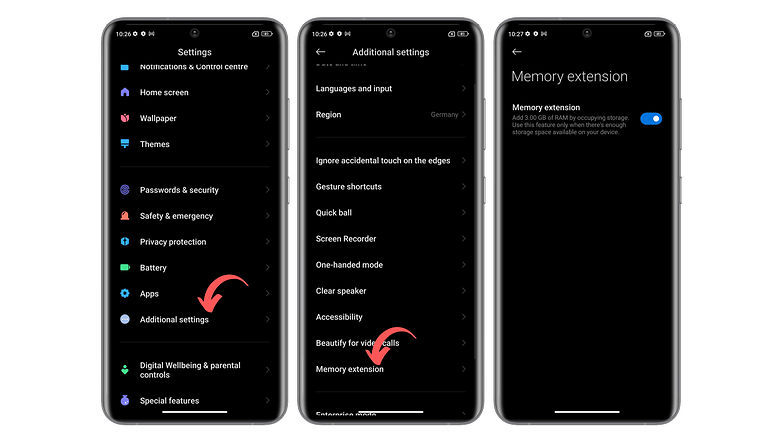
Did these suggestions work for you? Do you know any other good ways to make the most of your RAM?




















This article highlights how much work it takes us to manage Android memory to keep it working.
An SD card is additional storage...NOT additional RAM!
I can download more ram since I know the website: downloadram.net
Based on the comments it seems that people don't understand the difference between the storage and the system RAM :)
Yup, all the comments about SD cards are completely off the wall. In fact, using microSD as "adoptable storage" (App2SD) requires more RAM than normal. I use Greenify on all my devices, and a RAM cleaner on an old Android J tablet that only has 1GB of RAM - newer devices have more RAM and Android has improved management.
They're trolls. Lol
Just one little problem. Android isn't Windows. If it needs some of the RAM in use, it kills apps (then brings them back in the state they were when you use them). It's a nice app, but not only is there no need for it, SD cards can't take all that writing, and the card won't last as long. (One of the people on the team that wrote Android wrote a whole article about this, but since I can't post links ...)
Way I see it, the SD cards cost $11 for 32G. I can buy one every year and not feel pinched.
I've moved my apps to my SD card. The photo gallery is also set on the SD. Now I have more RAM available.
So you can't access your ENTIRE SD card once u use this program? It's wasted? U can't partition it a 64GB card to just use 2GB for Ram and rest for storage/accessible by PC?
I have a Samsung Galaxy 6 that doesn't have an SD card what do I do instead?
what if it says no root access and on the SDCARD free: it says -1/ -1
but when I used the sd it worked perfectly fine
Update: when I put the SD card the phone was turned off so should I re do it because I saw a setting saying mount SD card maybe I should warn the phone that I am putting something in it
Check out my youtube channel brother. i did video about Increase the RAM of your Android smartphone Free using SD card
What is the video called and the channel
if I use my sd card for more ram and it fail or I take it out will the phone crash? please answer if tried before
So if i boost my phone (LG G3S D722) ram with sd-card i will can't Access my sd from pc?
Great stuff! Very useful information! I also use All-In-One Toolbox to clean cache and manage the things that occupy my storage. Really solved some of my problems. Highly recommend it.
If you like all in one you really need to try SD Maid. It is important to note that unlike most others this one is not idiot-proof so do your homework. The developer (Darken) has included all of the relevant configuration information in the app and also has a website with even more and there are YouTube videos also if you prefer. It's worth the time to do the homework and set it up correctly as it is far superior to every other app like it
Where is the free version of reohsoft?
go on google and search REOHSOFT RAM Expander apk free and click the first one and install the apk and run it and turn on download programs from unknown sources and it will download the program (it won't make a shortcut on the home screen look in the app drawer)