How to See Deleted Notifications on Your Android Phone
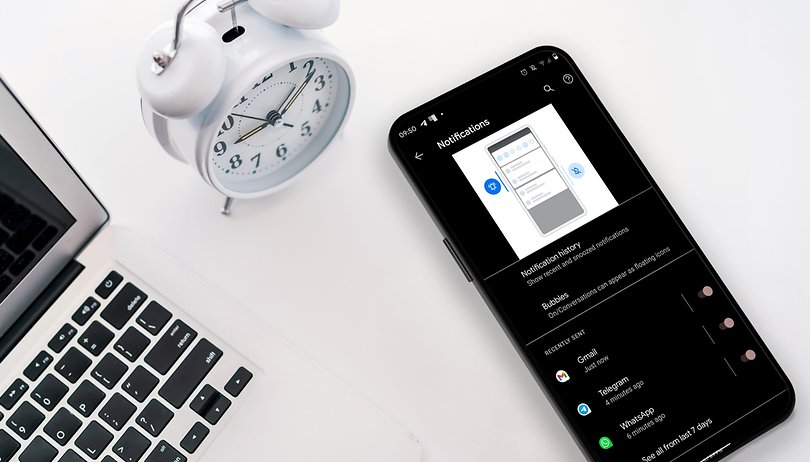

Are you looking for ways how to see old or deleted notifications on your phone? You're not alone. Thankfully, recovering those lost notifications is now easier than on older versions of Android OS. This lets you view those missed app alerts on your device without extra steps. Find out how in this guide.
Since Android 12, Google has improved the way how apps and service notifications work on your smartphone or tablet. By default, notifications history or logs are automatically enabled on devices on Android 12 or newer operating systems. Regardless of what is your device model or make, the concept for recovering old notifications is pretty much the same.
Which Android smartphones feature notification history?
However, not all smartphones feature notification history or logs like Xiaomi, Redmi, and Poco. But there is an alternative solution to recovering cleared notifications if your device doesn't include one, which we will discuss in the last part of this guide.
Here are the Android phone makers that offer notification history on their devices:
- Samsung Galaxy
- Google Pixel
- Realme
- Vivo
- OnePlus
- Motorola
- Nokia / HMD
- Tecno
Which notifications can be recovered?
Keep in mind that notifications you can be viewed back are limited to a few restrictions such as those notifications from the last 24 hours are visible in the log. Depending on your device brand and model, you should see a recently dismissed notification and section for the last 24 hours.
In addition, you can only view notifications from apps and services you have enabled access to. For example, apps with blocked notification permission won't show in your log. And for phones running on stock Android OS like Google Pixel, history is not supported for 'At a glance' notifications.
How to see old notifications on stock Android
Accessing old notifications is through the notifications history or log which is typically found inside the Notifications settings. Follow the steps below on how to go to your notification history and check if the feature is switched on.
- Go to Settings on your phone.
- Select Notifications.
- Tap on Notification history.
- Toggle on if it is disabled, only then new notifications will be recorded.
- Scroll down from the notifications list which are categorized per app.
Also remember that you're going to turn off the notification history feature, recent and old notifications will be erased.
How to see old notifications on Samsung Galaxy
If you have a Galaxy phone or tablet, the process for viewing old notifications is basically the same. The main difference is that this is placed inside the Advanced settings. So here's how to access the notification history on a Samsung handset.
- Open Settings on your Galaxy phone.
- Select Notifications.
- Choose Advanced settings then tap on Notification history.
- If disabled, toggle it to turn on.
- Now you can see your recent notifications.
How to see old notifications on Realme, Vivo, or Oppo
As for Realme, the notification history is found inside the App & notifications settings. Depending on the model and Android OS version, the feature is switched by default. If not, you can follow the guide next on how to enable it.
- Open Settings on your Realme, Vivo, or Oppo phone.
- Select App & notifications.
- Tap on Notifications.
- Go to Notification history.
- Toggle it to turn on if it is disabled.
Viewing old notifications via a third-party app or launcher
If your device like Xiaomi or Redmi doesn't come with notification history, there are a few third-party app options. Most are free, although many advanced features can only be unlocked by subscriptions or buying the premium version of these apps.
Notification History Log
Notification History Log by ZipoApps is a well-designed app that keeps a log of all notifications (up to a day old, but you can pay for a more comprehensive history), and after you activate the 'Advanced History' settings, it allows you to launch the app responsible for those notifications. You're able to blacklist certain apps and customize what gets recorded for recovery.
Activity Launcher
Another method to bring notification history to your Xiaomi phone is by installing Activity Launcher. The app adds extra admin controls and features to your device, including the notification history feature. Download and install the app then find Settings > Notification history from the app menu.
Nova Launcher app
If your phone's UI deviates too far from Android stock, you might want to consider installing a new launcher instead. While we have a list of favorite launchers available for your Android phone, Nova Launcher is always a favorite and comes particularly recommended for this purpose.
Hats off to Karl Bell, who shared this tip for retrieving your notifications using Nova Launcher in the comments: From the Nova launcher widget itself, select Activities and then Settings. In the options presented under Settings, you should find the Notification Log.
Have you ever accidentally cleared or deleted your notification history? How did you try to recover it? Share with us your suggestions and fixes in the comments.
This article was updated in July 2024 while preserving previously published comments.
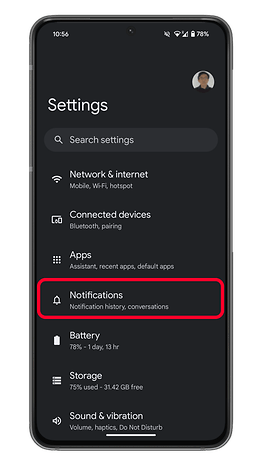
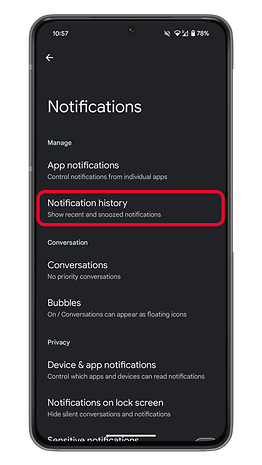
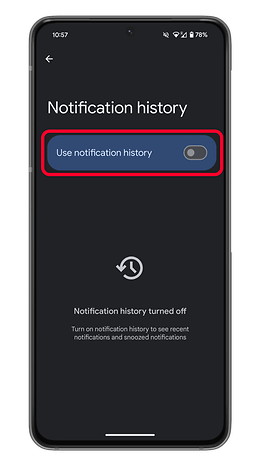
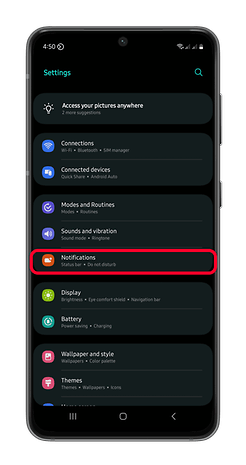
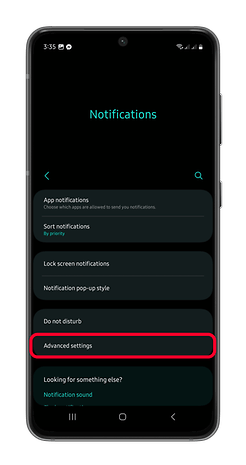

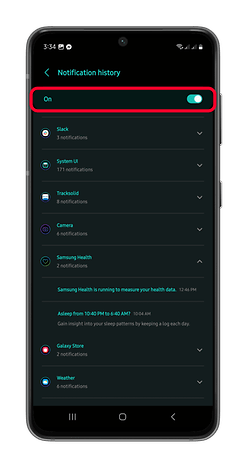
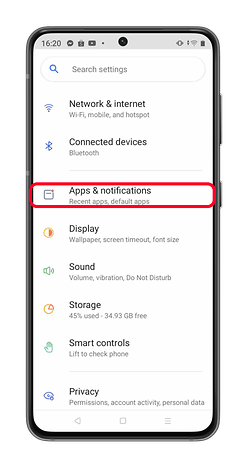
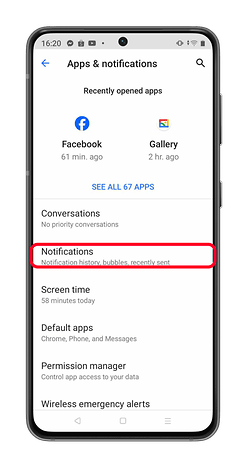
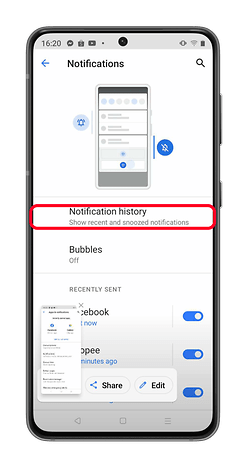
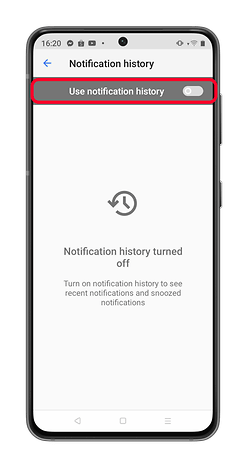


















Well I read mine but very quickly I deleted its there anyway I can find
If you're getting this volume of notification, you don't have them set up well. Most of them are noise to get you involved back with the app to see ads and not really important.
You should turn off notifications in most every app. Really. You need to budget your attention and time to your ends and values, not the what the app makers want. Budget your time on social media if you use it at all. The FOMO is illusionary and works against your goals.
Use Do Not Disturb. Only allow important contacts set with a star to break through.
Notifications are mostly Noisification. Your time and attention is more important. Set your phone and apps up for your success, not the apps success.
Misleading subject! I often don't even know which one I ended up dismissing because it just happened to scroll under the thumb due to the arrival of a new notification. Seeing the notification log won't be very helpful because there is no easy way to tell which of those I might have just dismissed. Besides, if the dismissed notification happened to be old, then it may not even exist in the log (the log only keeps the last 50).
Have you tried this notification history log app: https://play.google.com/store/apps/details?id=com.CLogix.notification.history
really helpful thanks
I'm already in developer mode on my Samsung Note 10+ and there is no "Settings" shortcut.
All I want to do is view recent Public Safety Alerts, which seem to have been moved from the "Messages" app to the "Notifications". When I swept the notification to the right, I didn't expect the alert itself to become inaccessible.
Need to see recent alerts on Note 10+ (Verizon)
Did you figure it out?
-
Admin
Dec 2, 2019 Link to commentInteresting information
TeslaCoil Apps says that Nova Launcher has no such feature, because that would be collecting personal customer data, which they have pledged to never do. I do not find any notification-log feature myself under Nova Launcher settings.
long press empty space on your homescreen > widgets > long press activities (shortcut) > scroll down and press Settings (white icon) > scroll down to notification logs. Hope this helps.
I have entered developer mode and tried all the steps above. I'm using a Sony Xperia X. I need to recover a notification from this morning to be able to file charges for breaking an order of protection for the safety of myself and my 2 year old son.
I followed the steps as what you suggested but I cannot find notification log on my phone. I use Tecno Camon I. Android 7.0 and it has HiOS v3. 2.0
Yo! What the hell is the Build Number?
Thank you! :) Cool. I've just done the steps in the article like:
1. set the developer mode
2. at the widgets I did drag & drop the settings / notifications icon
Now I can see the notification log history, BUT the problem is that
I can only see the main title for a particular notification. For example:
I can see that I had an instagram notification at 21:00, but I can't see what was that exactly? It only shows that "Instagram 21:00" but I can't check what was this notification is about... :( Was it a friend request from somebody or something else... If I tapped on the notification itself then it just opens up the instagram app (as the article said), but I can't see what was the notification about.
I use a Samsung SIII Neo GT-I9301I (Android version = 4.4.2)
Could you help me to explain how can I see what was my instagram notification is about exactly?
The notifications log works on my Moto G5 but it only goes back a few hours to a day max. Any way to go farther back like a week without using a third party app?
Check my blog www.tricksspot.com for some great tech tricks. Do let me know in the comments your feedback or other queries
I am using Huawei P 10 Lite I can't get my notifications back.. How do I do it?!
HUawei P10 you may try this out androidcure.com/recover-lost-notifications-on-android-phones/ I found it on the web.. hope this help!
I have an s7. There is no settings widget on my phone. Is there another way to view old notifications without the widget?
Install Nova launcher. You can keep using Samsung's default launcher, like myself, but it comes with a useful widget. Follow the same steps as above but instead of just finding the "Settings" widget, you want to find the Nova launcher widget, there are 2. Select "Activities" and from there it will show up a large list. You'll then scroll down and find Settings, select it to drop down everything under settings and find Notification Log. Tested and works for myself.