Snapchat tips and tricks you don't want to miss
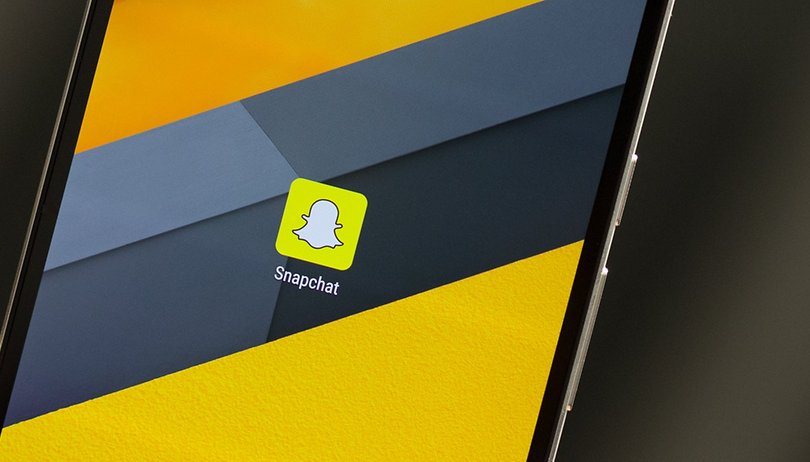
Snapchat is full of cool but less obvious features and it's constantly being updated, so chances are good that you've yet to discover everything the app has to offer. That's why we've put together a list of our top Snapchat tips and tricks. Most recently, we've updated the list with new tips like how to create custom lenses and filters or how to use Snap Map, which allows you to find out what your friends are up to on a map.
- Snapchat alternative apps
- How to use the new fonts and Do Not Disturb Mode on Snapchat
1. Access hidden Snapchat settings
Swipe down and tap the Settings icon. Scroll down to Additional services > Manage and check out the hidden Snapchat options. These include front-facing flash, friend emojis, permissions and filters. You can even reduce Snapchat's data consumption when you're traveling.
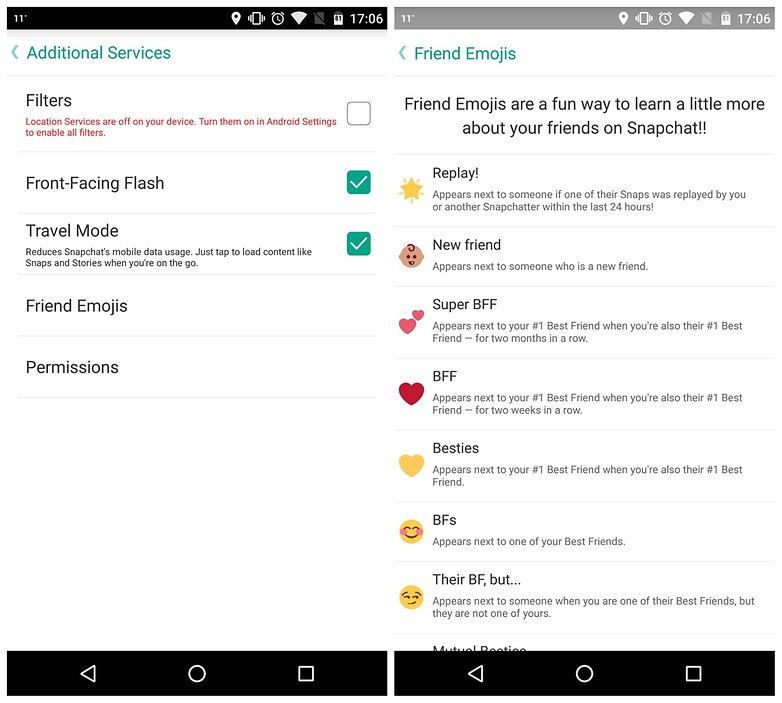
2. Switch between front-facing and main camera during Snaps
This feature doesn't work for everyone (unless you're on iOS, ahem) but it is possible to double tap the screen to switch between the front-facing and main camera while recording a video Snap. This is great for capturing your reaction to what's in front of you for your friends.
3. Use multiple filters
Once you've taken a Snap you can swipe left to add color filters and more. But did you know you can also layer filters? Say you've taken a photo, and you want to make it black and white, but you also really want to put the time on it. Just swipe to the black and white filter, then hold the screen with one finger and keep swiping to the time filter. Done.
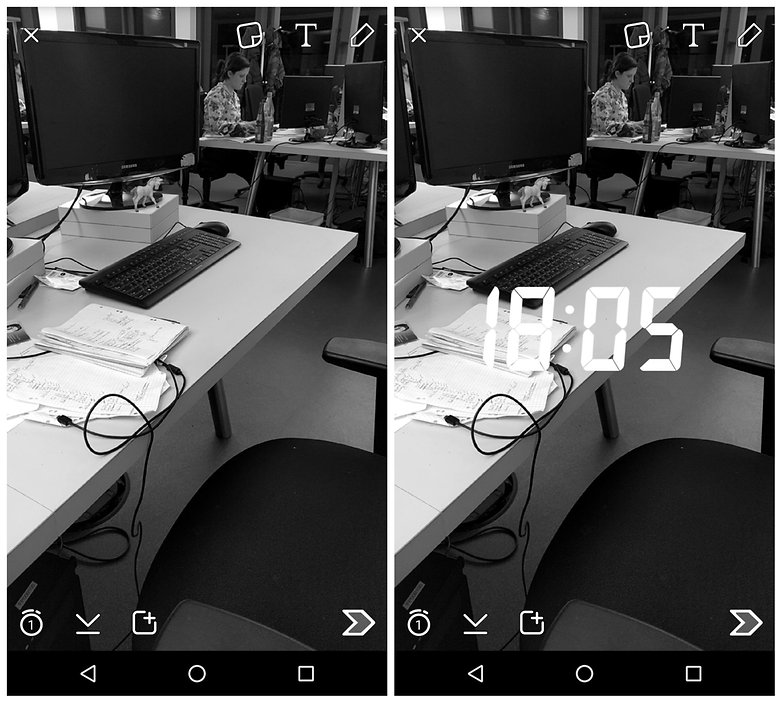
4. Set up login verification
Login verification is basically two-step authentication for Snapchat. Add a phone number to your account and hit up the settings to enable Login verification. You'll receive a code via SMS whenever you (or someone else) tries to log into your account on an unfamiliar device.
5. Add a soundtrack to your video Snaps
If you'd like some audio accompaniment on your video Snaps, just open your music player app, start the tune you want in your Snap, switch back to Snapchat and record your video. You'll now have your very own music video Snap.
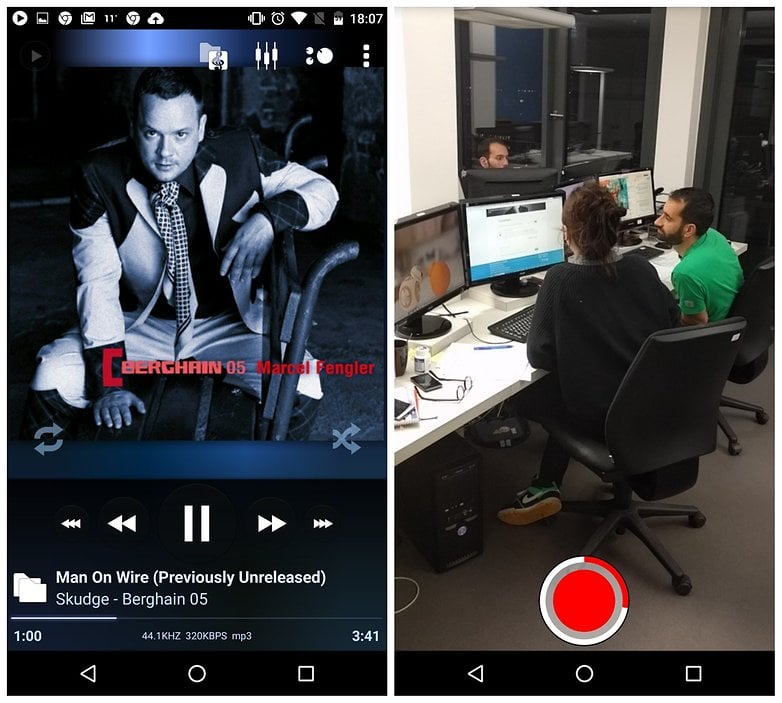
6. Add a profile GIF
Swipe down from the top of the screen to see your Snap code. Tap the ghost and you'll see your mug in the viewfinder. Tap the shutter button and you'll get yourself five selfies that are then turned into a GIF in your Snap code.
7. Spice up your captions
When you tap the pen icon to add a caption in Snapchat you're automatically given a basic font with a background across your image. But if you tap the pen icon a few more times, you get larger, centered text. You can also select a color from the palette in the top right, add emoji with the sticky note icon and rotate, resize and move your additions.
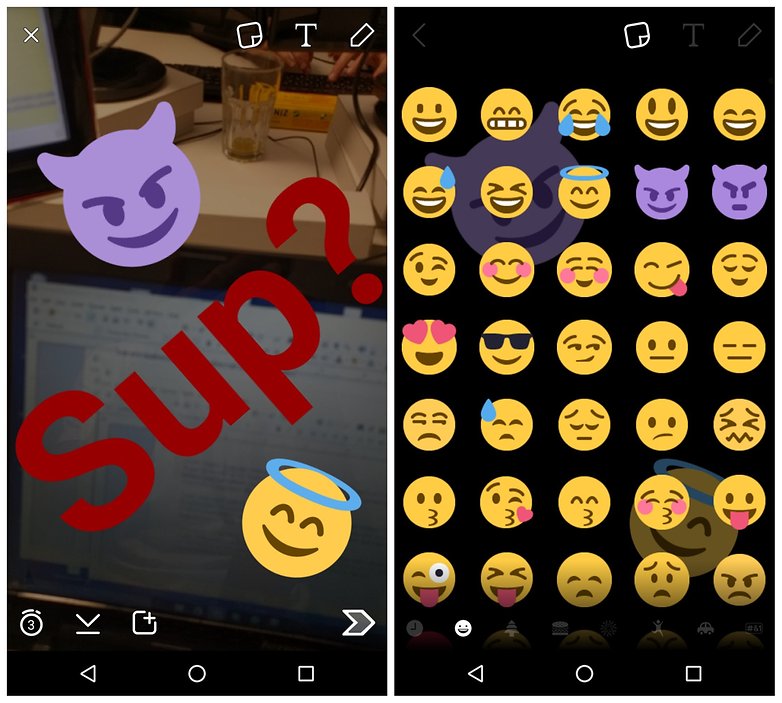
8. Verify your email address
If you're relatively new to Snapchat then it's a good idea to check the settings to make sure you have a verified email address attached to your account, and to review the new terms and conditions of Snapchat service (there have been some changes to your visible name and other information, so it's worth keeping up to date).
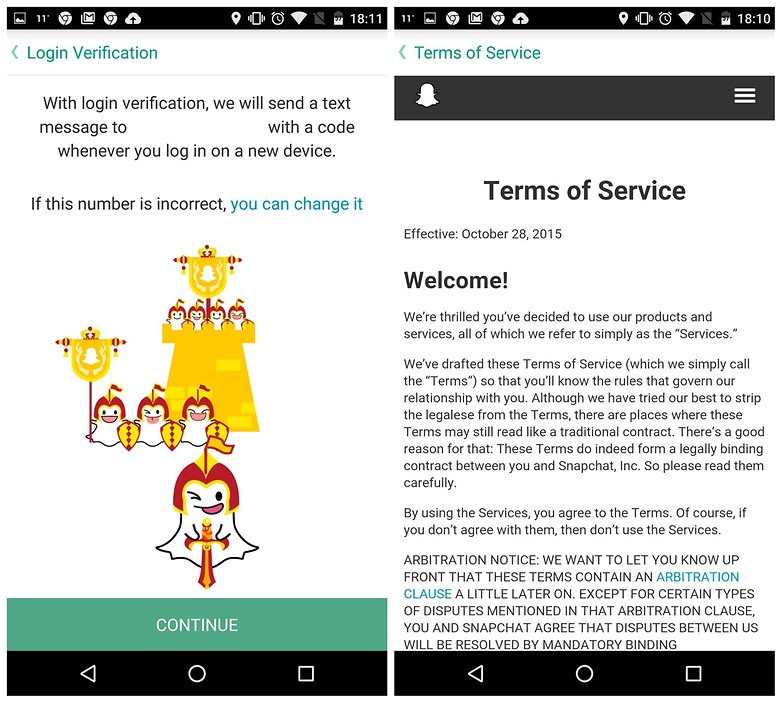
9. Write your own Story
Stories are Snaps that are visible to your contacts for an unlimited number of times for the next 24 hours. So whenever you grab a great Snap that you know your friends are going to want to see more than once, tap the square icon at the bottom of your Snap window with the plus sign on it. It will then be saved under Stories in the Discover tab. You can see who has been viewing your Story by tapping the eyeball next to your shared Story.
10. How to open links from Snapchat
If you get a link from someone who isn't your friend on Snapchat yet, for anti-spam and security reasons, Snapchat will block you from opening the link. The link will appear just as text, rather than as an active clickable hyperlink. Here is how you can open these links anyway:
Open the chat with the link you want to open, then press and hold the message containing the link for a few seconds to save the message. Next, open the menu on the top left, and add the user who sent the message as a friend. Then leave the chat briefly, and when you return, you will be able to open the hyperlink.
11. Enable location filters
Once you've taken a photo you can add filters including time, temperature, speed and some color overlays to your Snap by swiping left, but did you know that there's also a check box for location filters in Settings? Enable this to add location information to your Snaps.
12. Pretend you're somewhere else with Geofilters
Depending on your location, you can access specific filters. Want to impress your friends without traveling? Rest assured, it is quite possible to make your friends believe that you are on the other side of the world - you just have to make Snapchat believe that you are elsewhere. For this, you can use a Play Store app to trick Snapchat with your GPS:
13. Create your own Geofilters
After all, why cheat with Geofilters when you can make your own? It's a feature mostly reserved for businesses because most people don't need it unless they're throwing a big bash. When you're creating a Geofilter, Snapchat asks: is it in a community setting (for a school, for example), personal (to celebrate your birthday), or professional? Anyway, the filter will be as you want it and on an area that you can choose - but, the size of the area is proportional to the price.
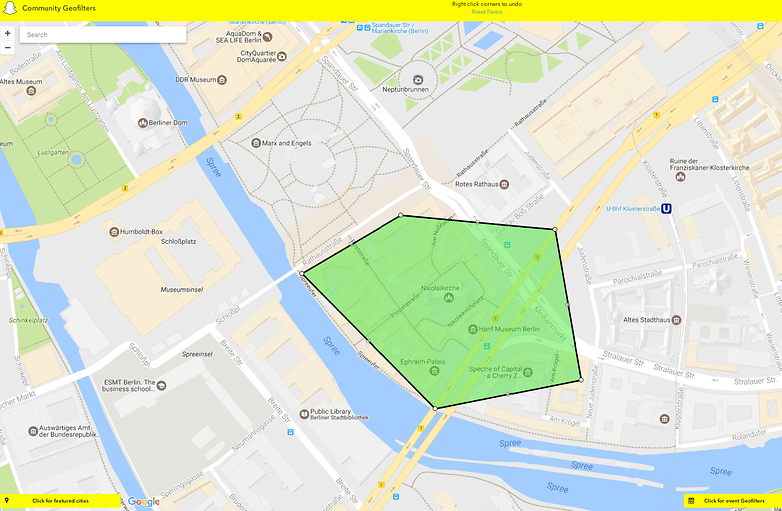
14. Save battery life and data
Snapchat has two major technical flaws: it uses up a lot of battery power, and a lot of data. But, there's a way to limit this: travel mode. Travel mode allows you to disable automatic loading of images and videos (including Stories). That way, data and power are only used when you open something manually. How much data and power this saves you depends on the size of the files you receive and, of course, the frequency at which you open them.
15. Use Snap Map to find your friends
Snapchat has introduced a new feature, Snap Map, which allows you to see where your friends are on a map. You can share your location too, or with Ghost Mode, you can keep your location private. In any case, your location only updates when you open the app. To see the map, pinch to zoom out. On the map, you'll find your friends' Actionmoji, and you can explore different areas. Check it out in the video below!
16. Create your own filters and lenses
Snapchat is known for its cute and funny AR lenses, but did you know you can create and share your own custom lenses and filters in addition to exploring those made by others? If you open the lens carousel and scroll all the way to the right, you'll see a plus sign. Tap it and you'll be guided on how to create custom lenses for any occasion, like weddings or parties, for a price.
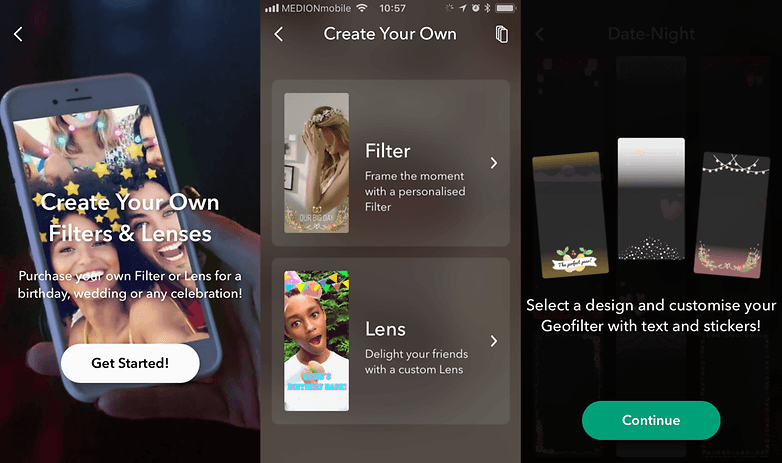
Are you on Snapchat? How many Snaps do you send a day?













If you are considering having a Snapchat geofilter at your birthdays, wedding, and celebrations you must visit Finefilterz.com They have tons of templates that you can personalize or have their team create a completely custom design