10 cool things you didn't know your Android could do


As smartphones have become more powerful, they've taken on more and more roles: digital camera, MP3 player, GPS navigator, flashlight and more. Add a third-party app store such as the Google Play Store to the mix and the number of ways you can use your phone grows even further.
You're probably aware of most of these uses – checking social media, sending emails, even making phone calls and sending texts – but you might not have discovered all of the ways you can use your Android smartphone. Here are 10 superpowers your phone has that you can take advantage of.
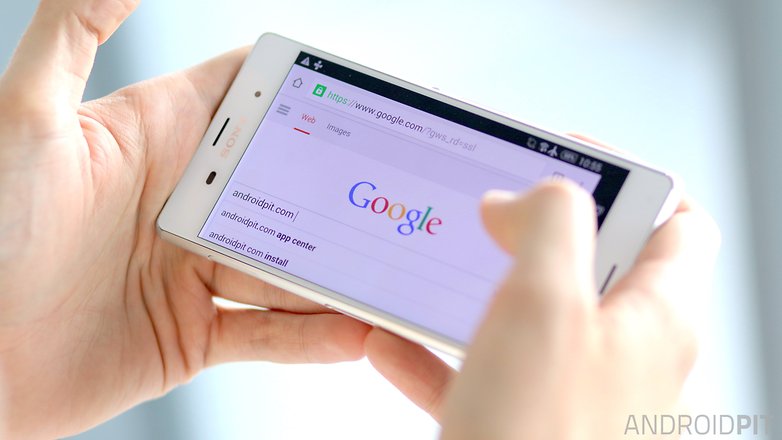
1. Voice search with the screen off
Not everyone knows this (and not everyone has the ability to enable it) but some Android smartphones let you voice search with the “OK Google” hotword even when the screen is off. Many phones have the ability to search from any screen when the screen is on, but only a few phones with a dedicated listening core can search even when the display is inactive.
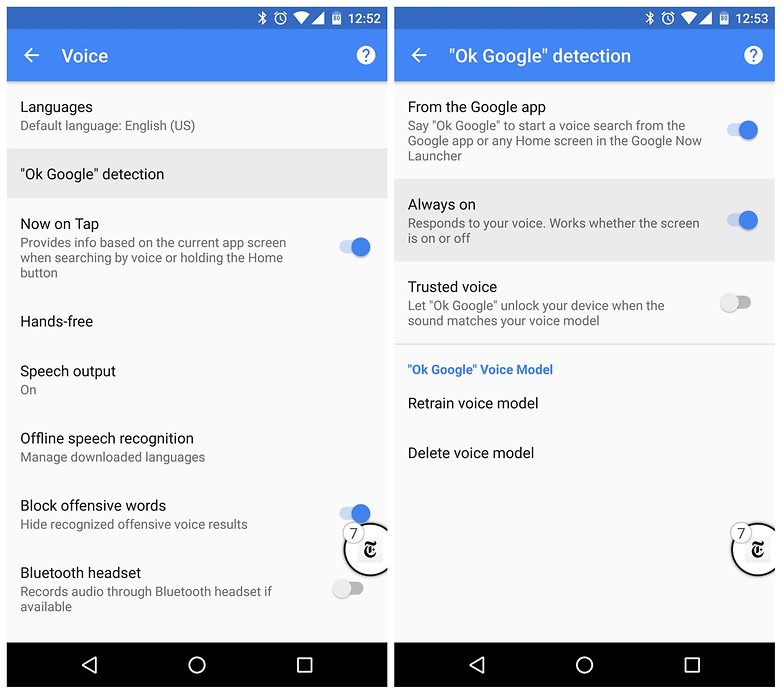
To find if your phone can do this, go to Google settings > Search and Now > Voice > OK Google Detection > Always on and flip the switch. Remember you'll need to train Google to recognize your voice first (the options are on the same screen). Unsupported phones will say From any screen rather than Always on.
2. Remote lock or wipe your lost phone
There's not much worse than losing your phone, apart from losing your phone and knowing that someone might have access to your data. It's not only depressing, it's downright dangerous. Did you know that Google has an awesome feature called Android Device Manager that lets you track and take control of your phone if you ever lose it?
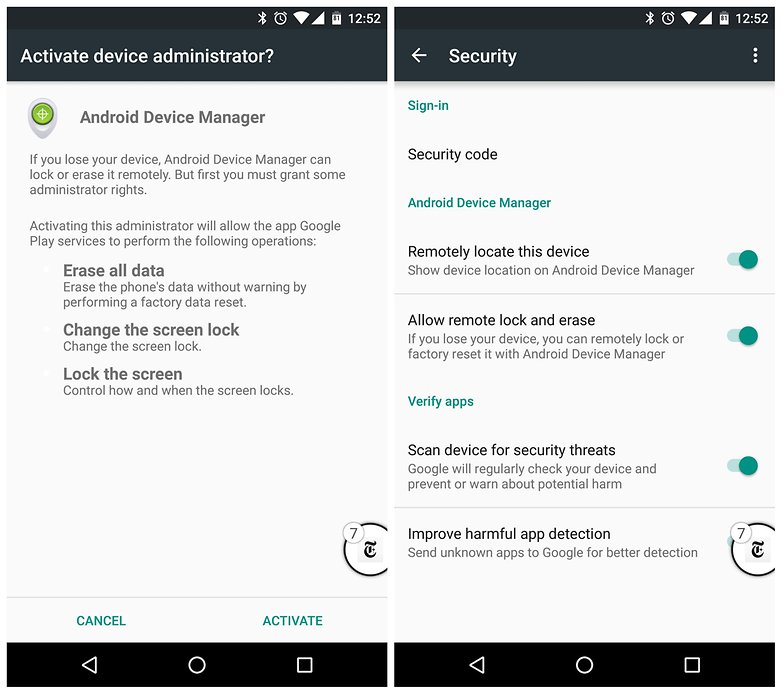
ADM goes beyond just tracking your phone though: you can use it to ring your phone, remotely lock it or even factory reset it if you know you're never getting it back. Just enable Android Device Manager in Settings > Security > Device Administrators and access the site on your computer if you ever lose your phone.
3. Get a do-it-yourself dark theme
Android Marshmallow may have ditched the system-wide dark theme for now, but there is already a kind of do-it-yourself dark mode already on every phone. Simply head to Settings > Accessibility > Color inversion (or on devices with Invert colors in the Quick Settings, just tap that) to reverse the colors on screen.
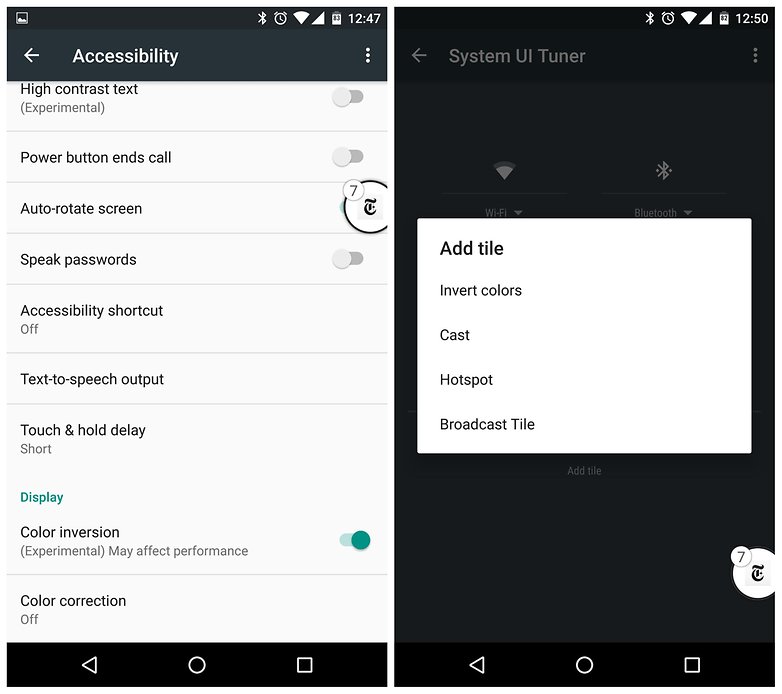
Screenshots will still come out normal and you'll have some pretty wild looking app icons, but if you have a generally light theme, flipping this switch will instantly get you some much-needed darkness. It may not be a setting you want to use all the time, but it can be very handy for reading at night or in bright light.
4. Access Chrome tabs from other devices
If you're using Chrome as your default browser – and let's be honest: who isn't? – were you aware that you can access the Chrome tabs from your other devices on your phone or tablet?
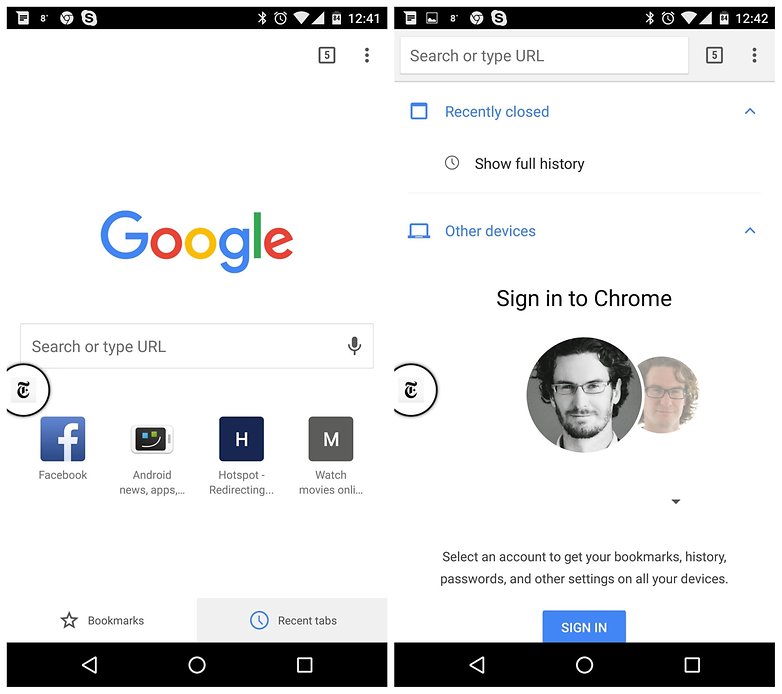
As long as you're logged into Chrome, when you launch a new tab you'll see the Recent tabs option at the bottom right. Tap this to see the urls that are open on your other logged-in devices and quickly access any of them.
5. If found, return to:
This is another great tip for anyone with a tendency to misplace their things or for those with the bad habit of leaving your phone on the restaurant table while they dash off to the bathroom. If your phone gets lost and you suspect it has been picked up by someone, you can put a message on the lock screen telling the finder of your phone how to get in contact with you.
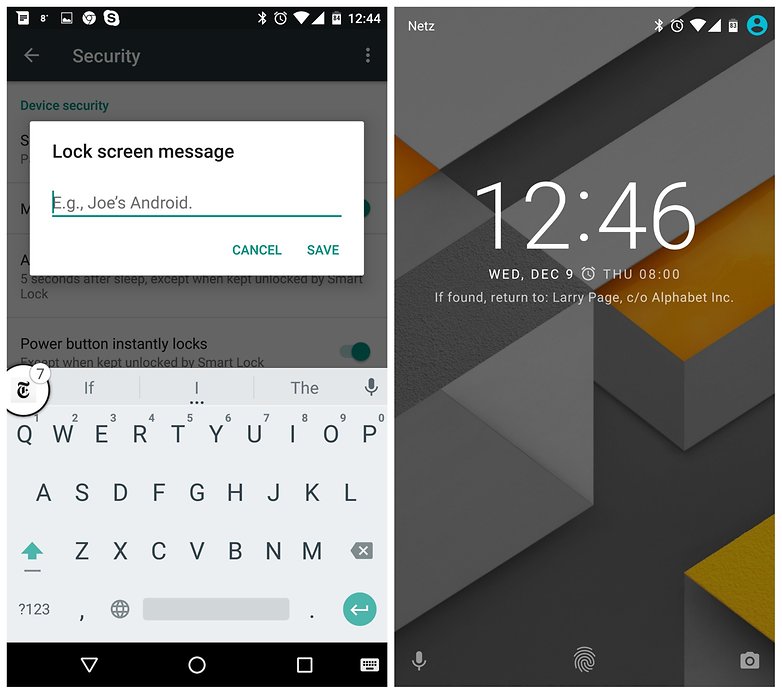
You can achieve the same thing with Android Device Manager if you've already lost your phone, but the option can be done in advance as a safety measure. Go to Settings > Security > Lock screen message to add your phone number, email or return instructions. Offering a reward for your phone's safe return isn't a bad idea either.
6. Document scanner
In the early days of digitizing documents and photographs, you had to invest in a large flatbed scanner to make the physical digital. Nowadays you can use your smartphone camera as a makeshift scanner. Although the quality isn't quite as good, the process is a lot more convenient.
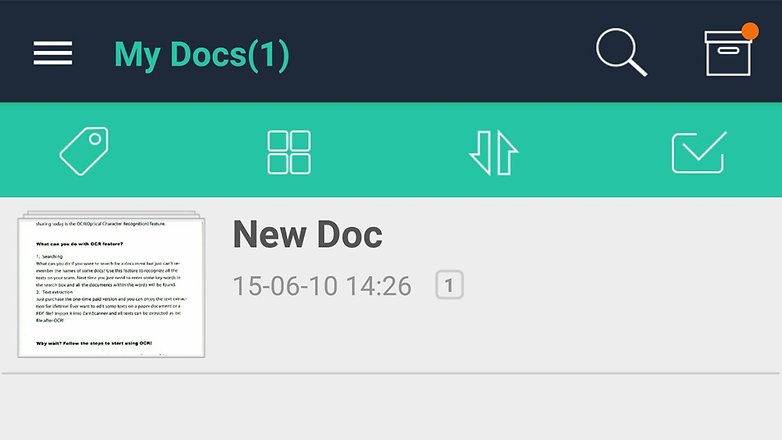
If you want to use your phone in this way there are a number of options. You can just snap a document and save it as an image, while Google Drive can convert scans into PDF files and read the text within them, as can the excellent CamScanner and Evernote.
7. Be a Wi-Fi hotspot
Tethering is a feature that most of you will be aware of, but not everyone knows you can turn your smartphone into a Wi-Fi hotspot, and it's easier than ever to do on Android Lollipop and Marshmallow. The process turns your phone's cell connection into a Wi-Fi network that other devices can log into.
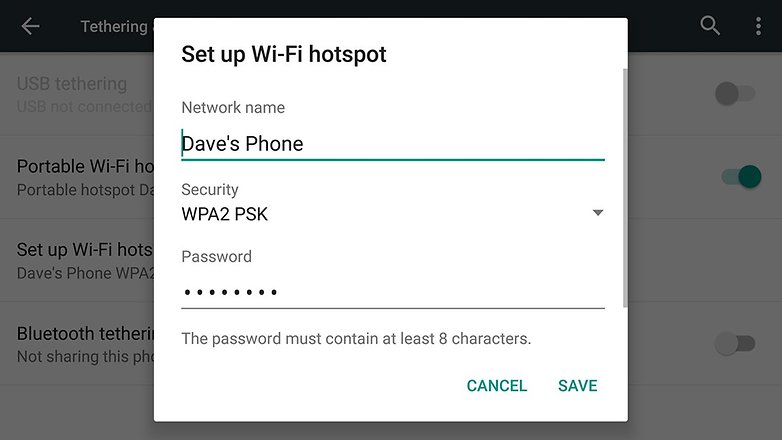
Head to Settings > More > Tethering & portable hotspot. You can set the network name and the password required to access it, but make sure you keep an eye on your phone's data usage, otherwise you might be met with a steep bill.
8. Compass and barometer
Do you know about all of the different sensors packed inside your phone? Not only does your mobile know which way is up or down, it also knows which way is north or south. You can download an app such as Smart Compass or AndroiTS Compass Free to use your phone to navigate your way around.
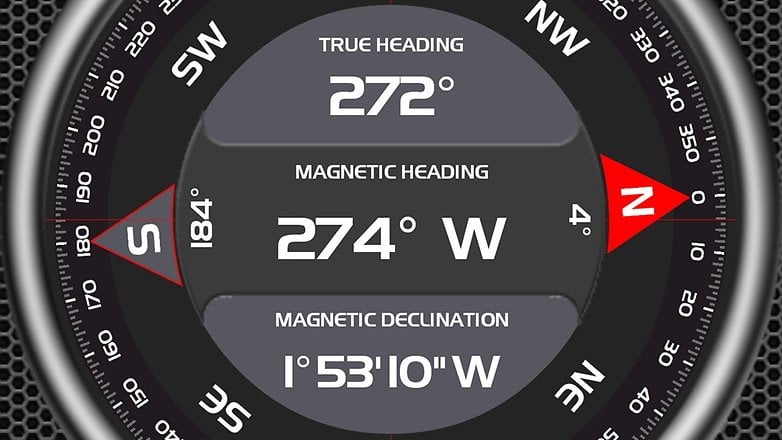
Many phones have a barometer too, so you can turn your mobile into a portable weather station and get your own forecast for the exact spot you're standing in. Apps such as Barometer Altimeter DashClock and Barometer Monitor can help you see which way the weather's turning.
9. Scan barcodes
Back to the camera on your smartphone: You can turn it into a usable barcode scanner with ease and an app such as the aptly named Barcode Scanner. The app works with QR codes as well as barcodes and there are plenty of third-party apps on the Google Play Store that do the same job.

Why would you want to scan a barcode? It largely depends on the app you're using, but shopping is the main reason: If you see something in a store you can check the online price, for example, or you can use it to order something you're about to run out of.
10. Fitness tracker
Many of the sensors and bits of circuitry inside a smart wristband can also be found on your phone. This means you can track your walking, running and other activities without the need for an extra fitness tracker that you wear around your wrist or clipped to your clothes.
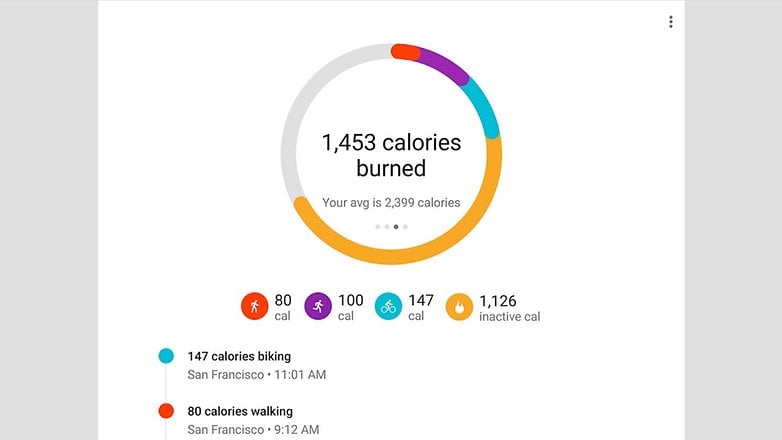
Google Fit is the obvious place to start, but many of the well-known fitness tracking apps can work with phones as well as wearables. If you need extra data then that's possible too – apps such asRuntastic Heart Rate Monitor can measure your heart rate through your phone's camera.
What other Android secrets do you know? Share any you've found in the comments below.




















Additionally:
1) Play media stored in your phone / computer / YouTube on your Smart TV using DLNA apps. Even stream to Apple TV using AirPlay with AllCast.
2) Mirror your mobile screen to your Smart TV using MiraCast (wireless) or MHL adapter (wired).
3) Connect your mouse, keyboard, gaming controller to your mobile using OTG adapter.
4) Charge another mobile using an OTG connector.
5) Connect Large Hard Disks (ex 2 TB HDD) using a powered USB hub connected to your mobile using an OTG cable.
6) Watch Digital Terrestrial Television on mobile on the go using a DVB-T2 adapter (without using any internet bandwidth).
7) Turn your phone into a Metal Detector (app Metal Detector), Monitor Heart Rate by just using Camera ( Instant Heart Rate Monitor), Decibel Meter(Sound meter), measure distance (smart measure), Measure Lumen output of bulbs (Lux Meter), measure Speed (gps speedometer), altitude, use it as a compass(smart compass)
8) Surveillance device with movement detection (IP Webcam).
9) Use as a wifi-repeater / extender (FGRouter)
10) Place it in a VR Headset and watch 360 degree videos on YouTube (gyro sensor should be present in phone) or watch SBS 3D movies.
11) Use it like an Activity and sleep tracker using Google Fitness app.
12) Customize your phone's appearance using third party launchers. Deploy Custom ROM'S, Dual boot, Run Linux, etc.
13) Use it as a torch.
14) Detect infrared light using camera to check if remotes are working.
15) Of course, call and text people as well.?
It is an easter egg, I believe every version of Android has something. That is one of the many great ways that we differ from Apple.Steve Jobs did not believe in putting Easter eggs on his phones.
I found a hidden game on my phone today by going into settings, about phone, then tapping repeatedly on the Android version button. A lollipop pops up on the screen, changes colors with each tap, and when long pressed, it launches the game where you have to guide the Android through 2 lollipops!
Since they cleverly put the paper switch DIRECTLY OPPOSITE the volume controls, they should make the power off be a "no action for 3 secondary button " to avoid switchology confusion. Next physical redesign should take a lesson from iPhone and put the power button on the top.
The iPhone 6, 6 Plus, 6s, and 6s Plus all have a power button on the right side of the phone, directly opposite of the volume buttons mounted on the left side of the phone.
Ehrm, which phone do you have? My Nexus 5 has the volume opposite, but my Moto G has the volume underneath the power. I find the buttons on the Nexus 5 are in a much better position - particularly if you need to use them together to take a screenshot!
I didn't know.
All mobiles are not compatible for compass function, actually there are only rare in this case.mobile phone need a hardware like geomagnetic sensor for this.
In android application development, orientation is the deciding factors for presenting the layout in a row wise or a column wise fashion. Set orientations are used for setting the values and values can either is horizontal or vertical.
Things here listed out here is something I didn't use that before and many are I'm using still now. Not too bad.
This is my first AndroidPIT article and probably my last. Nice clickbait article that will help out barely anyone, Android Cesspit.
I knew all that! I'm still hip
Don't forget phone calls. As well as all these other amazing secrets it can make phone calls and even calculate numbers. So glad I click baited this.
Great article! I'd say I knew of @ %70 of this already. But this came at a perfect time as I just cleaned out some unused apps off my phone! I just downloaded some and Im excited to get to tinkering around! Always look forward to your articles Kris! You should check out "flying camera" by Sasha "suchnsuch" .
When mentionings things like this instead of hotspot for which everyone knows, maybe you should put Photomath which is absolutely great yet not that many people know about it
LOL, all points mentioned here are well known, may be I phone users are unknown of these ROFL
Lol
Just what I thought ?
There's an app called book catalogue. You scan the barcode or enter the ISBN on the back of the book and it will create an entry with the cover and the other info about the book. It builds you a complete list of the books you own just by scanning the barcodes. A great personal library app. You can also use it to tell books you've loaned or where they are stored.
The book catalogue app is great !!!
you can also do all kinds of distance and dimensions measurements with your camera (apps from vistech.projects developer)