Best backup apps: never worry about losing app data again


As disaster can strike without warning, it's important to do a backup of everything on your device. You can back up your calendar, contacts, photos and other data automatically with your Google Account or with a USB cable. But how can you backup your app data easily? That's where these backup apps come in. There are a lot to choose from, but here's our pick of the very best ones.
Android and data backups: why do we need backup apps?
Android has lacked a flawless backup solution for years. Only with root access is it possible to create a complete backup, making an iPhone-style switch an excruciatingly complicated affair. Enviously, we look upon iOS users who can upgrade their iPhone and, at the push of a single login, have all their old data and settings magically restored. Since Android users can't move over their app data easily like this, we have backup apps instead.
The following backup solutions will help you back up your app data, but often root privileges are required for the app to get access to relevant parts of the file system. What this means and how it works is explained in our article on how to root:
Want to save your SMS messages, calendar, contacts and call logs? With the exception of text messages, this data is stored in your Google account and automatically moved from your old device to the new one. We talk about this further in our article on how to back up and recover text messages.
Want to back up photos and music files? These can be simply copied to the computer using a USB cable and thus do not require a special backup app. But if you'd rather not go to the trouble, then you can let Google Photos take care of your images.
Jump to section:
SMS Backup+
To manage and secure your messages you can use SMS Backup+, an application that automatically synchronizes SMS, directly to a selected Gmail account by creating a special folder in your mailbox. With this app, you can also set up automatic backup of SMS, MMS and call logs or decide to save the SMS at regular intervals or after a specific period of time from receipt.
For the app to work properly, you must enable the IMAP option in your inbox. To do this on Gmail, go to your account settings and select Forwarding and POP/IMAP>Access IMAP. Now tick the Enable IMAP entry. Now you just have to start the app on your smartphone and enter your login details. In a moment the app will start transferring all your messages to your inbox.
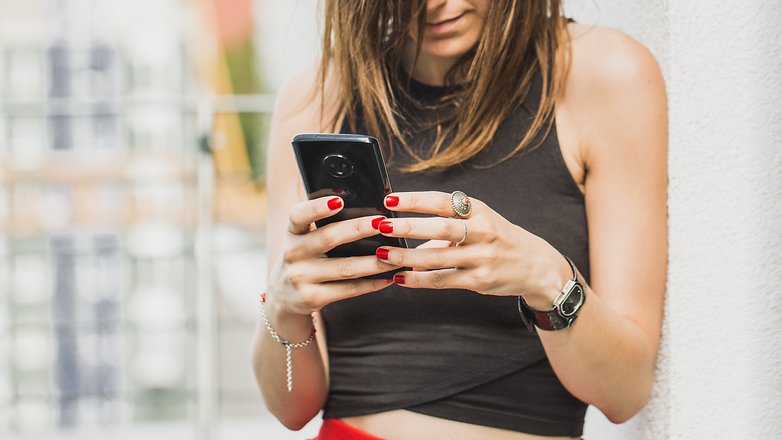
We know that since WhatsApp first appeared, SMS are no longer as popular as they used to be. Only a few who are fond of it prefer to continue communicating with traditional messages. For those of you who can't be without the world's most popular messaging app, backing up your text messages is a thing of the past, so we've prepared a guide that will show you how to back up your WhatsApp conversations and transfer them to another device:
Titanium backup
Assuming you have root access, no other backup app comes close to Titanium Backup. This exhaustive app can save almost anything: apps, application data, messages, system settings, widgets, backgrounds, you name it.
Its recovery services don’t just work on stock devices but also across most hardware, Android versions and custom ROMs. Anyone who likes an experimental Android experience and has flashed their device will appreciate Titanium Backup.
Pros and cons
| + |
- |
|---|---|
| Extensive backup options | Confusing interface |
| Access to system apps | How to use it barely explained |
| Almost total control offered through fine-tuning | |
| App management | |
| Removal of bloatware and old data |
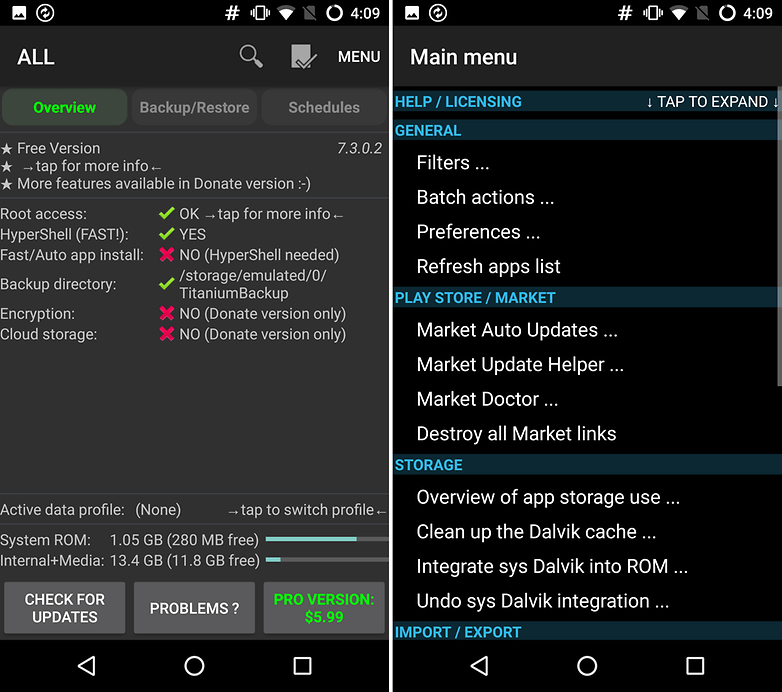
Helium
Helium (formerly Carbon) comes from the makers of ClockworkMod and is one of the few backup apps that puts on a winning performance not only through its functionality but also with its attractive design. Even without root privileges, it is possible to use Helium to backup not only your apps but also messages, Wi-Fi passwords and application data. Backups of media files such as photos, music and videos are not possible with Helium.
The paid version provides a backup schedule, cloud connectivity and the removal of all ads.
Pros and cons
| + | - |
|---|---|
| Simple solution | Limited range of backup options |
| Doesn't require root access | Some apps take a while to backup |
| Full cloud connectivity | |
| Automated backups possible |
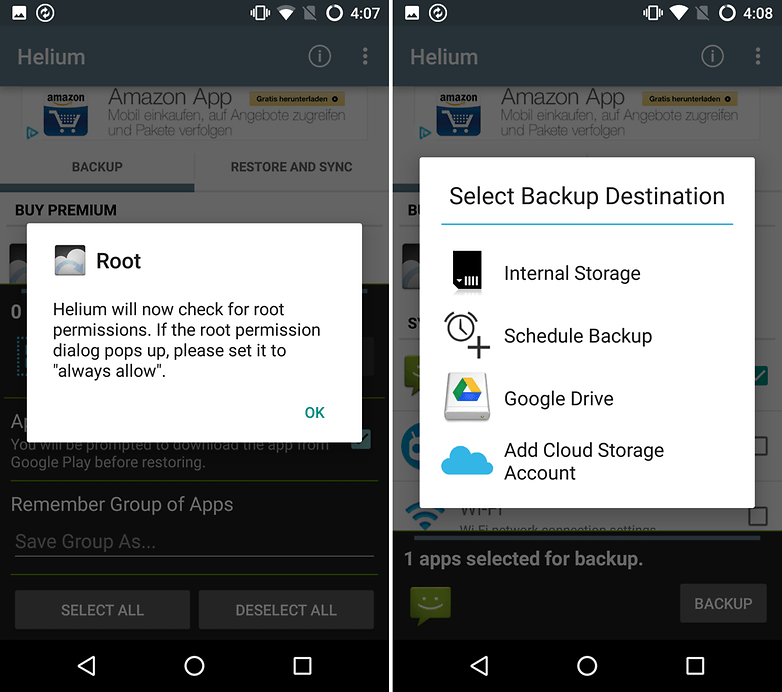
Other backups apps
Backup Your Mobile
Backup Your Mobile is a free backup tool that's handy for root and non-root devices alike. With it, you can back up various data such as SMS, MMS and call logs, contacts, dictionary and more. User apps and some system settings can also be backed up. If you're a rooted user it also allows you to back up secure system settings such as app data and WiFi passwords. Backups can be automatically scheduled and stored locally or uploaded to Google Drive, Dropbox or OneDrive.
Pros and cons
| + | - |
|---|---|
| SMS and call logs included | Backing up to new devices unreliable |
| Cloud compatibility | Video ads |
| Automatic scheduling of backups |
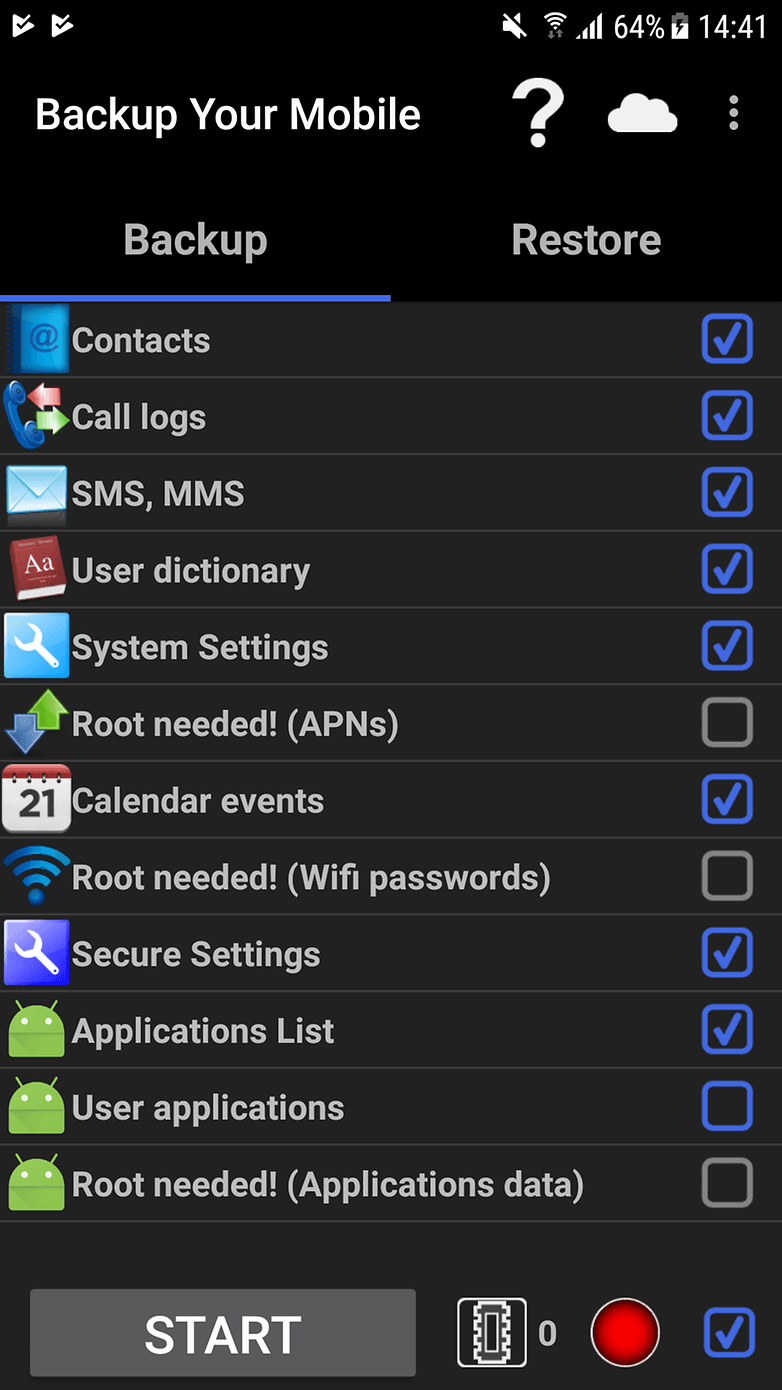
Super Backup
Super Backup can not only back up messages and contacts but also applications, call logs, bookmarks and your calendar. Super-user privileges are only required for backing up settings and app data. You can set it to automatically send a copy of any back ups you create to your Gmail address, and it now supports the same with Google Drive. You can’t back up all media formats with Super Backup Pro, but for those files it does support, the operation is self-explanatory and simple to carry out. The Pro version is devoid of advertising.
Pros and cons
| + | - |
|---|---|
| Easy to create backups | No automated backups through alternative cloud storage solutions |
| Ability to send backups automatically to Gmail | Can't backup media |
| No root access needed |
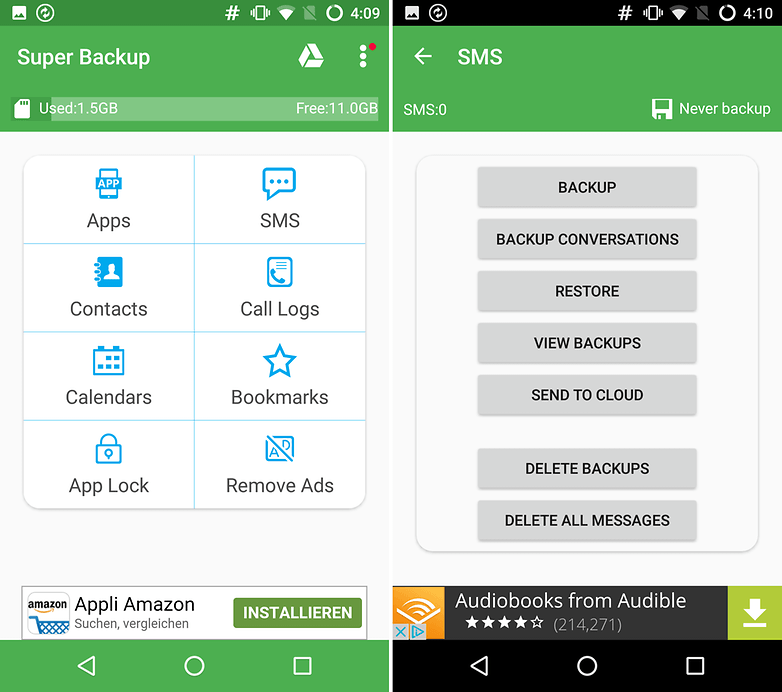
MyPhoneExplorer
For those who are reluctant to let their data stray too far, MyPhoneExplorer allows you to create a complete back up locally on your computer. Simply connect to your PC over Wi-Fi, Bluetooth or a USB cable through the Windows program and you’re ready to go. The tool focuses not only on backing up data, but it also provides additional functions such as sending SMS messages via PC and app management (start, uninstall).
Pros and cons
| + | - |
|---|---|
| All data available offline | Requires Windows |
| Backs up all file types |
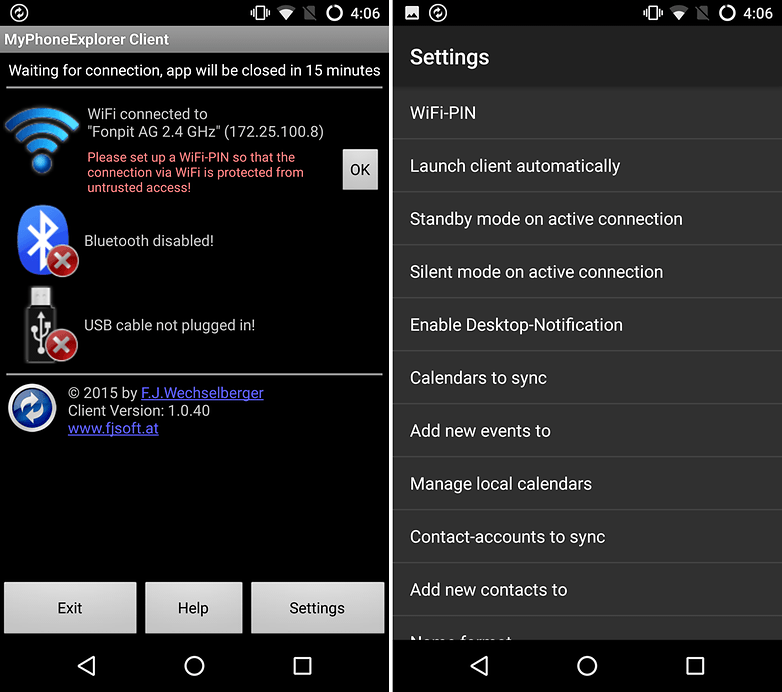
MyBackup
The target group of MyBackup is newbies. A simple interface and deliberately limited backup options make the app very approachable. It also includes root-requiring options to back up application settings, data and APKs.
Regular users can create back-ups of their programs, messages, system settings, APNs and contacts and call lists. Cloud storage is only available from the manufacturer itself, and it’s limited to 100 MB. If you want more space, you will need to pay for it.
Pros and cons
| + | - |
|---|---|
| No need to register | Only one cloud storage option |
| Offers local backups | Selection of media made difficult |
| Simple interface | |
| No root access required |
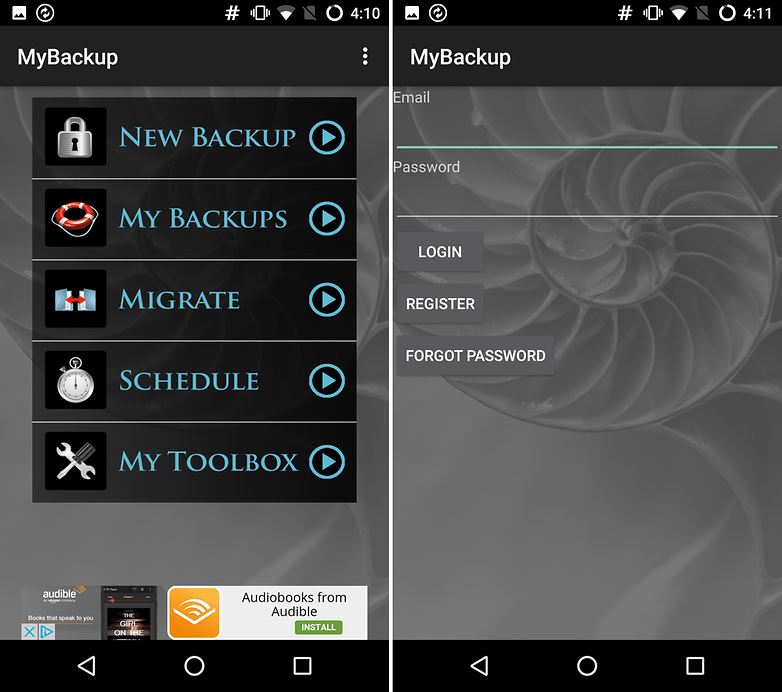
Conclusion
Thanks to the automated backup of photos through Dropbox or Google+, as well as music through other cloud storage solutions, there is hardly any need for full back ups of smartphones or tablets. One of the most important uses of backup apps, however, is for backing up application data and settings, so you can transfer these over to a new device with ease.
In this regard, Helium is the best solution for unrooted devices, but super-users still stand to benefit from the extended options it provides. For the smartphone hobbyist, Titanium Backup is the Swiss army knife of backup apps, being simply littered with options.
Have you tried any of these apps? Which backup apps do you trust?




















This is why people rightfully shit on Android. Before you flame me, understand that I'm an Android user. But I'm going to tell it like it is rather than being a blind fanboy. The very idea that you have to do anything beyond connecting your phone to a PC via USB or connecting to your cloud provider of choice and having a backup of EVERYTHING done automatically or through a manual invocation is ludicrous. Simply put, backup/restore of Android is a hot mess. It's one of the many half-baked aspects of Android. When I moved from Windows Mobile to Android a few years ago, I was simply stunned by how crude a number of aspects of Android were and continue to be today. If iOS weren't such a locked down, boring world, I'd move to it to avoid crap like this. Apple as currently constituted will never get my business.
So true. Walking in the same shoes. Android now is almost as lame as IOS. Actually rooting I wouldn't need if I could do application data backup.
You can back up most things these days, either individual apps have this function (but you need to transfer to Cloud if only local backup) and many will connect to most Cloud providers. A file manager is essential for some operations. FX File Manager or Total Commander, my choices.
Most OEMs have in app settings to backup SMS, call logs, etc. Google does the heavy lifting for most things, and you can find the backup file in Drive. As for pictures and videos, Google Photos is the way to go, with automatic uploads. The same thing for Google Music, as long as you sign-in, the free account will automatically upload any music files on the phone. (I just recently realized this, because I never hit the library tab in the app) I tested this by going to my Google Music account online from a browser, and all my mp3's were there in library.
Now, that just leaves a few files like PDF's that can be moved to Drive easily. App data nit covered above is usually covered by so accounts, like Flipboard, Pocket, all browser's with sign-in, etc, and anything left is is not a catastrophe if lost.
Notice, none of the above require a PC. One last option potentially, is to reverse transfer all your information to an older device to store data. Done wirelessly, saves data uploading to Cloud providers.
I use Super Backup and its great. Pretty easy to use.
It's exactly the application I need, make a backup and keep it safe.
Nice Article Eric Ferrari-Herrmann
Do u know maybe Xoperos solutions? I started use their product. Actually i am satisfied , but tell me if u know more backup solutions (for small company) or maybe you have some experience with Xopero too?
Just buy the fabulous Samsung Galaxy S7 (or any other Samsung), it has a easy to use feature which transfers all your settings, wallpaper, app data, sms etc to your new device. It can be used wireless or with a USB connection. Of course in order for it to work you need to have set up your account with Samsung and activate the back up options.
Peace ?
Transferring stuff to a new phone is not a "backup".
Great article Eric I fealt that you touched all the ways to make a backup. Keep up the excellent work. Really enjoyed the article.
I know a special designed android data backup and manage app, just few simple steps to transfer everything from your phone to computer, and you don't need to root your phone, just need enable usb debugging on your phone. By the way, it can't backup app data.
http://www.android-file-manager.com/
But since many Android as well as iOS users want to backup app data like WhatsApp, so a fabulous program, Jihosoft WhatsMate, to backup WhatsApp data is necessary for you.
Superbackup is one of the best but instead back up your files to pc to stay safe!! because cloud may use your data !!and its not safe always!!and storing in SD or internal memory eats away storage!!
The way I do my backup is as follows:
I use App Backup + Restore(App) to keep a copy of the Apps APKs
I then use Dameon Sync to backup Photos AND APKs to the computer.
ANd finally I connect the phone to the computer and CTRL + A and copy.
For me to get an Image style like on my phone I need to Root it, which I can't do. I attempted it and it broke it. I will try when Samsung finish Updating my phone.
I backup my files using mobogenie PC suite and also super back up app
Why do you have Windows as a con. I do not use that app. I do back up my phone though windows. I really like it because I can changes things and delete files or pictures if I want to. Also up load music, videos, and other stuff. I will never use the cloud
I don't need any one of them because I use twrp to backup everything
Interesting article. I dropped my phone once, borking the hardware, which mercifully responded to a "hard reset" but wiped out all data and apps. I've backed up SMS with a small app ever since. Other personal data is multiply redundant with PCs, online email, etc.
I'd caution users about the difference between "sync" services and true "backup" - Dropbox, OneDrive, and Google Drive etc.are perpetually being rewritten and overwritten on the fly, and are much more prone to casual user error than a true "backup" that passively stores data and requires the direct intention and personal use of a password for any access at all. The user forums of sync services are full of emergency episodes of lost data that sometimes can be fixed by tech support and sometimes not. Users who auto-save valuable photos and other media to the online sync services should make a point of really backing up those media to a secure hard disk or online passive storage service.