How to check when your Chromebook will stop getting updates
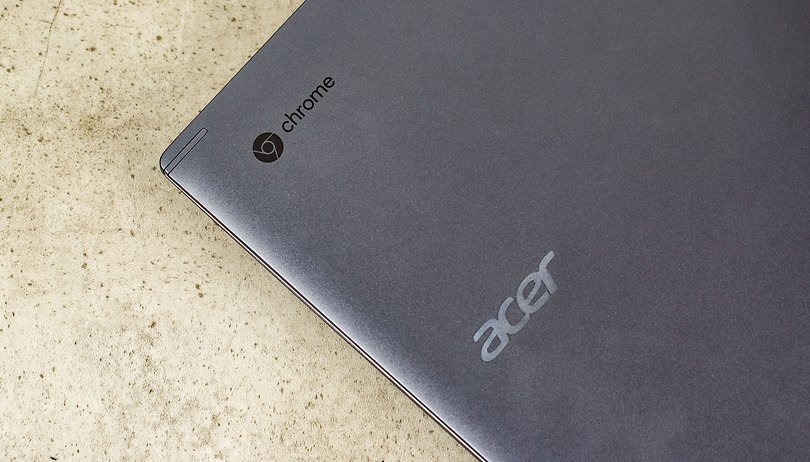

Did you know that all Chrome OS devices such as Chromebooks and Chromeboxes have a pre-determined lifecycle? Eventually, Google will stop updated your device essentially signaling the end of its life. Here's how to find out when your Chromebook or Chrome OS device will die.
One of the best things about Chromebooks is the fact that they are kept up to date automatically. You don't have to worry about downloading updates manually or waiting getting pinged with constant notifications that updates are available from your system's app store (are you listening, Apple?).
However, one day, those updates will dry up and your Chromebook will be about as much use as a chocolate teapot. For this reason, the Auto Update Expiration (AUE) date is hugely important.
What is the Auto Update Expiration date?
The Auto Update Expiration (AUE) date is your Chromebooks death day. It's the day Google will stop sending automatic updates to the device. Every Chromebook or Chromebox born has a pre-determined date of death. Its fate is sealed from day one.
It's important to note that your Chromebook will still work after the AUE date, and you won't lose any data you have on the device or in the cloud. It just means that you won't get any new features or security updates from this point forward.
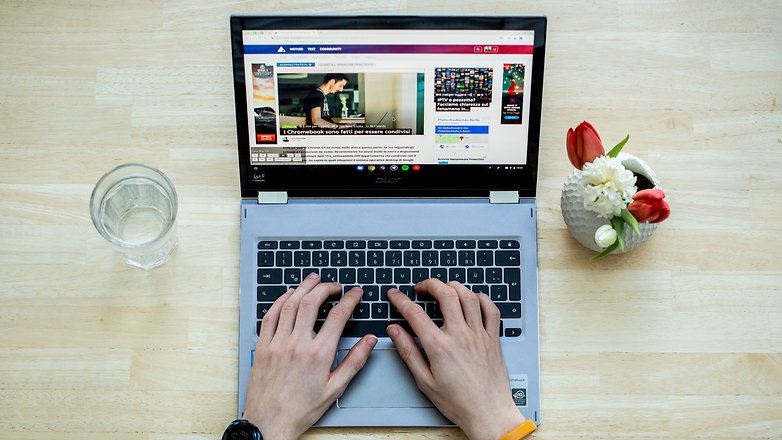
How to check when Chromebook updates will end
Fortunately, it is very easy to find a Chromebook's end of life date on the machine itself. Simply follow these steps:
- At the bottom right of your screen, click on the time.
- Select Settings
- On the left panel, at the bottom, select About Chrome OS.
- Select Additional details.
- In the Update schedule section, you’ll find when your Chromebook will receive its last update.
Alternatively, if you want to find out the AUE date of a Chromebook you don't own, to work out how long it will last before you buy it, for example, follow these steps:
- Go to Google's Auto Update policy page by clicking here.
- Scroll down to the list of manufacturers of Google Approved Chrome Devices.
- Select a manufacturer to open a long list of Chrome OS devices.
- You will see the Auto Update Expiration date displayed in the right column, displayed as the month followed by the year.
Have you tried a Chromebook yet? Share your experience in the comments section below.













