Gboard on Android 12: What changes in the Google keyboard app
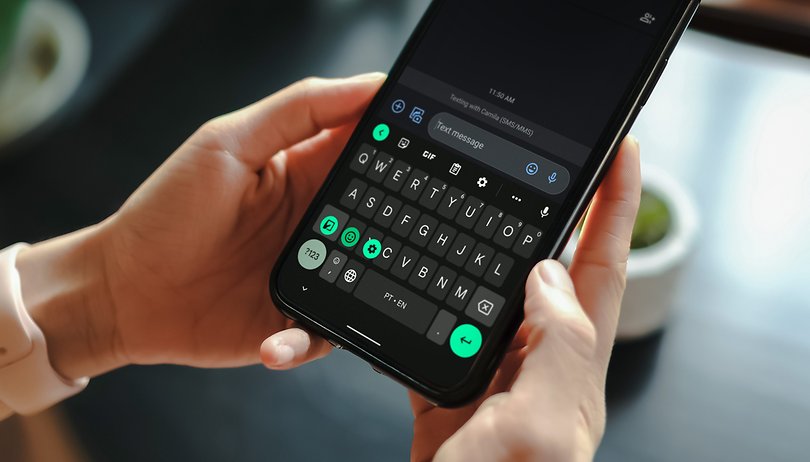

As the applications are being adapted to Android 12, the new operating system from Google gets even more interesting. This is because it is possible to better realize the integration of new forms and features of Material You, which allows you to modify the system theme automatically when changing the mobile wallpaper. And one of the applications that best shows this integration is Gboard, Google's keyboard.
With the Beta 3 release of Android 12, Gboard received support for Material You, the new Android design guideline. As a result, we got an overhaul of the app's look and feel. This means that the keyboard uses the "Dynamic Color" feature which, when enabled, lets you change Gboard's colors to have a wallpaper-themed experience.
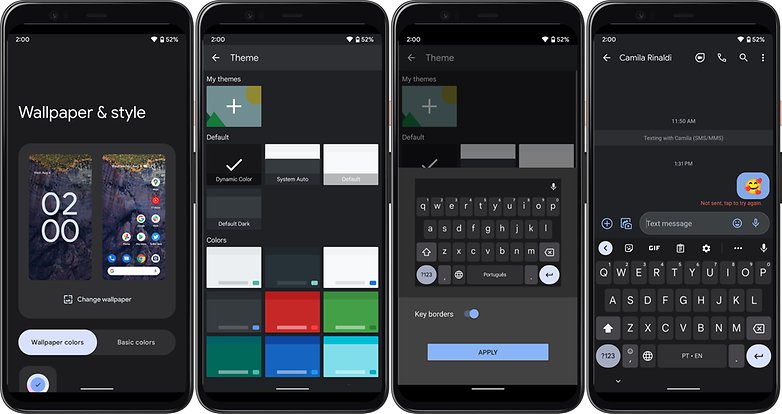
Another change can be noticed in the new font used in Android 12 and called "Google Sans". In the screenshot below, I make a comparison between the new Gboard for Android 12 and the current version of Gboard for Android 11. In it, it's very easy to see the difference in the theme, of course, but also in the typography. If you look at the letters "G" and "Q" it becomes easier to see how distinct the letters are:
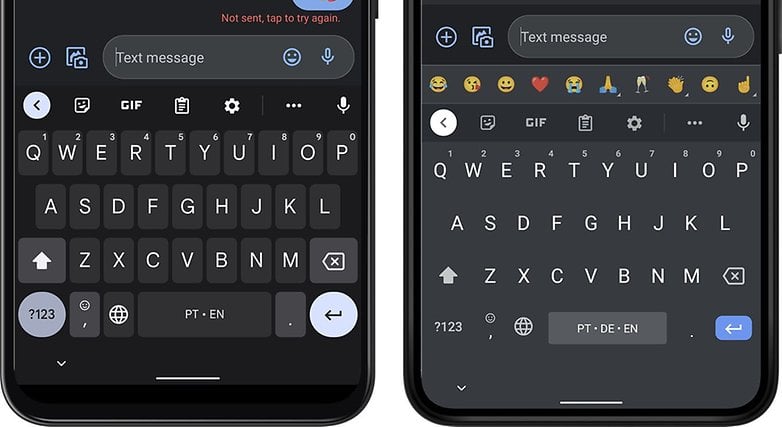
The keyboard buttons and keys are also brighter, especially the one that offers more options, like the "?123" button, the options arrow in the top bar of the keyboard, and buttons like send and toggle. Honestly, it's no exaggeration to say that Gboard is more vibrant.
- Related: Gboard shortcuts for dummies
Well, as you may have realized by this point, Google's keyboard doesn't offer the same customization option on devices running Android 11 or lower, as that's a feature exclusive to Gboard on Android 12. Well, at least so far.
How to set up Gboard on Android 12 to use Dynamic Color
As soon as the Google keyboard app received the update, the system automatically switched to using the "Dynamic Color" option by default. So I didn't have to do anything on my Pixel 3 running Android 12 Beta 3.1 to get Gboard to automatically use the system theme colors.
However, if this is not your case, follow the path described below to set Dynamic Color on your Gboard:
- Open the keyboard in some application that allows text input.
- Go to Keyboard Settings.
- Navigate to the Theme option.
- In the Default category , choose Dynamic Color.
- Done, your Gboard will now change the color theme from the mobile theme change.
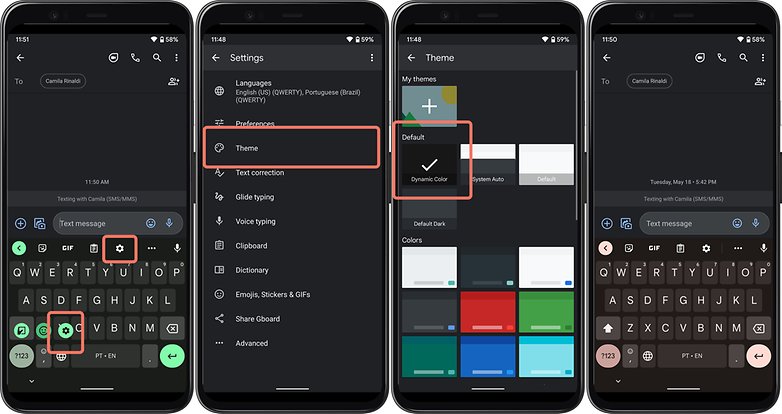
It is very important to report here the differences between the standards "Dynamic Color" and "System Auto", because while the first allows you to use the colors of the wallpaper to highlight keys and lighting, the second just follows the dark or light theme of the system, without offering any specific color highlight or lighting keys.
To find out if your smartphone is in the list of eligible devices to receive Android 12, check out our Android 12 update tracker.
Have you enjoyed Google's keyboard customization options in Android 12? Would you like to have the Dynamic Color option on your Gboard? Share your opinion in the comments below.


















