Google May Allow You to Launch Gemini Without Unlocking Your Phone
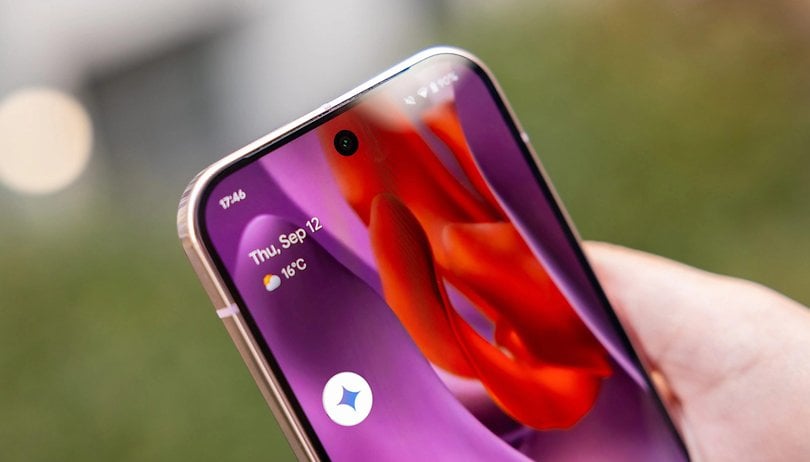

Read in other languages:
While Gemini has already replaced the old Google Assistant on most Android devices, Google is still experimenting with ways to improve its integration. It has now been discovered that Gemini could soon be accessible directly from the lock screen, offering users a quicker way to launch the AI assistant.
According to Mishaal Rahman (via Android Authority), the latest Android QPR1 Beta 2 update reveals that Google is working on a dedicated Gemini shortcut on the lock screen. Although this feature is currently hidden in the firmware, Rahman was able to access it and demonstrate how the button might appear.
The Gemini button is expected to be a large elliptical icon with the Gemini logo, located just below the fingerprint scanner on the lock screen. However, the button is not yet functional, and it's unclear how it will be activated.
- Don't miss: Top Must-Have AI Features on your Phone
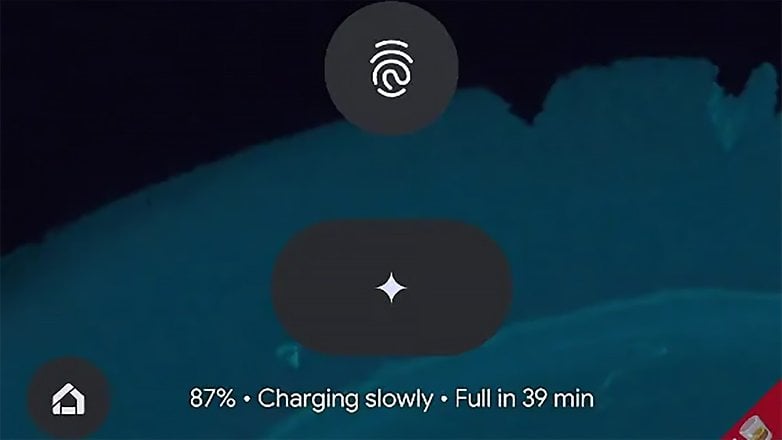
More Ways to Access Gemini on Android
The new lock screen button is likely designed to allow users to summon Gemini without having to unlock their devices first. Currently, Android users can launch Gemini through a variety of shortcuts, such as holding the home or power button (depending on the device) or using voice commands like “Hey Google” or “OK Google.” These methods, however, might only offer limited functionality when the device is locked.
Adding Gemini to the lock screen could provide a more seamless experience, letting users access the assistant without needing to unlock their phone.
Current Ways to Access Gemini:
- Press and hold the home button.
- Press and hold the power key (may require remapping on some devices).
- Use voice commands like “Hey Google” or “OK Google.”
- Gemini button on the lock screen (currently in beta).
It’s unclear when or if this lock screen feature will be available to the public, as Google may choose not to include it in the final release.
Which assistant do you use on your phone? Do you prefer Gemini, or do you use third-party chatbots like Copilot or ChatGPT? Please let us know your setup!
Source: Android Authority

















