How to take your best selfies with the Pixel 7 (Pro) if you are visually impaired?
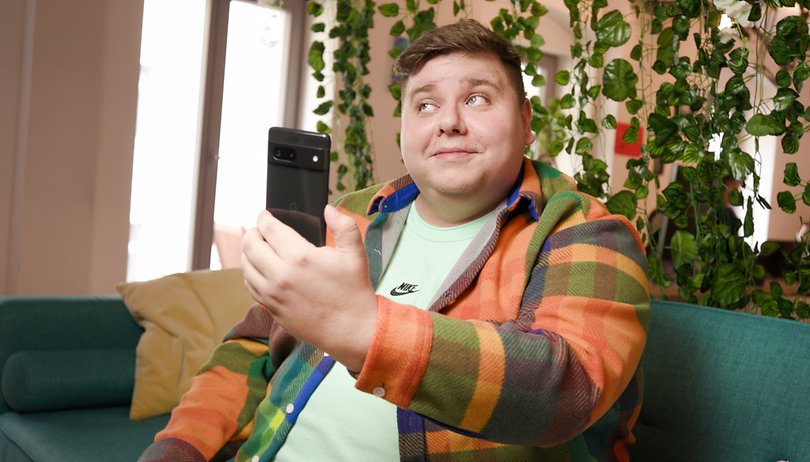

The Pixel 7 and Pixel 7 Pro have an interesting Android 13 accessibility feature called Guided Frame. This feature is supposed to help you take better selfies if you're visually impaired, by giving you audio and haptic cues to better frame your photos. NextPit explain how it works and how to activate it.
Guided Frame is a feature built into TalkBack, Android's screen reader that reads interface elements aloud for the visually impaired, among others. So first you need to activate TalkBack, Guided Frame then works automatically as soon as you switch to selfie mode in the photo app of your Pixel 7 or Pixel 7 Pro. To activate TalkBack:
- Go to Settings and then to Accessibility.
- Tap TalkBack.
- Turn on the switch labeled Use TalkBack.
You can also activate TalkBack with Google Assistant via the command: "Hey Google, activate TalkBack". This saves you from having to go through the steps listed above.
How to use Google's Guided Frame on your Pixel 7 (Pro)?
As explained above, once TalkBack is activated, the Guided Frame feature is automatic. Simply open the photo app on your Pixel 7 (review) and Pixel 7 Pro (review) and switch to selfie mode. The voice assistant will then give you directions on how to properly place and orient your smartphone. "Place your smartphone slightly lower, to the right". Vibrations accompany the voice instructions.
Once the framing is deemed correct, you will have a voice alert "Ready for selfie" with a countdown from three. And that's it. I've made a video demonstration below to show you how it works. Now, I didn't want to turn a blind eye to this clip because I thought it was potentially inappropriate. And while I thought TalkBack talked a little too much out of turn non-stop, the Guided Frame feature works pretty well.
If you don't usually use Android's accessibility features, activating TalkBack can be confusing. Every interface element you tap on is read aloud by the smartphone. It also lists all the possible options and interactions with said element.
And you have to tap once on an item to select it and then double tap to press or confirm an action. The same goes for scanning the screen or scrolling, you have to use two fingers. I'm just saying this for those of you who would like to try Guided Frame out of pure curiosity rather than need, whether you are visually impaired or not.
I know it may seem a bit stupid to devote an article to an accessibility feature in this format. My paper is not accessible, and the NextPit interface is not really accessible either. But it's a topic that interests me a lot and that I've been wanting to look into seriously for a long time.
And I find it refreshing to have an accessibility feature that is not purely utilitarian. By that, I mean that the purpose of Guided Frame is not just to simplify the lives of people with disabilities. It's also to make accessible things that are a little bit lighter, not essential, but that everyone uses in their daily lives, for pure entertainment and not just out of critical need.
What do you think of Google's Guided Frame feature on the Pixel 7 and PIxel 7 Pro?



















