Google Play Services battery drain explained, and how to fix it


Google Play Services play a crucial role in ensuring the smooth functioning of your Android smartphone. However, at times, things can go wrong with it and lead to multiple issues particularly ones that affect the battery adversely. In this article, we'll identify the problems that can arise with Google Play Services, and the actions you can take to put the brakes on them.
What is Google Play Services?
Google Play Services is installed by default on all Android smartphones and plays a quiet but important role in all the operations of your device. This powerful app gets regular updates, and requires a large number of permissions, but it isn't an app that you can open and use. Instead, it's an API package that manages updates for Google apps (Gmail, Maps, Google Play, etc). Fantastically useful, this far-reaching app also has the potential to be a battery killer when not operating properly.
How to spot Google Play Services battery drain?
The reason why Google Play Services could be the culprit is because for many apps it’s the key to the world of Google: it delivers your Gmail to mail apps, maps and location settings to mapping apps, ads to ad-based apps and so on. If your trusty phone is suddenly suffering from terrible battery life, the culprit could be Google Play Services. Batteries do deteriorate over time, but it’s a gradual process: unless you’re spectacularly unlucky, a battery that was OK yesterday won’t suddenly discharge three times faster tomorrow.
The easy way to tell whether Google Play Services is draining the battery of your device is to pop into the Battery section of your Settings app. As you can see below on the left screenshot, you can see Battery usage.
This shows you the biggest power hogs, and in most cases, you should see the Display listed at number one, which makes sense, given that it’s the most power-hungry part of your device. If Google Play Services is using more power than the display or more power than the Android system itself, something’s wrong. In the below screenshot on the right, you can see the list of power hogs.
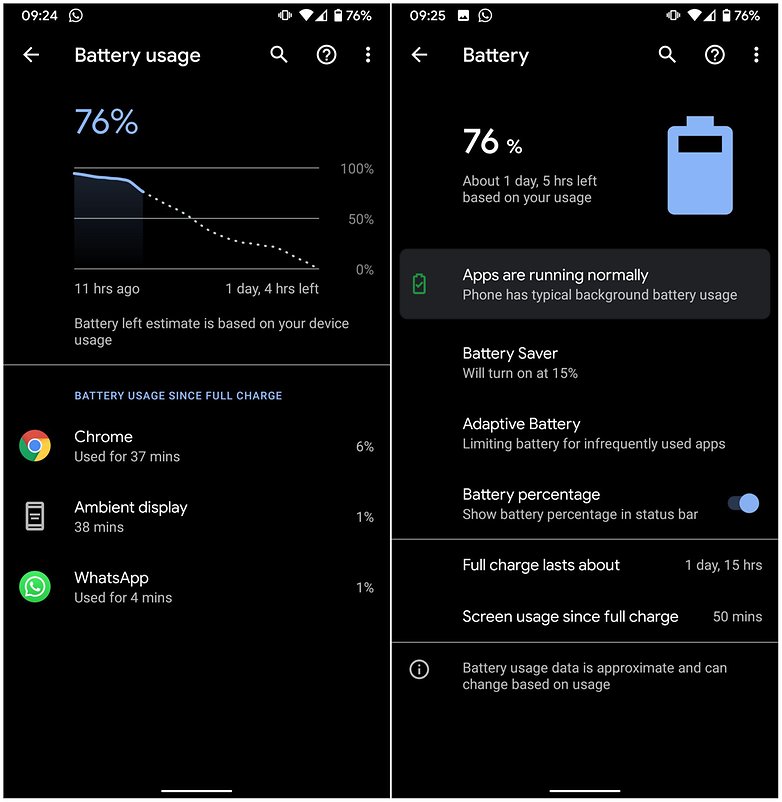
Google Play Services battery drain: why it is happening and how to fix it?
There are a number of reasons why it might be using more power than you’d like. We’ve seen reports of the app eating battery life across Android versions. With so much variety there clearly isn’t a single solution to solve every problem on every device. But there are some things you can check. As with any problem, we’re assuming you’ve already tried rebooting and that you have the most up-to-date software and firmware for your phone. If you haven’t, do those things first. They solve all kinds of issues.
1. Is your Google Play Services up to date?
Now, this might sound counter-intuitive, especially if you started noticing that battery drain after a Google Play Services OTA update, but sometimes you just need to accelerate through your Play Services versions to fix the problem. Here's how to keep your Google Play Services up-to-date. If the latest OTA version is causing trouble then it's worth checking to see if there is a new beta version available.
2. Is it draining your battery because you have loads of accounts?
Play Services’ main job is to download things in the background. Those things could be your emails or the app’s ads, or notifications or serving your location to apps that may need it constantly. If your device is connected to multiple Google Accounts, for example, because you have personal and work accounts or because you’re a spy or superhero with multiple identities, then Google Play Services is having to do all that for multiple accounts.
3. Is a third-party app misusing Google Play Services?
If the battery drain is a recent development the problem might not be with Google Play Services but with one of the apps that use it. If you recently installed, updated an app, it might be a good idea to uninstall the app and check if the problem persists. If your battery problem goes away that’s a pretty big hint that the Google Play Services battery problem is down to a third-party app.
4. Is Google encountering Sync errors?
Sync errors are when Google tries to synchronize data but can’t, for example, because it can’t connect to a particular server. Problems with your data can also cause sync errors, so for example, if something’s gone wrong with your contacts, calendar or Gmail that can cause Google to keep trying (and failing) to synchronize your local data with Google’s servers.
Removing and re-adding accounts can solve persistent sync errors but before you do that, try disabling Mobile Data in Settings for a minute and then turning it back on again.
5. Are you using too many battery-killing apps?
Task killers are supposed to disable unwanted processes, and they do – but sometimes the result of killing a task is that it immediately starts back up again, so you end up making your phone work even harder than before. That’s an easy one to check: try disabling your task killer and see what effect it has on battery life.
6. Are you running security software?
Security software has an effect on battery life because it’s always on. Like Windows, the threat of malware on Android is blown out of proportion: if you don’t download from dodgy app stores and don’t open unexpected attachments, the risk of infection is very small. As with the task killer, try disabling your security software and see what happens.
Tweak your settings to let Android save battery for you
The display is one of the biggest power consumers on a smartphone. You can, however, reduce the amount of juice needed to power it by reducing the brightness. A lot of phones these days have an auto setting, but for the best result, you should just alter it by yourself. For maximum battery optimization, keep the screen as low as you can whilst keeping it usable. You will need to use a higher setting during daylight hours, but you should never need to have it on max brightness. You should also use Dark mode if you have an OLED display.
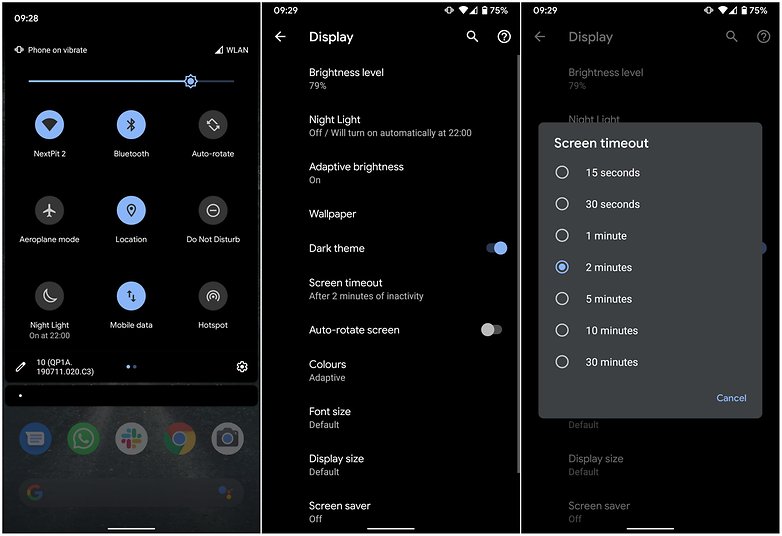
If you are on a newer version of Android (the latest stable version is Android 11) you are already doing pretty good as Google has enhanced power management features even further. On phones running Android 10 and 11, it would be a good idea to turn on a feature called Adaptive Battery. On phones running stock Android, you can enable Adaptive Battery by going into Settings -> Battery -> Adaptive preferences.
Beating battery drain: the basics
Smartphones have a much shorter battery life than in the good old days when you'd get a week out of your Nokia. These are several ways to explain this. That big, beautiful screen you stare at consumes battery for breakfast, lunch, and dinner. All the data that you are beaming back to Google, your GPS and the more complex software that is running inside your pocket is all energy-hungry. However, there are ways of saving valuable percentage points here and there that could make the difference between needing a charge or not.
An ounce of prevention is worth a pound of cure, as the saying goes. Smartphone batteries degrade over time, but you can prolong its life with a little bit of TLC. To show your smartphone battery some love, follow these three simple rules.
- Always use the charger from the manufacturer that came boxed with your smartphone if possible.
- Try to keep your battery somewhere between 32 and 80 percent.
- Turn off Bluetooth, Wi-Fi and GPS when you're not actively using them.
More tips for saving battery life
The Play Store is jam-packed with apps that promise to extend your battery life. We would always recommend you onboard resources over these third-party solutions. Huawei, Sony, and Asus, among other manufacturers, provide a range of power-saving modes and optimization tools that can really make a difference thanks to their integrations as system apps.
Finally, when you have optimized all you can and you are still not getting enough battery life, it might be time to start looking at investing in a Powerbank. these mobile chargers can provide your phone with extra power several times before they need to be re-charged. Sure, it is a pain to carry around an extra brick in your bag, but for those times when you really need to top up your battery, they can be lifesavers.
Have you encountered these issues? Have you been able to fix them? Let us know below.
This article was last updated in July 2021. Older comments have been retained.



















Is good ? gardens thank you
The real culprit (at least on HTC 10 / Oreo and Nougat) is "Find my device" which cannot be disabled. You can verify this by looking at device admins apps under security. Even if you deactivate it, it will turn itself back on randomly (sometimes a few days later). When its on, the phone is constantly pinging your location (even if you have location services off). I posted this on Google's forums, no fixes for this. Just have to babysit the device admins and make sure its deactivated when you notice your battery draining faster than usual. You can also look at the Location Services under apps and check the battery usage. For my device its 64% of the battery (this is with location services turned off), so there is definitely something broken here.
GPServices on it's own, isn't really the culprit, it's the Google Apps that use it. I look at the cached files setting, and it's usually a Google app that litters it with cached instances of itself. From 32~over 100mb for each instance, no wonder battery's wasted. There should be a setting, for each app, that you can set, for how many files it can cache.
Over 100 millibits? How do you chop a single bit into 1k pieces?
I must admit to making a mistake of my own in writing this...I used uppercase K (Kelvins) instead of lowercase k (kilo) and I know better. DOH!
4000 mAh should be the standard battery now (I've got a 5000 mAh battery thanks to Motorola). We've got so much innovation in smartphones now, but quite a bit of them are battery drainers (tips and tricks are always welcome, but we need more built-in to Google's Android).
-
Admin
Oct 7, 2019 Link to commentVery informative. Thanks
Excellent information
Bigger batteries would help also. With the high densities, big processors and what not in phones, they continue to shrink the size of batteries, in an effort to make everything slim & stylish. 4,000mAH batteries in these things should be the norm.
I had a problem with serious battery drain on my android tablet. I was only getting a few hours even when I wasn't using it. First I disabled wifi and Data but it made no difference. When I checked I noticed Google Play Services and Google Play appeared to be causing the problem. Even with both wifi and data switched off. I have very few apps and had not installed any before the battery issue started. What I did was uninstall all Google Play and Google Play Services updates and revert back to the originals. This cured the issue and I now have a battery life of days not hours. I get the impression that a recent update to one or both apps caused the problem so my next action, when I feel in the mood, is to update both apps and see if the issue still there.
Even though it showed 0% battery usage, once I deleted The Weather Channel app then Google Play Services stopped using the battery. No more issues. Hope this helps somebody.
I don't know what's going on. My phone (Note 4) runs virtually nothing. There's no sim in there I put it in airplane mode with Wifi turned off, too. When I restart the phone, it runs fine for a few days and at the end of the day, sometimes the battery is still at 100% or else at 99%. But then, suddenly, Google Service and Google use 20% of my battery without me even touching the phone. Remember, internet is still off. The only fix (for a few days) is restarting the phone. There's litteraly 4 items using battery: Cell standby, Google Services, Google and Device idle. I can't force-stop Google, even though the button isn't gray.
Aaaand... I just found out that I can disable Google. Will let you guys know if that did the trick.
Yep, once I disabled Google (not play services, but the arguably useless Google app), my battery is still at 100% at the end of a day, if all sensors/wifi etc. are turned off.
The Google app is used to perform searched (which can be done with no less effort with a browser) and to perform offline voice commands.
So unless you value Google's offline voice command functionality, it's safe to disable this.
After 6 years without a problem (5.1 version) this morning woke up to a complete battery drain from Google play services (73% when it's usually 4th on the list at 1-2%)kept my wifi and awake active when they normally shut off, it also attempted to send and receive millions of packets (but checking my ISP looks like they weren't going thru thankfully, it would've decimated my bandwidth cap and cost $$$). The only thing I did that would've caused this is uninstalling Google Home and reinstalling to use another Google account which has a 3 month trial to Google Play Music. I also had to reboot the smart speaker. If this continues, I'll have to reverse the change and forfeit the trial - better that than ruining my Nexus 7. If that doesn't work I'll disable Gmail.
just uninstall gmail! but after that u can use the browser version!
:DDD
Just discovered that the 'Google Now Launcher' was the reason for my enormous battery drain, also listed under 'Google play Services'. After uninstalling the launcher, my battery life has become back to normal again.
I have a Moto Play X that has had reliable battery life of at least 18h since I got it eighteen months ago. In the last ten days battery life has dropped to 6-8h. As in your images above, Google Services is always at the top of the list, usually around 20+%. I have turned off all location services, stopped sync of BBC news, breaking news, Guardian app, calendar - basically everything that I can manage without. I've uninstalled security software. All this improved things for two days, sending Google services back to 4th on the list. After that it bounced back to the top. This is incredibly frustrating. A quick search shows that loads of people are having the same problem on a variety of Android phones (mine was updated to 6.0.1 in January, so difficult to think that's the problem. I'm at the point of considering changing phones, but how would I know that a new phone might not develop the same issue? (No way would I switch to an iPhone!) Any new ideas anyone?
BBC catches my eye - I like BBC services but the app is an unbelievable resource hog, and (I guess depending which services you might need it for) BBC has an excellent mobile-optimized web site. In fact I've deleted nearly all individual news service apps which like to be always on and "alert" users a lot. I use a "World Newpapers" aggregator app to list and launch websites via Android System WebView. Just adding news site shortcuts to a good browser works great, usually launches videos and live feeds, and whatever. Browser cookies configure login and website preferences about as well as any app does.
Guys chck my GPS Awake android simple gps navigation app that Awake you on the destination. GPS app can also used as alarm gps,car gps,gps app for truckers,garmin gps, route finder and can run on android tablet or any android devices. App also support find multiple routes to destination and quickest paths with gps alarm.Download this best GPS app frm PlayStore Search GPSAwake-lite in playstore
i think i have a slight problem, but probably not as bad as others...
google services - 63%
cell standby - 7%
Os - 6%
system - 4%
screen - 2%
Thank you very much for sharing your idea and explaining suggestions to fix this problem, I recently discovered this problem when I installed a battery monitoring app from my ASUS phone. At first I find it annoying that my phone suddenly discharges fast until I have to search for solutions online, luckily I found your article and hope that this will work. By the way I decided to turn off auto sync from my gmail app and disconnect my other account just to see if this will work.
I hope gmail can find a solution for this side effect with the battery issues as I really find google accounts very useful for my work, sometimes I receive emails faster in my mobile app than via desktop, but considering this problem, I can't continue using it. I'm afraid my battery will deteriorate if I will have to charge it from time to time.
I had Google play services draining upto 30% of my battery every charge cycle. I've tried all the angles suggested with no improvement, can't waste my life trying to and now resort to disabling and avoiding the world of Google at any cost. In this day an age of advanced coding you would have thought Google themselves would insert a small monitor report of just what is hogging it's play services (just like the battery monitor) to help users self solve this problem when it occurs. Speaks volumes that Google don't give a monkeys uncle about this wide spread issue. Fortunately i don't miss Google, they don't miss me and as a result my battery charge cycle regulary lasts 48hrs or more. Thus making the phone a pleasure to use as well as eco friendly!