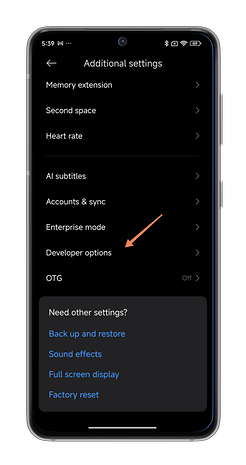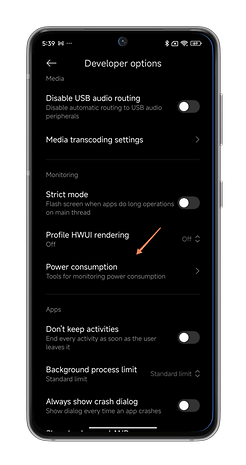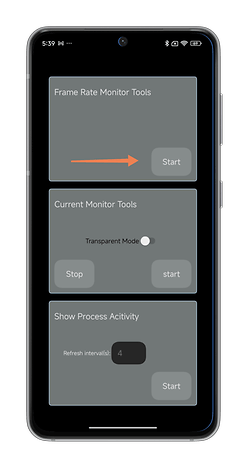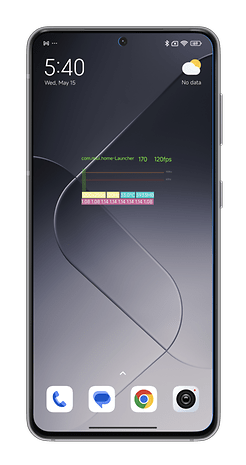How to Activate the FPS Counter on Your Xiaomi Phone


Does your Xiaomi 14 Ultra have a 120 Hz screen? That's great for mobile gaming, that is, if your game can run at 120 FPS. But how do you check that your smartphone is actually applying a 120 Hz refresh rate? With HyperOS, you can activate an FPS counter on your Xiaomi smartphone. In this tutorial, nextpit explains how.
This HyperOS feature can be found in the developer options. Please note that this counter is different from the one offered by Google, which can also be found in the developer options. The counter also displays other information, such as the temperature of the smartphone or the amount of RAM used.
To activate the FPS counter on your Xiaomi smartphone:
- Activate the Developer options:
- Go to Settings, then to About Device.
- Press OS Version 7 times.
- Return to Settings.
- Go to Additional Settings.
- Scroll down and press Developer Options.
- Scroll down to the Tracking section.
- Under Monitoring, press Power Consumption.
- In Frame Rate Monitor Tools, press Start.
- The information displayed in real-time at the top left of the screen is superimposed on the application display. To avoid this, you can minimize the window, move it or simply close it.
This counter does not tell you the framerate of your game. It doesn't indicate whether your game runs at 60 or 120 FPS, for example. It only indicates the refresh rate of your Xiaomi smartphone's screen. This feature can be quite useful for understanding how much your smartphone varies the refresh rate if it has an LTPO screen, for example.
So much for this tutorial on how to activate the FPS counter function on your Xiaomi or Redmi smartphone. Did you find it useful? Do you use an FPS counter when you play games on your smartphone?
Article updated on June 2024 with HyperOS instructions.