How to change your LED notification colors on Android


If you've joined team Android because of all of the customization options, you may have already tried custom ringtones, icon packs and launchers. Now it's time to go to the next level: customized LED notifications. Let's get into it!
The LED is the little light, usually at the top of your phone, which lights up when you get a new notification (a call, text, news alert, etc.). What you may not know though, is that there are dedicated apps for managing the notification colors and customizing your phone's LED light.

Why customize your LED light?
It's not something essential or urgent to change, it's mostly cosmetic. However, that doesn't mean customizing your LED is not worth doing. It allows your phone to stand out from the crowd and have a unique look. It will be easily distinguishable from your friends' phones at parties.
- How to manage notifications
Yet, changing the color of the LED not only differentiates your phone from others', but also helps you receive important notifications when your phone is on silent. Some apps will allow you to assign a specific color to app of your choice, so you always know what notification just came through. For example, you can set Twitter notifications to blue and WhatsApp notifications to green.
Unfortunately, most Android manufacturers don't offer this option through the device's settings. You will need to download a third party app from the Play Store. There are a couple of options you can choose from.
Light Manager
Light Manager is the first app on our list. Once downloaded, you have to grant it permission to access your notifications. You will see a message prompting you to do so in the app itself. Tap it and then simply check the Light Manager box.
You can now return to the app and enjoy all of the choices. With Light Manager, you have complete freedom to manage the full range of notifications: missed calls, messages, email, calendar reminders, WhatsApp, Facebook, Twitter, low battery and more. Just scroll through and set the ones that are important for you.
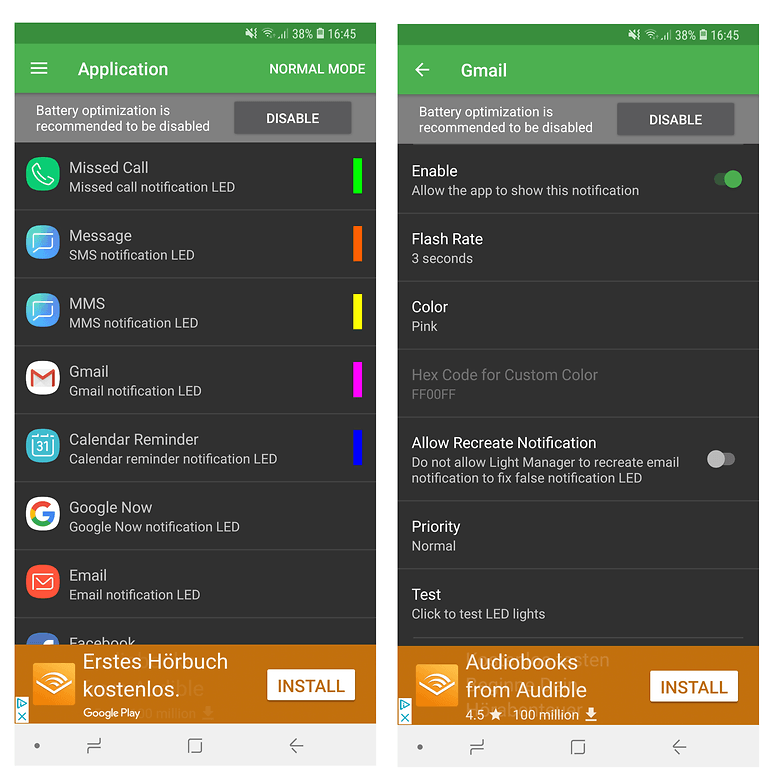
As you can see from the screenshot above, all of the settings are arranged by category, and from there you can easily change the color and blinking pattern. The best thing about Light Manager is that you have such a wide range of options to suit how you want to use your phone.
My only complaint about the app is that there are banner ads everywhere. To get rid of them, you need to upgrade - the Pro version costs $1.49. We must also note that the app requires extensive permissions in order to work properly, which might not be something every user is comfortable with.
Light Flow Pro
Light Flow Pro is the next app on our list. Just as Light Manager, it allows you to change the colors of your LED notifications. It offers control for over 600 apps and system events, such as missed calls, calendar reminders and so on. More importantly, it offers the option to cycle notifications or to just show the highest priority one. Unlike Light Manager, Light Flow Pro even includes vibration and sound controls.
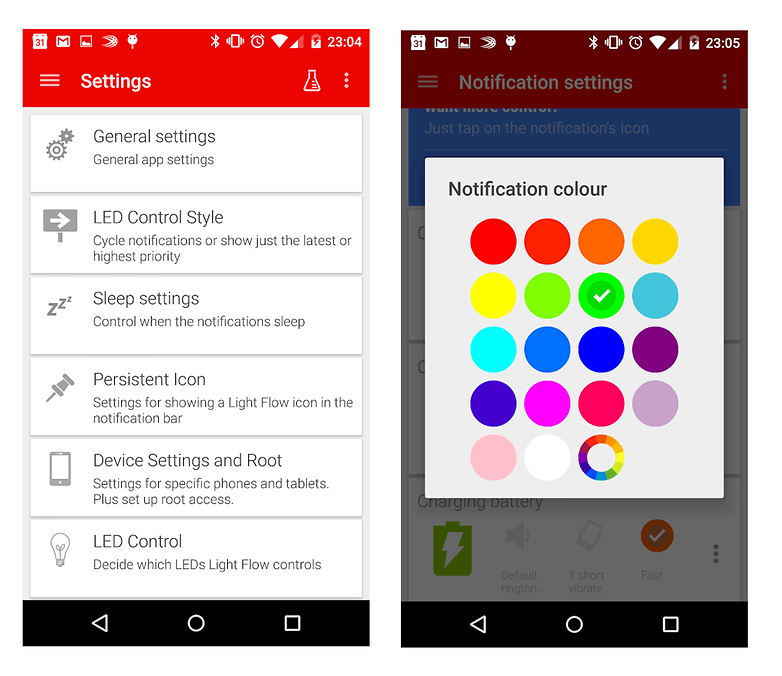
We must note, however, that the app does not work with all smartphones. According to the developer, most HTC phones, for example, only support three colors. Phones from other manufacturers may also encounter problems, because not all allow LED notifications to blink or to be always on. Finally, Light Flow Pro also requires extensive permissions, which not all users may be comfortable with. If you are fine with all of that, the app can be quite useful and fun.
What will you use this app for? What is your preferred LED color configuration scheme? Let us know in the comments.




















Can any help me for changing led notification color on my vivo v9? Pl
What about this led notification app?
https://play.google.com/store/apps/details?id=com.ledblinker
You can use it as always on screen, too!
Btw; I am the dev of that app! Great features coming very soon!
PS: Pierre Vitré did you know my app?
I use a case with a cover, and mainly ignore it. But there have been complaints about the (uncertainly lit and unexplained) green and red LED at my Lenovo tablet's user forum. An app that could turn it off or give it useful meaning could be helpful.
I played with this early on in the smartphone era. I think this is of limited general utility and mainly for those in sound restricted environments. The lock screen notifications are more useful generally is my experience and what I see others prefer.
I use this app but its limited. Until I can assign multiple colors/patterns to single contacts it isn't of much use to me. I stick with Blackberry b/c there are apps that allow colors and patterns in each app customized to any contact I desire.
Changing the colour of your LED light is only valid if you have a smartphone that will allow this (apparently, the Alcatel Idol does not) even when that option is available in Settings ...
You do not need app for changing colors of your led. it is in messaging apps and phone settings wich vary each brand.
HI Sir.. I unable to change Led notification color on my vivo v9 by using third party apps.. Please help