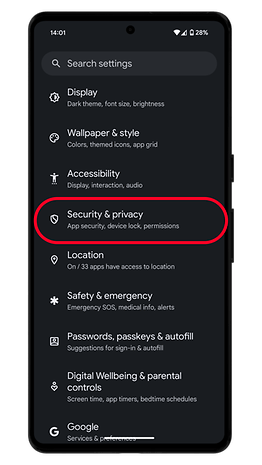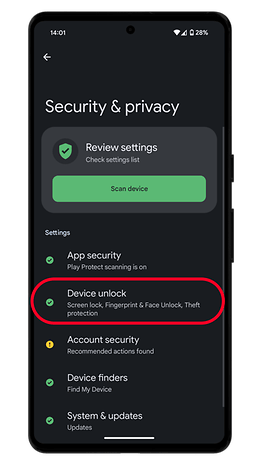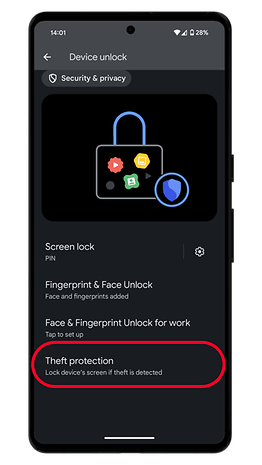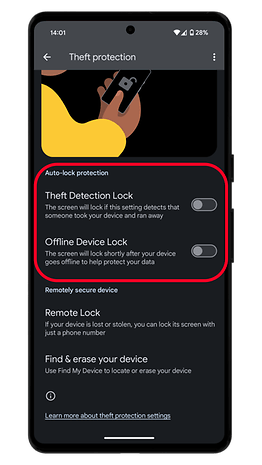Android Anti-Theft Updated: How to Enable These Security Features


Before the release of Android 15 this week, Google rolled out new anti-theft security features, expanding its Theft Protection tools to more devices. These features are designed to safeguard your device and data in case of theft or loss, though enabling them isn’t as straightforward as it could be. Google has, however, updated the settings to make them more accessible.
Theft Protection now includes new features like Theft Detection Lock, Offline Device Lock, and Remote Lock. Theft Detection Lock uses your device's sensors and an AI-powered algorithm to detect unusual movement—such as if the phone is snatched—and automatically locks the screen.
Offline Device Lock, on the other hand, locks your device immediately if it goes offline or loses its internet connection. Remote Lock provides a manual option for locking your device from a distance.
What’s Changed in Theft Protection?
In a server-side update to the Play Store (via Android Authority), Theft Protection is now easier to find. It can be accessed through the Security & Privacy section in your device’s settings, reducing the number of steps compared to the previous setup.
However, despite this update, the feature set is still somewhat buried within the settings. Users will need to navigate to the main Google section, then select the All Services tab. From there, you’ll have to scroll down to find the Theft Protection card. Tapping on this reveals the individual features and their toggles.
While you can try searching for the feature directly by typing keywords into the settings search bar, some users have found that Theft Protection doesn’t appear in search results on certain devices. The fact that it’s still somewhat hidden in the settings reduces the likelihood that users will discover and enable these features.
How to Enable Theft Protection on Your Android Phone
Theft Protection is available on a wide range of devices, including those from Xiaomi, OnePlus, and Samsung. However, the availability of the new settings may vary depending on your device's brand.
Keep in mind that these features are disabled by default. If you want to try them out, follow these steps as tested on a Google Pixel:
- Open Settings on your Android phone.
- Choose Security & privacy, then Device unlock.
- Tap on Theft protection.
- From here, you can turn on Theft Detection Lock and Offline Detection Lock.
- Exit to save changes.
You can also access additional options like Remote Lock and Find & Erase Your Device from this menu. Each option has further settings available when tapped.
Have you enabled these new security features on your device? How’s your experience so far? Please let us know in the comments.
Via: Android Authority