How to factory reset your Apple iPhone or iPad


There are several reasons why you might want to factory reset your Apple iPhone or iPad, but not everyone knows how to do it safely. Before you wander into the settings menu and hit 'erase', there are some things you should be sure of first. Factory resets are no undoable, so here's how to get it right the first time!
When should you factory reset your iPhone or iPad?
If your iPhone has started slowing down or freezing up, it could be time to have a clear out. Before you factory reset your device, there are a couple of things you should try first. Restarting your iPhone (switching it off an back on again) could solve a lot of your problems and save you having to do a full factory reset. There's a reason this is called a soft reboot, because you won't lose any of your data and apps by doing this. If you have already tried soft rebooting and are still having problems, a full factory reset is your next best option.
Factory resetting your iPhone or iPad completely erases all of the data. That means apps, photos, music, everything! As a result, you will want to backup up this precious data before hitting the erase button. If you are selling your iPhone or giving it away, a factory reset is the best way to ensure that are not passing on your sensitive data. it also gives the buyer that new phone feeling, as the first time they switch it on it will behave just like a new iPhone.
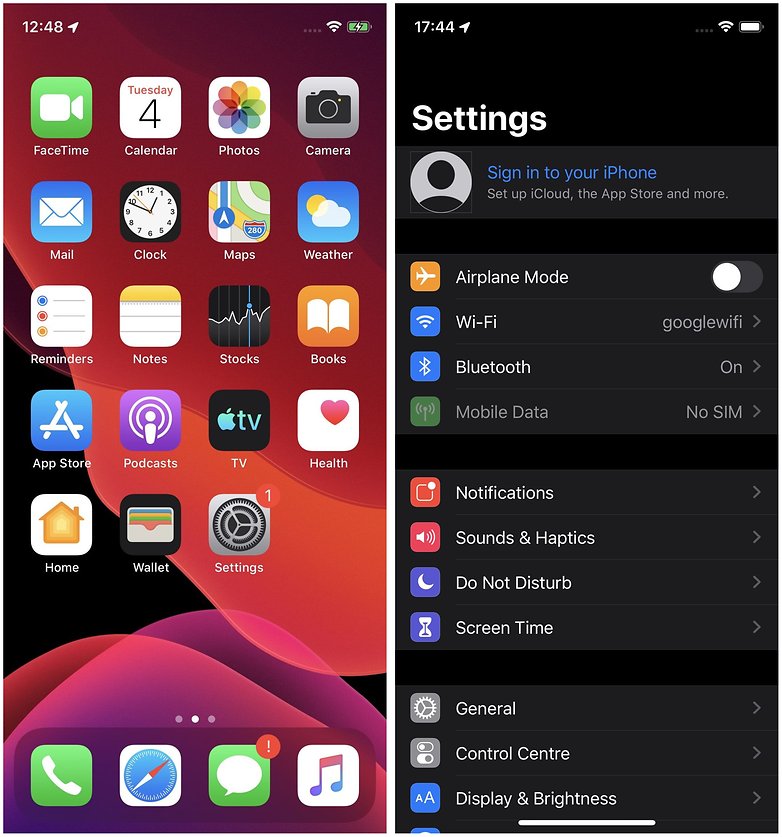
Once you are sure that a factory reset is the best option for you, proceed using the following method.
How to backup your data before you factory reset your iPhone
There are two ways you can backup your iPhone or iPad - either via iCloud or iTunes, or on the iOS device itself. Both methods are fairly easy to do and Apple's iOS makes everything reasonably intuitive. Simply follow the steps below to make a backup on your device.
- Navigate to the iCloud menu on your device, it's under Settings > iCloud, and then hit Backup.
- You'll be able to see when the last backup was. Apple's devices do this regularly when connected to Wi-Fi.
- Tap Back Up Now to make an up-to-date backup of your data.
To make a backup using iCloud with iTunes from a PC or Mac, follow the steps below.
- Connect your iPhone or iPad to your PC or Mac using the charging cable.
- Click on the iPhone or iPad icon in iTunes and follow the on-screen instructions to complete a backup.
How to perform a factory reset an iPhone or iPad
Now that your data is backed up, you can perform a factory reset of your iPhone or iPad without having to worry about losing your treasured photos or personal messages. This is the point of no return, so it's really important to make sure you have not skipped the backup stage of this tutorial. To completely erase your iPhone or iPad, follow the steps below.
- Go to Settings > General, Reset and then tap Erase All Content and Settings.
- You will have to type in your passcode to confirm that it's you who wants to perform the factory reset.
- On the latest version of iOS, you will often get a warning asking you to back up again. If you want to make sure, you can tap Back up then Erase. If you have just backed up, you can go straight to Erase.
- Next you will need to enter your Apple ID and Password to confirm the factory reset.
- You can also do this through iTunes if you have connected your device to your computer via the charging cable.
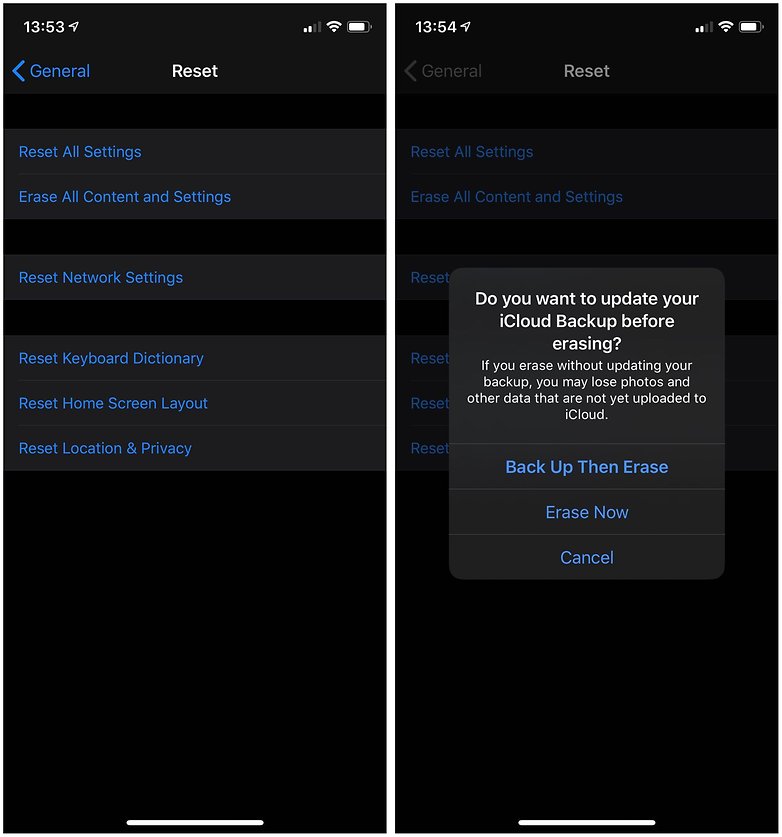
Your iPhone or iPad will now erase all of the data and software updates and reboot as a brand new phone or tablet, just it was the day you got it out of the box. It can now either be sold, recycled, or given away, or you can restore the back up you just made if you were performing a factory reset to alleviate performance issues.
Have you ever performed a factory reset of an iOS device? Share your tips with our readers in the comments section below.




















Also nice to know:
If somebody steals your iPhone, they cannot just go ahead and erase or reset it. It's basically just a bunch of spare parts for the thief. With prices for replacement displays exploding, apple picking became worthwhile again, anyways.
Same goes for used iPhones from eBay. Make sure to send the seller a link to this article because once you received the phone, you cannot go ahead and reset the phone without them sending over their passcode. Also they'll have to unlink the phone from their iCloud before sending it to you otherwise the phone will request credentials of the previous owner's Apple ID which they will unlikely be willing to send to you.
No preboot recovery menu like in Android? If you have a rogue app, all this software and iTunes access might not work anyway.
This is part of the high price of a walled garden that you visit and don't really own. Those walls are only the illusion of safety, just more security theater.
As said in the article, to factory reset iPhone will delete all data on the device. If you have done this while seeking for some ways to recover those data without backup, then you are suggested to use professional software such as TunesKit iPhone Data Recovery, Joyoshare, etc.