How to fix ''Google Play authentication is required'' error
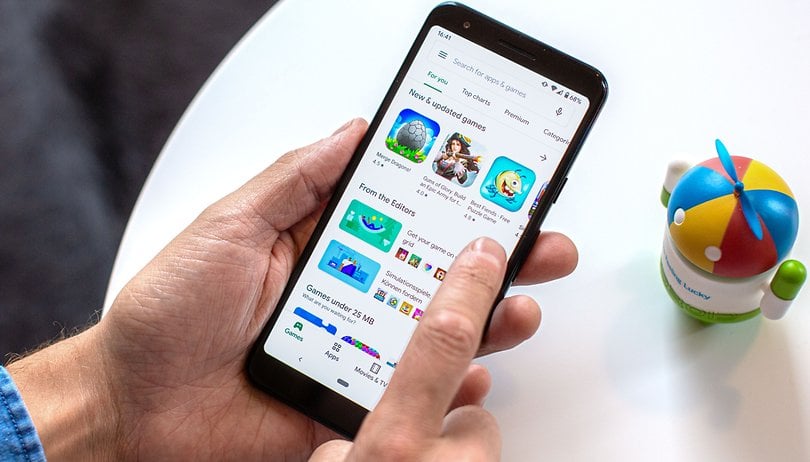

The "Google Play authentication is required" error is a surprisingly common problem on Android devices. It makes you realize just how much you rely on Google products for your smartphone activity, especially the Play Store. The good news is that it's a super easy problem to fix. Just follow the steps provided in our guide below.
There are several different ways to go about solving this problem, from simple data clearing to the more drastic factory reset as a last resort. We've outlined the following methods below.
Jump to:
- Uninstall Play Store updates
- Simply remove your Google account
- Try a fresh sync
- Clear Google Play Store data
- Use your mobile browser to download the app
- Last resort: the factory reset
Uninstall Play Store updates
Sometimes the problem is not with your credentials but with the Play Store itself. Go to the Play Store in Settings > Apps > All apps > Google Play Store. Be careful to select Google Play Store, not services. Then simply hit Uninstall updates by tapping the three dots at the top right corner. This will take you back to the original version of the Play Store that was installed on your device.
Then, all you need to do to fix the error is install the latest version of the Google Play Store and sign in once again.
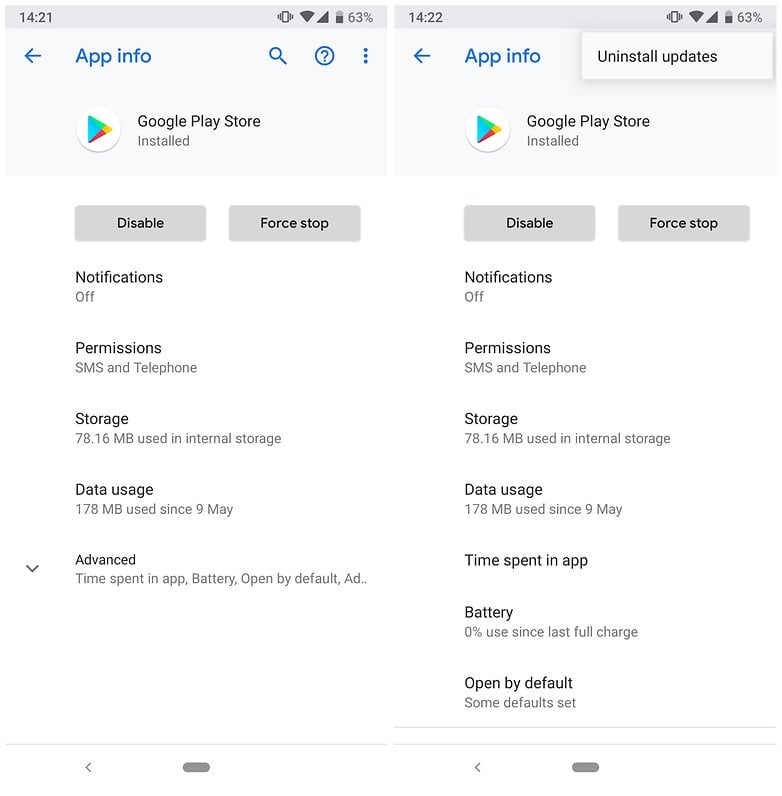
Simply remove your Google account
The error may simply be a sign-in issue, which sometimes occurs when the Play Store is updated. The first trick is to go into your phone's main Settings menu and then Accounts & sync and simply remove the Google account that is getting the "authentication is required" error. Once you've done this, you can re-add the account and it should work just fine. You can also restart your phone before re-adding just in case. However, you may need to do this step along with the second step below.
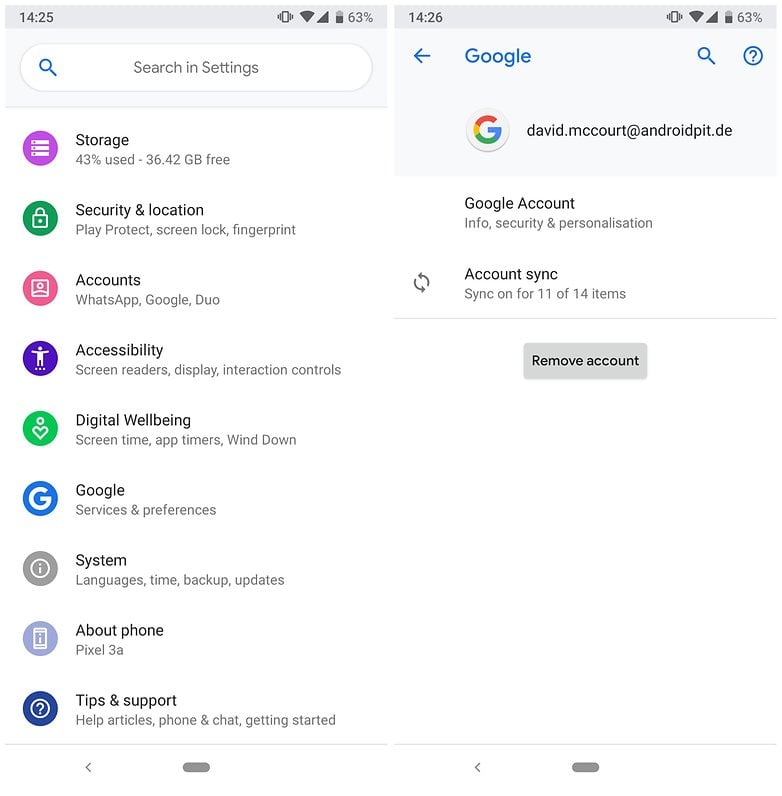
Try a fresh sync
It's possible that things aren't syncing for some reason, and just need a little push. Go to the phoneSettings, tap Accounts & sync, find your Google account, tap it, and select Account sync. Then you can go back to the Play Store and see if the authentication message is gone.
Clear data from the Google Play Store
To clear data from the Play Store, you need to follow these steps.
- Open Settings.
- Select Apps.
- Choose All apps.
- Scroll to find Google Play Store and tap to open.
- Tap on Storage and cache.
- Tap on Clear cache or Clear storage.
- You can try just clearing the cache first if you like, but clearing data will clear the cache as well.
If the previous step (the fresh sync) didn't work for you, try again after clearing the cache and data—it could have better results.
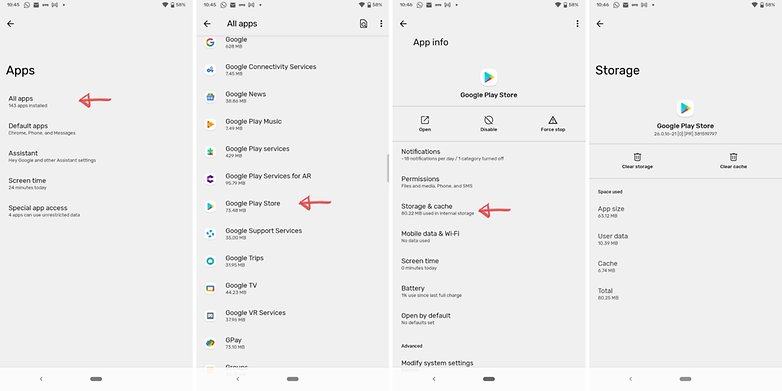
Download an app using your mobile/desktop browser
This workaround bypasses the malfunctioning Play Store app completely. Go to your web browser and navigate to the Google Play Store website. Try downloading an app directly from there rather than through the Google Play Store app. Just sign into your Google account through your browser and then install the chosen app.
You can also do this on your desktop browser. You will be asked to sign in to your Google account and then select which device you would like to download the app to. As long as your smartphone/tablet is connected to the Internet, the download should begin almost instantly.
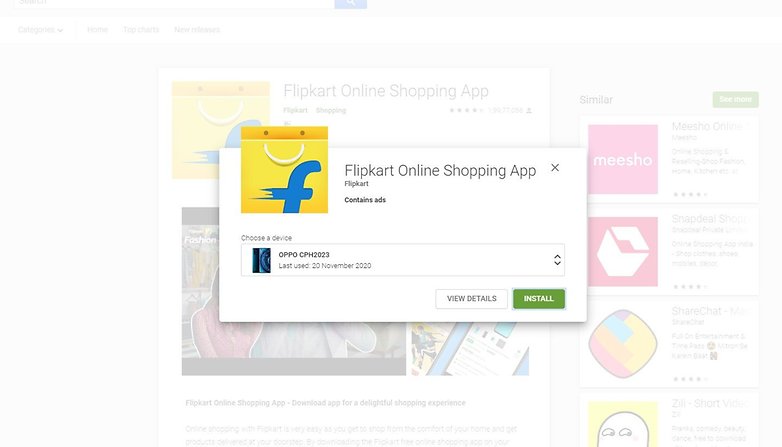
If you're still having problems after trying all these steps, run through them again in this order, rebooting your phone between the steps: remove your Google account, reboot, uninstall updates, install new Play Store, reboot, add an account, and so on. Just keep trying until the error goes away.
The last resort: factory reset
One user tried everything and still couldn't get rid of the error message. However, the last resort worked: a factory reset. Here's how to do it.
Have you suffered from the "authentication is required'' error in Google Play before? How did you solve it? Let us know in the comments below.
This article was updated in July 2021. Older comments have been retained




















Google Services -> Settings for Google apps -> Connected apps -> Android device -> Disconnect
It works, thank you very much <3
Even a factory reset doesn't work...I guess I can just never use google or access any of my files ever again. Wonderful, I love that Google is quickly becoming just as dogshit as apple. Way to drop the ball on quality.
Clearing all data from Google Play Services (not Google Play Store) fixed this for me.
Genius. It worked for me, I thought I was going to have to live with it stuck like that forever, but now I can go back to downloading apps again
On my Allwinner Android 10 Head Unit, I have tried all of this and nothing works. I can only log into Google using other browser apps such as Firefox and download Apps that way. But nothing Google-related will let me log in to my account. When I open any app like MAPS, CHROME, or PLAY STORE the apps work but as soon as I try to log in to them at the email fill window I have about 5 seconds to type in my email before I am taken back one step to the login screen. I wish there was an App with an entering code option. I mean like, on my computer I add an unknown device to my account and get given a code, and then on my head unit, I could enter that code into an App to be granted permission and my details added for me. I can still check emails, Install google store apps as long as it is through Firefox but I don't get any auto-updates this way. How can I make the screen where I enter my email address stay open so I can add my details. The problem is ONLY with Google Apps, any google App.
I have the same problem. No one of these steps helped me. I can go to google account from other browser but it is not working from any google application. I have the latest software update 09/2021 on my Samsung A50.
I have the same phone and the same problem. Nothing helps me..
I contacted google support and them provided the steps that helped me:
To resolve your issue, please follow the below mentioned steps to resolve the issue:
Android system Webview - uninstall updates or reinstall updates
Uninstalled updates:
Go to Device Settings > Apps.
Tap Google Play Store app >Tap the menu button and uninstall the updates.
Clear cache:
Go to Device Settings > Apps.
Tap Google Play Store app > Storage > Clear data > OK. Followed by Clear cache and OK.
Clear Data:
Go to Device Settings > Apps.
Tap Google Play Services app > Storage > Manage Space> Clear Cache> OK.
Clear cache of the Google Play services:
Settings >> Apps/application manager >> Google Play Services >> Storage >> Clear cache.
Syn account:
To sync the account: Go to settings>Accounts>Google>your account>Options>Sync now.
that did it for me
How do I play my Google Play points $3.08
Clear data from the Google Play Store - WORKS for me 100%!! thanks
account re-login didn't work. Only cache and storage deletion worked. Thanks Brittney!
2nd step - deleting and entering accounts - worked. It should NOT be like this. Something is wrong with the most smartphones OS and/or Play Store.
NiseYour comment
I have installed play store in my Amazon device but the problem is now authentication error
I can't install ptm
Google play not supported on your tablet after replacing screen
I have attempted everything to get rid of the dreaded "Account Action Required" I have cleared the data, i have cleared the cache. It will NOT let me remove the accounts. I have removed them off my pc but the error still persists! Please there has to be something else!
I was trying to install Firefox Focus & could not find it in the store.
It was there in the previously installed app list, so had to install it from there.