How to get Android 6.0 Marshmallow on a Samsung Galaxy S4


For the Samsung Galaxy S4, you can update the operating system to Android 6.0 Marshmallow. In this article, we’ll let you into the secret of how to do this.
Preparation steps
Thanks to a whole range of alternative firmware, you can still upgrade your Samsung Galaxy S4 with software updates that Samsung no longer supplies. However, please note that doing so will mean exclusion from your guarantee and you will do so at your own risk.
First of all, you will need the Samsung driver for Windows PC, Odin 3.10.7 and Heimdall. After downloading these, you need to install the Samsung driver. Linux and Mac users can skip this step. Next, you need to unpack Heimdall and open its directory.
Turn your Galaxy S4 on in download mode. To do this, turn the phone off and when you switch it back on again, press and hold the volume down, home and power buttons simultaneously. Next, press the volume up button to confirm that you wish to enter download mode.
Check whether your computer can communicate with Heimdall. Open the Heimdall front end, go into the Rider Utilities and click on Detect. When the detected output device appears, you can continue. If problems arise here, you might have to switch to the ADB Driver Installer and follow the given prompts.
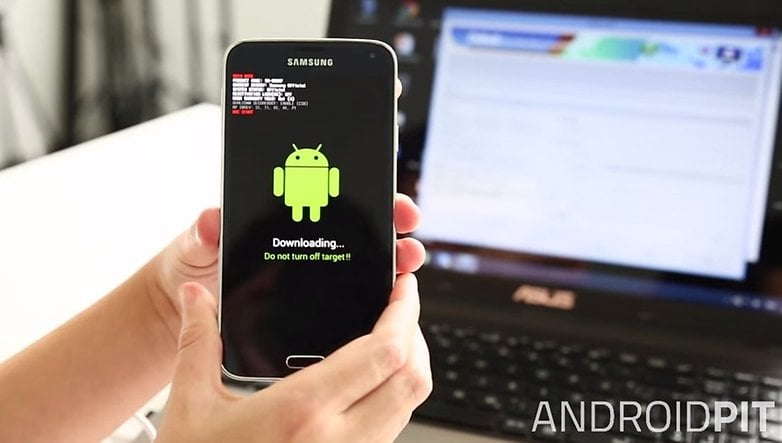
Installing Recovery
The next step is to change over Recovery. This system allows you to interact with the partitions of your smartphone. This is essential in order to change the firmware and install system apps such as Google Apps.
Download the latest .img file of TeamWin Recovery Project (TWRP Recovery). This Recovery version has the best support. Now go to the display. Move the file to the Heimdall directory. Right click in the folder window and open up the command prompt. Type the following in:
heimdall flash –RECOVERY recovery.img –no-reboot
Instead of recovery.img, type tw and then press the tab key. The corresponding name of your recovery file should then be automatically completed. If you get the message: libusb error: -12, you must also replace the Samsung USB driver. To do so, open the device manager in Windows, search for other devices and uninstall the MSM8960 driver. Unplug the USB from the phone, install the driver and plug the cable back in again. Then repeat the steps for Flash. If successful, you must reboot the Galaxy S4 in Recovery mode. Hold down the power and home and volume down buttons to do this.
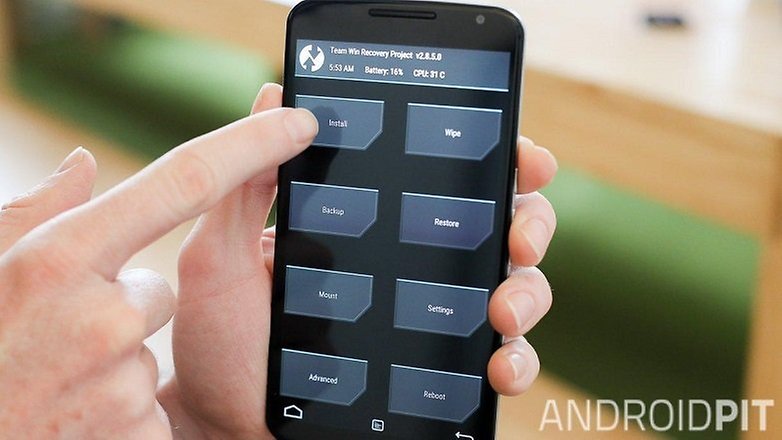
Download and install firmware
After installing Recovery, we can finally begin the main part of the process and install Marshmallow on your Galaxy S4. You can find the corresponding firmware on the CyanogenMod download page. In the column CyanogenMod Build, you can get ZIP files with the so-called Snapshots of CM 12.1 or Nightly Builds of CM 13. The former are based on Android 5.1 Lollipop and are less up-to-date but therefore stable. The latter are based on Android 6.0 Marshmallow and are updated almost daily but not yet fully developed. Choose which one you want and download the ZIP file.
If you don’t want to miss out on using the Play Store as your App source, you will need an extra ZIP file that contains Google-Apps. The easiest place to get this is Opengapps.org. Download the ARM variant for your Android version. We recommend the Micro Package for a better calendar and Gmail.
Copy the ZIP file to your Galaxy S4. Change in TWRP Recovery to Wipe and then to Advanced Wipe. There, select Partition Data and System in order to delete the Samsung Android version from your Galaxy S4. Your App settings will be lost but your files and photos will be untouched.
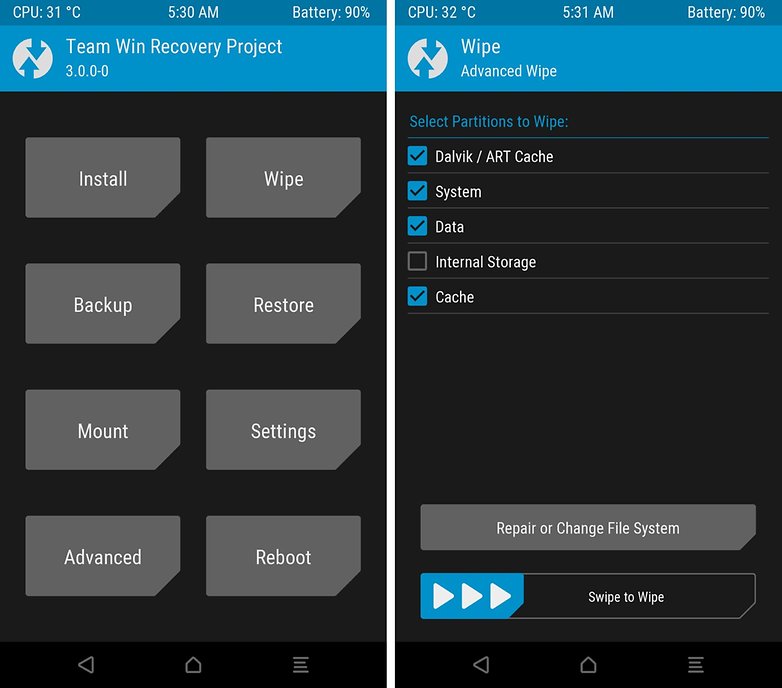
Next, go into the TWRP Recovery startup screen and click on Install. Go to the directory with CyanogenMod and select Per Select ZIP. With Per Add more ZIPs, you can install the Google Apps afterwards. Swipe the lower edge to start the Flash process. The contents of the ZIP file will then be unzipped in the previously emptied partition.
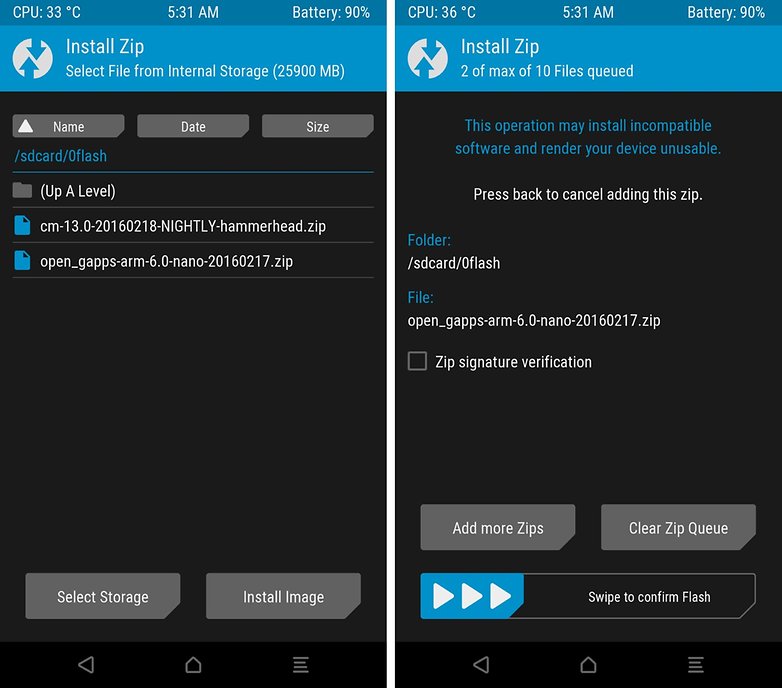
After the flash process, you will see the suggestion: Wipe Cache/Dalvik. Click on this in order to avoid errors in the startup process. The system will reboot itself. The first time it restarts can take a while, so you'll need to be patient.
Monthly updates will be available from then on.
New device setup
Because you will have lost your Google information, you must redo the setup of the device again. You will also need to log into Google again and re-install all of your apps. You will be able to enjoy future updates long after Samsung has stopped theirs. The future updates are automatic and don’t require such a complicated installation.
Helpful link
The XDA Developer community can give you a helping hand if you have problems. Especially the popular Samsung Galaxy S4 is extremely well documented.
What is your opinion on Modding?
What do you do when the manufacturer stops support? Do you install the update yourself or do you just buy the latest device and forget the old one? Or do you not hang on to your device long enough that its life cycle becomes a problem? Perhaps you just make do with the firmware, even when the support has stopped? Let us know what you do in the comments section!




















i reeeeally want to do this but i'm not very techy so im skeert! i bought a brand new OEM battery for 9 bucks, and i've deleted a bunch of photos, texts, and unused apps, so my ol' S4 is working great. holding a charge for days. not being slow. BUT one-by-one my apps will no longer accept updates for my 4.4.4 OS. Uber was kinda the nail in the coffin for me cuz I rely on it. But I really don't wanna spend $1000 bucks on a new phone, when this one is still doing well. I mean, srsly, my otterbox has kept it 100% safe so it's still aesthetically mint even!
should I go for it? or since i'm not the tech-savviest person, should I just get a new phone? HALP!
Missing paremeter for argument -no-reboot
"Now go to the display." what display? Where? "Move the file to the Heimdall directory." OK done. "Right click in the folder window and open up the command prompt." What? Type the following in:
Getting this error after trying to to run the image file.... Any pointers?
heimdall : The term 'heimdall' is not recognized as the name of a cmdlet, function, script file, or operable program.
Check the spelling of the name, or if a path was included, verify that the path is correct and try again.
At line:1 char:1
+ heimdall flash –RECOVERY .\twrp-3.1.1-0-jfltexx.img –no-reboot
+ ~~~~~~~~
+ CategoryInfo : ObjectNotFound: (heimdall:String) [], CommandNotFoundException
+ FullyQualifiedErrorId : CommandNotFoundException
"open the device manager in Windows, search for other devices and uninstall the MSM8960 driver" This is not located in my device manager. How to proceed? Only thing that comes up when my device is connected is Samsung Mobile USB CDC Composite device. Uninstalling and reinstalling the Samsung USB for Mobile Phones.exe reinstalls the MSM8960 driver but does not fix the libusb error: -12
right click in the folder and open the command prompt? that makes no sense!
hold shift then right click and a new option will appear allowing you to open command prompt in the current window.
i have an issue with CyanogenMod website, "it's quota is over the limit or something, is there another way to get the firmware?
Hello!
Thank you for creating this tutorial, it is very helpful. Although, I have a question, would this still work on a Galaxy S4 GT-I9500 (non-LTE)? Since I have one of those. And also, should I unlock my phone's bootloader first, before performing these steps?
Thank you.
Hey Thanks for the Post, I'm having issues with the process. It says ERROR: Partition "ECOVERY" does not exist in the specified PIT. and I'm trying to get it to recovery but it only reboots the phone.
I have an S4 from Sprint SPH L720 and always when I go to CM13, I lose the Service for ever untill I change the ROM.
When starting this process, does it matter what version of Android is installed? Also, do you need to be rooted previously before beginning these (above) steps?
No, it doesn't matter what version you have currently installed. You only need TWRP recovery.
I do indeed, and I have flashed stacks of 'em, but for everyday reliability I choose Cyanogenmod..... although that Dirty Unicorns 6.0 looked good.. but when I flashed it the WiFi didn't work...!!!
Flogging of Cyanogen roms again, you do realize there are OTHER roms out there don't you?
There are, of course. CM is a good entry, tho, since it's really well documented. Feel free to recommend other options.
There are plenty I used when I had my S4 - Echoe Rom, Phoenix Rom, Omega Rom, Albe95 Rom, BobCat Rom, etc.
Now I have an S7 edge I still use The Echoe Rom.
I rooted my S4 i9505 ages ago, and am currently running Cyanogenmod 13, Android 6.0.1,Snapshot, and it's a very smooth and stable ROM.. as well as fast..!!!
I tried with above method. Video not working, Screen gets switched off when calling some one and other issue. I am in Canada
note: nightly builds are current development-in progress and are usually only tested by the developer on his own phone, hence these are buggy as f*ck.
for normal day phone use: dont use these.