How to quickly lock the screen of your smartphone with a simple gesture


On some Android smartphones, you can turn off your screen and thus lock your smartphone by tapping your home screen twice. I just discovered this gesture and—like a Cro-Magnon discovering fire—I find it simply brilliant.
We all know the Back Tap, the famous double-tap gesture which, at Apple or Xiaomi for example, allows you to access various shortcuts when you do it on the back of the smartphone. But when you tap the front of the smartphone, crazy things can also happen.
I was poking around in the settings of my Nothing Phone (1), whose full review will be out this week, and I came across the "Press twice to turn off display" option. This feature allows you to turn off the screen of the smartphone and thus lock it by double tapping from the home screen.
On my Nothing Phone (1), the steps are as follows:
- Long tap on your home screen.
- Tap Home screen settings.
- Enable the Double tap option to disable the display.
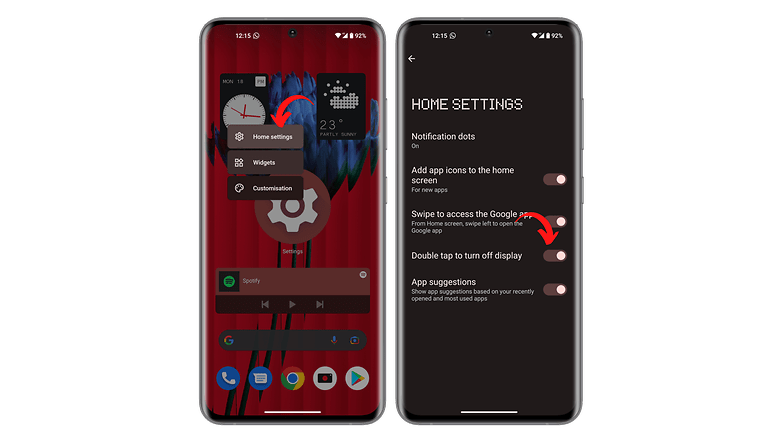
But the feature also exists in many other manufacturers like and Xiaomi. In One UI 4, the feature is enabled by default, but here are the steps anyway:
- Go to Settings and then to Advanced Features.
- Go to Movements and Gestures.
- Activate the option Press twice to turn off the screen.
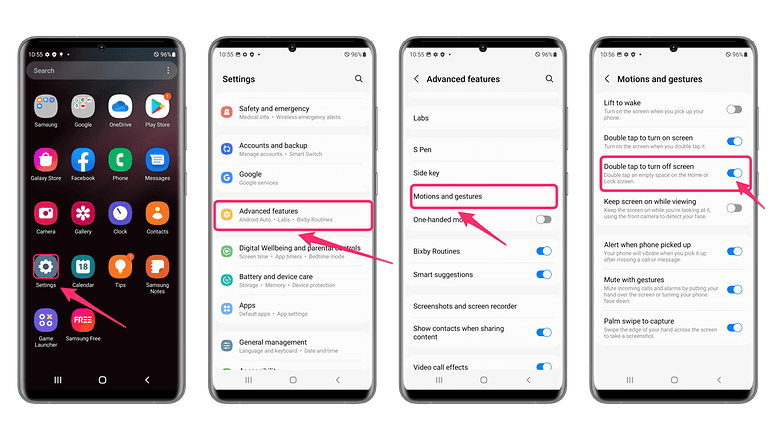
In MIUI, the only difference is that the double tap can only be done from the lock screen. Basically, the function is simply used to wake up or turn off the screen once it's locked, to display the Always On Display, for example. Here are the steps to follow:
- Go to Settings.
- Go to Always On Display and Lock Screen (bravo Xiaomi for the translation, really).
- Enable the Double tap option to turn the screen back on or off when the device is locked.
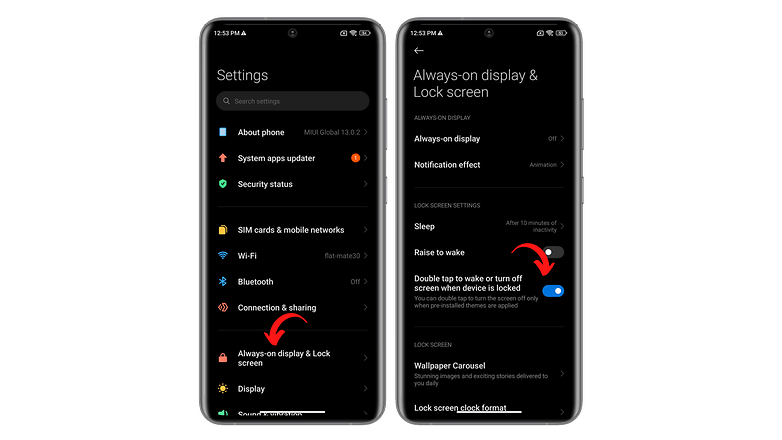
That's it for this quick tutorial on how to double tap to turn off the screen of your smartphone. What do you think about this feature? Am I totally out of my depth by only discovering this feature now?



















