How to password protect the Play Store
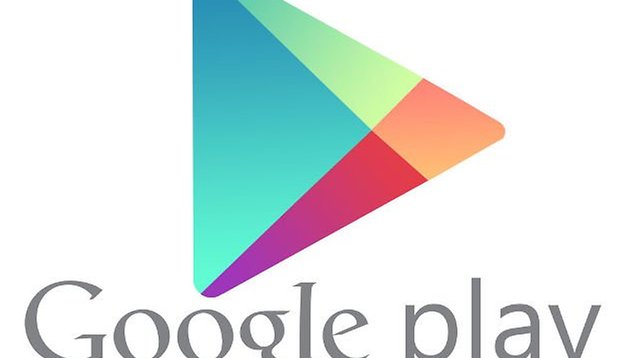

Have you ever wondered whether you could password protect the Google Play store just like how purchases and downloads are protected on Apple’s app store? Well you most certainly can and those of you that have younger siblings or have children that may run amok on the play store may appreciate this feature the most. Children especially may not realize that downloading certain apps will result in you being charged for them so they may download things with reckless abandon and you end up having to foot the bill. Read on to find out how to make use of password protection on the Play Store.
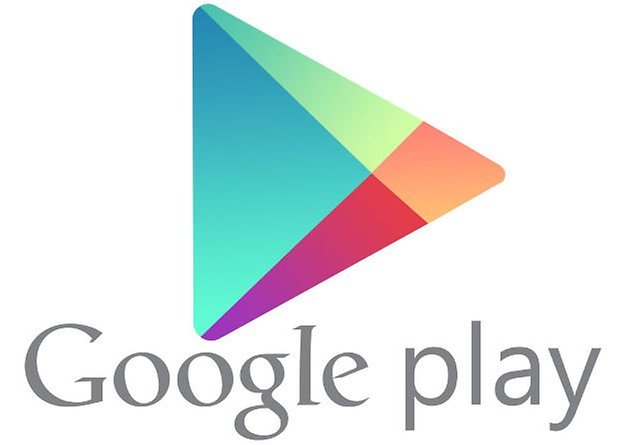
First of all, you will have to go to the Google Play Store and then hit the menu button and click on settings.
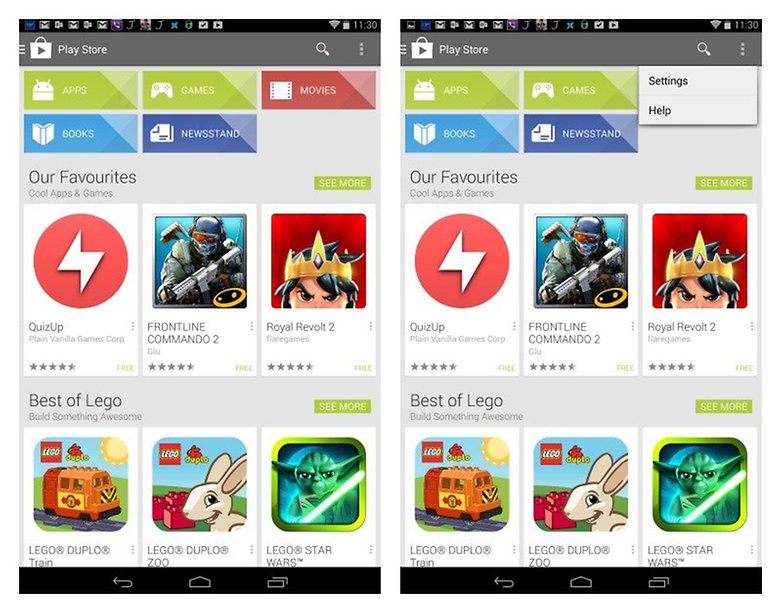
Under user controls, you want to then check the password box.You then have to enter your password when you are prompted to do so.
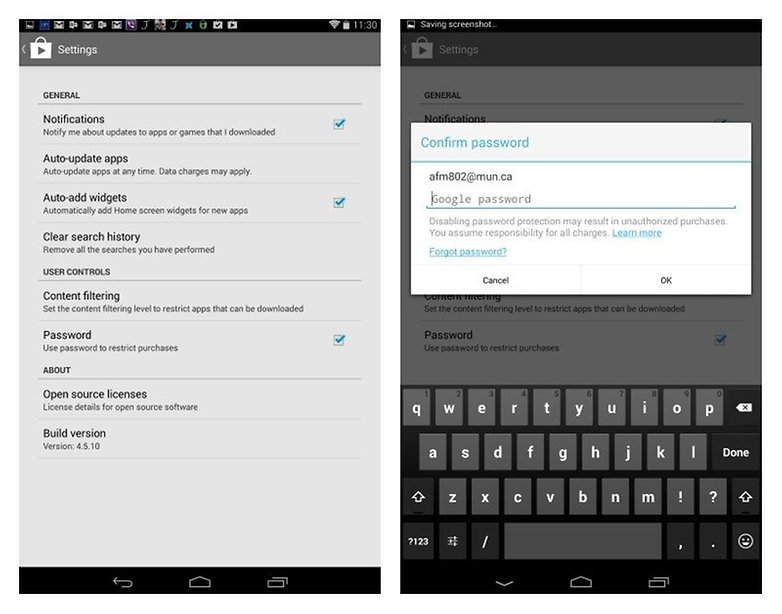
Tap ok after you’re done and that’s basically it. It’s really that easy. You will now be prompted to enter your password next time you download anything that will cost you money on the Google Play Store. This also includes in-app purchases as well. After entering the password, you will be able to make purchases for 30 minutes without having to re-enter your password. After the 30 minute timeout period, you will have to enter your password to make purchases again.
This was done using a Nexus 7 device running Android 4.4.2. Do you have any questions about the process? Please leave us a comment below and we will get back to you



















