iOS 14: how to set Google Chrome as your default browser
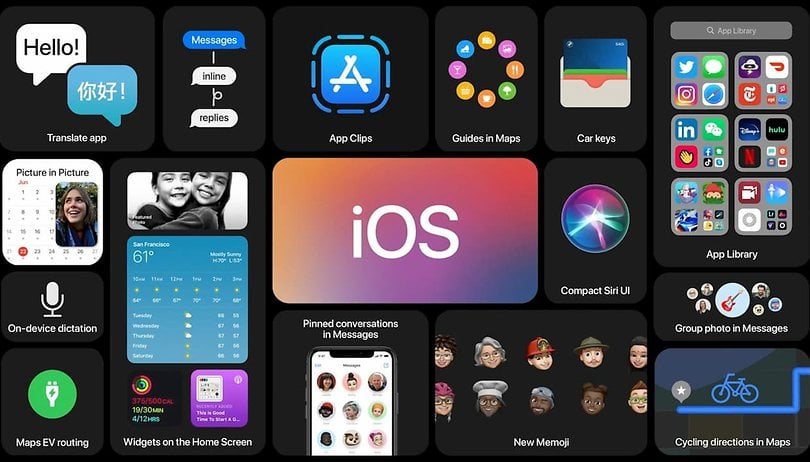

It was already known that iOS 14 and iPadOS 14 will allow users to change some standard apps. Users of the beta versions can now try this out in Google Chrome.
One of the long-awaited new features in iOS 14 and iPadOS 14 is the ability to select alternative browsers and email clients as the default app. If you can't get used to Safari or Apple's Mail app, the new operating systems will give you the opportunity to say goodbye to them.
However, the prerequisite for this feature is that the developer of the respective app gets the green light for this. For this purpose, the providers receive a so-called "entitlement" from Apple. This in turn also requires that the programmers offer an appropriate update of their app.
This is exactly what has now happened in the case of Google Chrome. In our case, the update to Google Chrome version 85.0.4183.109 enabled the new selection in the settings.
This is how you set Google Chrome as your default browser
Choosing the default browser is very easy:
- Download the latest Chrome version from the App Store.
- Open iOS Settings.
- Enter "Chrome" in the search field or scroll down until Chrome appears and tap on it.
- Tap "Default Browser App".
- Select the browser you want to use by default from the list, for example, Chrome.
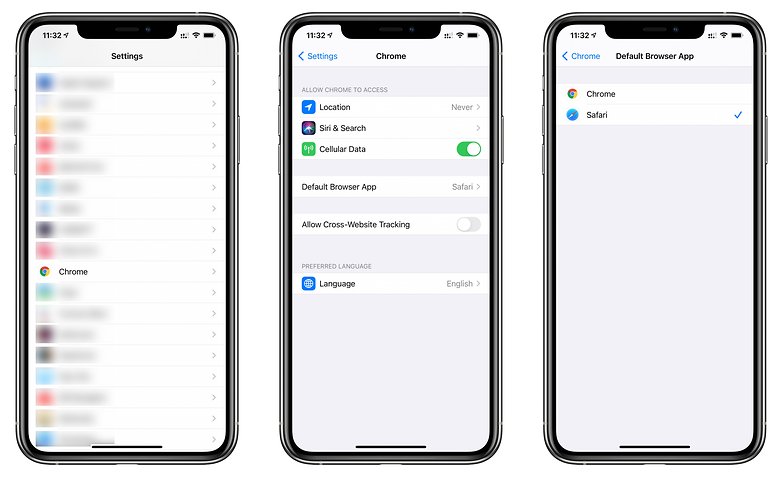
From now on the system will open the selected browser by default. In the future, there might be several more apps added. Of course, at this point, this requires using the beta versions of iOS 14 or iPadOS 14. However, the final versions of the new operating systems are expected in September.
Currently, we only know of Google Chrome to have received the necessary permission from Apple. Gmail, for example, has not yet been updated. A change of the standard mail app should work analogously.
Other helpful topics:
Via: Khaos Tian




















Already done. Waiting for Firefox to update for iOS 14. Then all will be right in the world. Just my two pfennig...