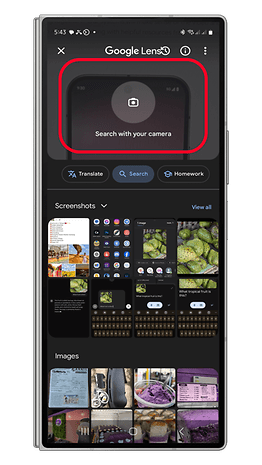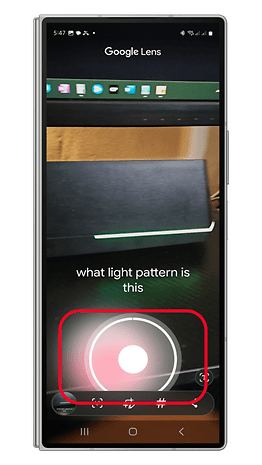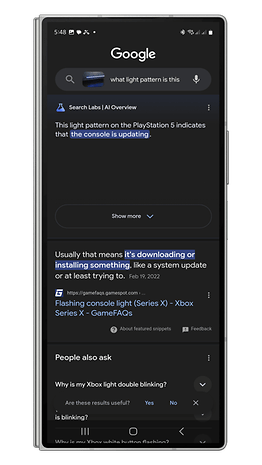Google Lens Now Lets You Search Videos—Here's How to Use It


Google first previewed some generative AI features earlier this year, including the ability to record a video when searching on Google Lens. In a blog post, the internet search giant has announced that it is rolling out the feature, giving users more ways to search on their devices. Here's how to use it.
The video support is still part of the visual search function in Google Lens. However, instead of taking a snap or uploading a photo, this will let you record a video of a subject using your smartphone's camera. You can then add a question to your video search by recording a voice, though you can fine-tune the converted text later in the search.
How to use video search on Google Lens
We've tested the feature, and it can record videos up to 15 seconds in length, though you will not be getting a visible running time, but rather an indicator that runs around the search button. You can check the step-by-step guide below.
- Open the Google Lens app or launch it from the Google app widget on your home screen.
- Swipe down from the top to open the visual search tool.
- Point to the subject you want to record then hold the search button.
- Give your question by speaking.
- Release the button if you've finished speaking.
- Once the result appears, you can change the question by manually typing it.
The result is shown in a usual web search result but with an "AI Overviews" label similar to the other AI-powered Google searches.
Voice questions in photos
The integrated voice search function in visual search also works when you're searching using photos either by taking one or picking from the gallery. To use, you just need to take or upload a photo and then hold the search button while speaking your query.
How to get the new video search feature on Google Lens
Currently, video search is available to users who are part of Google's Search Labs program, which requires opting into the Google app testing program. If you're enrolled, you can download the latest Google beta app from Play Store to try out the new visual search mode. Google Lens can be downloaded from Android and iOS devices.
Apart from the Google Lens upgrades, Google is also revamping search results pages with the use of AI for a more organized presentation. Specifically, this will work with open-ended questions and results with no definite answers. The initial phase will start with recipe and meal searches.
How do you use Google Search's feature to find answers to your questions? Share with us your suggestions in the comments.
Source: Google