iPhone Low Power Mode: Activate it to save battery life
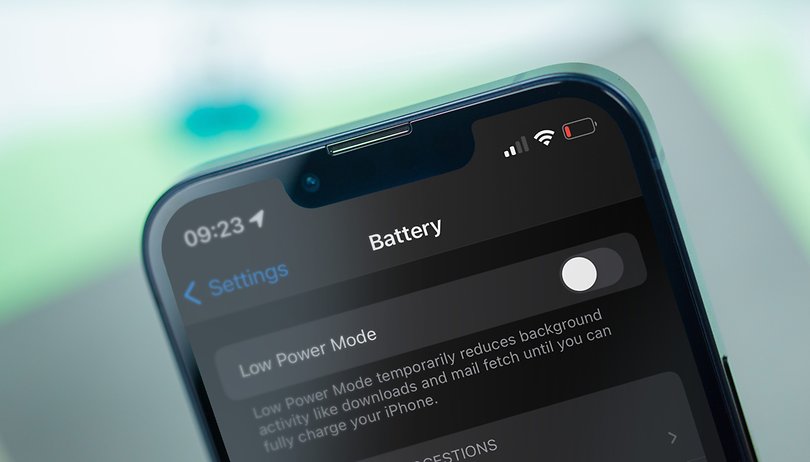

If the battery level of your iPhone drops below 20 percent, iOS suggests that you activate the battery saving mode. But did you know that you can also activate it with a full battery? This is recommended if you have to live without access to a nearby power outlet for some time. In this short tutorial, we'll introduce you to the inconvenient yet practical tip!
Over the last few weeks, I was on the road several times without knowing where the next power outlet was. In my iPhone 13 mini review, I had already found out that it's best to recharge the mini-iPhone within 24 hours. Despite having a powerbank in my backpack, I wanted to get the most out of my phone battery. This is where the iPhone's battery saving mode comes in.
I already knew this from situations where the smartphone battery dropped below the 20 percent mark, but can it also be activated when the battery is full? After a quick search in iOS, I discovered a couple of methods that I'd like to share with you during our coffee break today. Here goes nothing!
Activate iPhone power saving mode in settings
The first method is the more cumbersome one in my opinion. This is because you have to go into your iPhone's settings and enable the Low Power Mode slider in the "Battery" tab. The exact steps are as follows:
- Go to the Settings in your iPhone.
- Now select Battery.
- Tap the Low Power Mode.
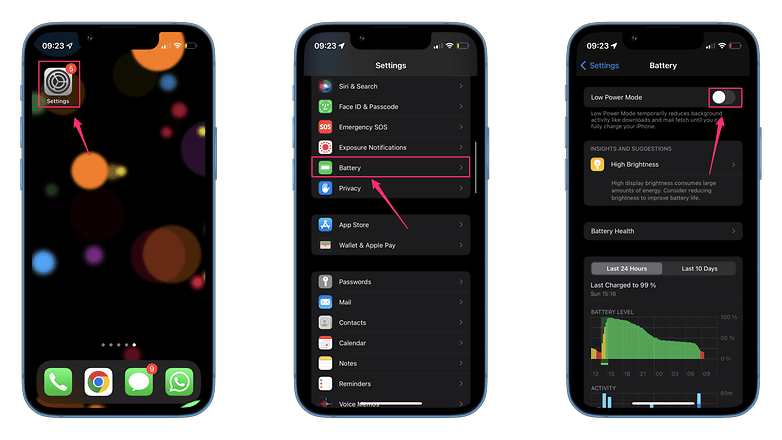
Apple's operating system is simple enough that you would certainly have found the Low Power Mode yourself. However, there is a trick that makes it a bit easier to access this mode.
Move Low Power Mode to the control center
If you swipe down to the right of an iPhone with a notch, you will access the control center. On models with a home button, such as the iPhone SE 2022, you have to swipe upwards from the lower edge of the display. By default, you will not see the Low Power Mode in the control center, but you can activate it there. To do so, go to the Control Center settings on your iPhone.
- Go to the Settings again.
- Select Control Center.
- Scroll down and tap on the plus symbol at the Low Power Mode.
- After doing so, you can access this function via the control center.
- Additional tip: In the same menu, drag and drop it to the position that suits you best.

After doing the above, you only need a swipe and a tap with your finger to activate the function. In my opinion, this makes accessing this mode far more practical and easier. By the way, you can see that the Low Power Mode is activated when you look at the battery indicator. It turns orange whenever it is enabled.
That's it! Was this tip, which many people are searching for online (surprisingly), helpful for you? If not, what is your iPhone secret tip that nobody else knows? Let me know in the comments!



















