How to use bold formatting in Telegram
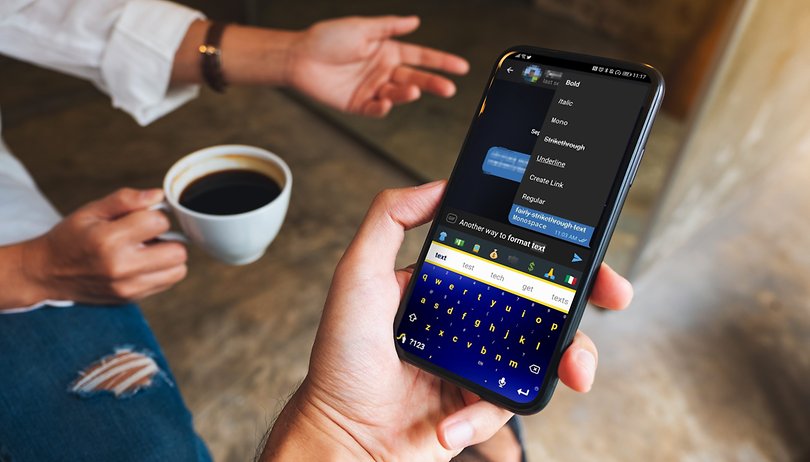

Have you ever wondered whether you can format your text in Telegram? Of course you can! In this guide, NextPit explains how to highlight your words in bold, write in italics, or even strike them out.
Telegram is still an extremely popular instant messenger alternatives to WhatsApp. In terms of functionality, Telegram has at least as much to offer as the rest of the competition. Hence, it is no wonder that you can also format your texts on Telegram. So, if you want to emphasize certain words or sentences in bold, write in italics, or even strike some of them out, all of these are possible. Here's how you do it!
- Check out how you can master Telegram here: Telegram: The best tips and tricks
Telegram for iOS and Android: How to format your text
Many roads lead to Rome and this also applies to text formatting in Telegram. The easiest way is through the context menu. The screenshots were captured using the Android version, but it works in an almost identical manner for iOS:
Method 1: Formatting via the context menu
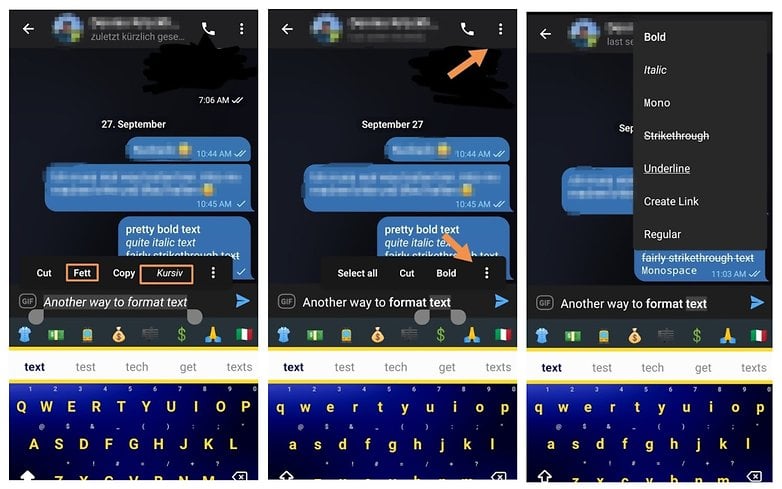
- Write the desired text in the chat box.
- Hold down on the text a little longer than usual and select the desired passage/segment.
- In the bar that appears, you will be offered different formatting options in addition to Cut and Copy.
- For all options, launch the context menu (the three-dot icon on the right or top right on Android).
- Choose from the options Bold, Italic, Mono, Strikeout, Underline, Create Link, and Normal.
- Send the messages.
Method 2: Manually format text
Formatting directly from the text itself works a little more awkwardly and does seem to be the less popular option. In this case, you simply sandwich the desired text area using certain special characters to make it bold, monospace, or similar. This is how it works:
Bold text formatting
If you want to emphasize text bold, put two asterisks before and after this text:
**This is how you write bold**
Writing in italics
If you want to write in italics, you can do so by placing two underscores before and after the desired area:
__This is how you write in italics__
Strikethrough text
If you want to cross out a word in the text, you can do this with the tilde. You also place this character twice before and after the desired area:
~~this is how you strike through text~~
Monospace
A monospace font stands for a fixed character width, as we know it from a classic typewriter, for example. To display it in Telegram, you have to put a grave before and after the word, that is a falling accent.
`This is how monospace works`
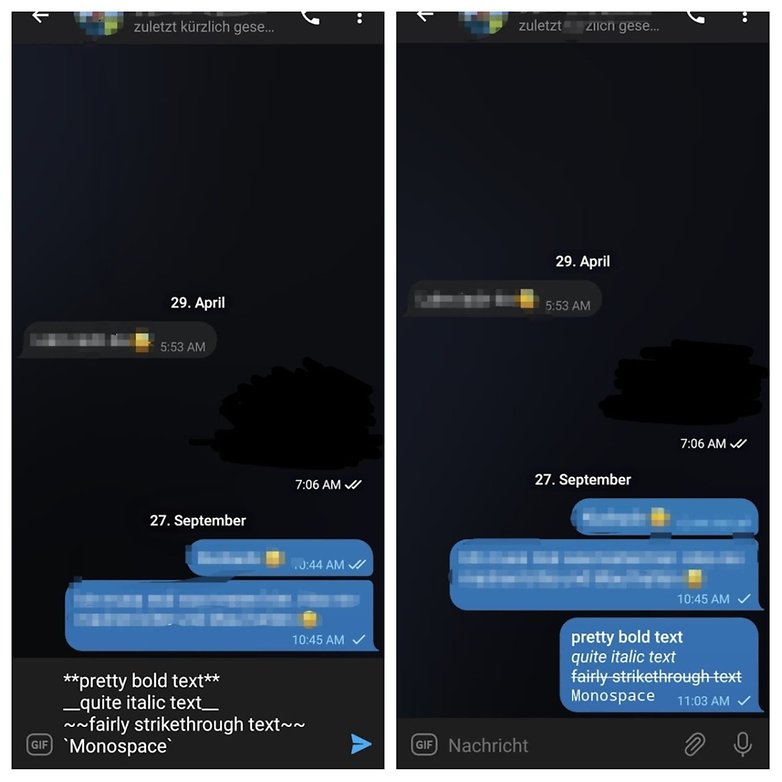
As you would probably have noticed by now, there are fewer options via the manual method compared to the context menu. So, creating links and underlined text only works via the menu as described in Method 1. If you also use the desktop version of Telegram, the usual shortcuts such as Ctrl + B or Cmd + B to highlight marked text bold will also work there.
Hopefully, we have helped enhance your Telegram user experience a little bit with these tips. Please write to us in the comments if you have a question about Telegram or if we can introduce and explain further features to you.



















