How to make WhatsApp video calls on a desktop
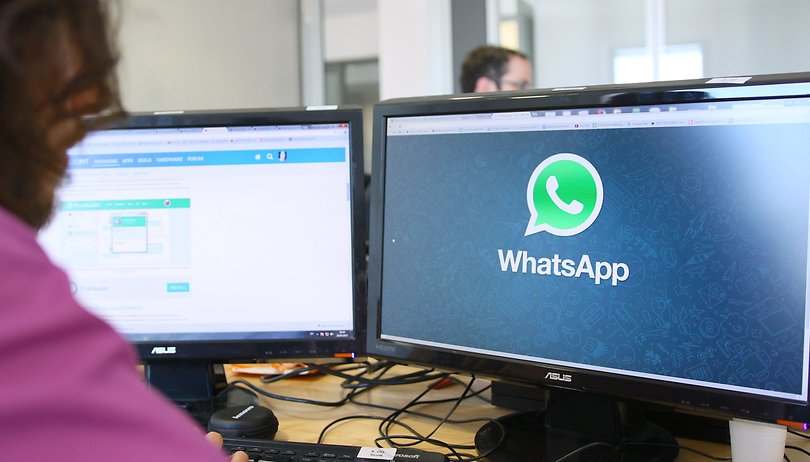

If you regularly use the WhatsApp video call feature to hang out with friends or family, you probably no longer need to be restricted to that tiny phone screen anymore. Starting March 2021, WhatsApp Desktop lets you make and receive video calls calling using either a desktop PC or a notebook. Here's how to make WhatsApp calls on your desktop computer!
As of March 2021, this feature is limited to the WhatsApp desktop app that you need to download for either your Mac or Windows computer. If you are using WhatsApp Web - which is browse based, the WhatsApp calling feature will not be enabled for you.
So before trying out this feature, ensure that you are indeed using the standalone WhatsApp Desktop app for either Windows or macOS.
How to make WhatsApp calls on your computer
The first thing you need to do is to go to either the AppStore on MacOS, the Windows Store or this linked website and download WhatsApp desktop. Install the software and follow the instructions below.
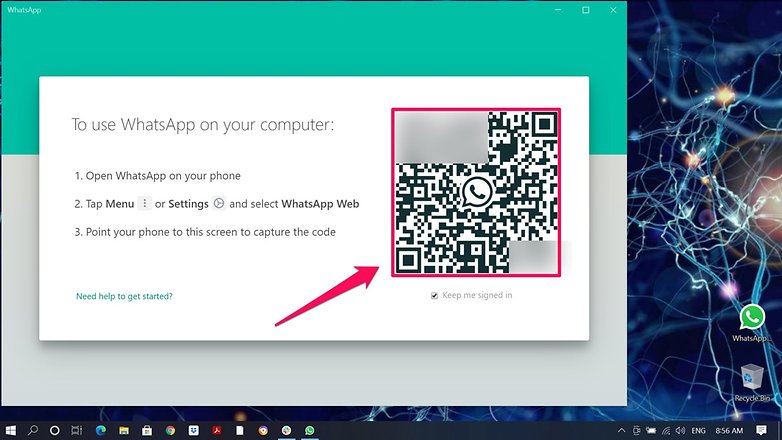
- Connect your mobile phone with the desktop app by scanning the QR code.
- To do this, you will find the entry "WhatsApp Web" in the mobile app, which will automatically start a QR scanner
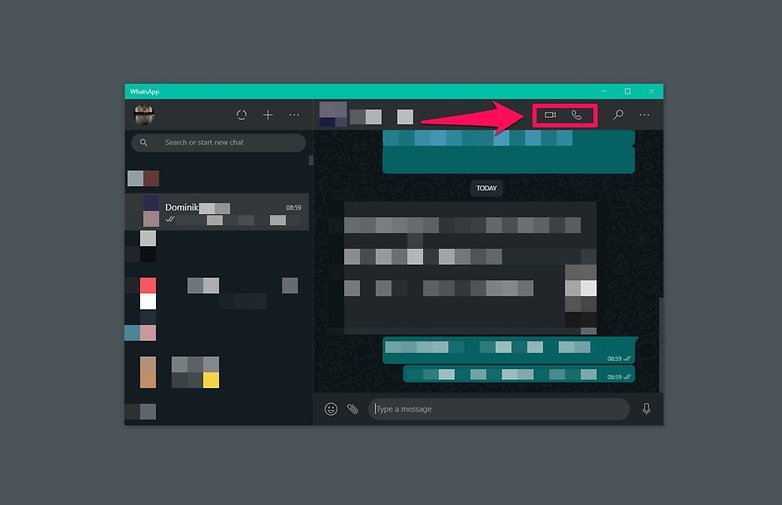
- Now you can see all the chats on your computer. Select the desired phone or video call partner in the bar on the left and then click on the two icons in the top right.
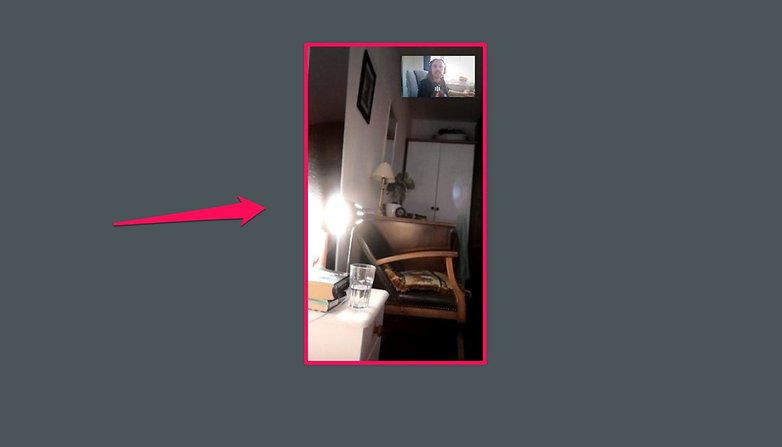
- The call should now start. The three dots in the upper right corner allow you to select the audio source, just like with Skype, Meet and Co.
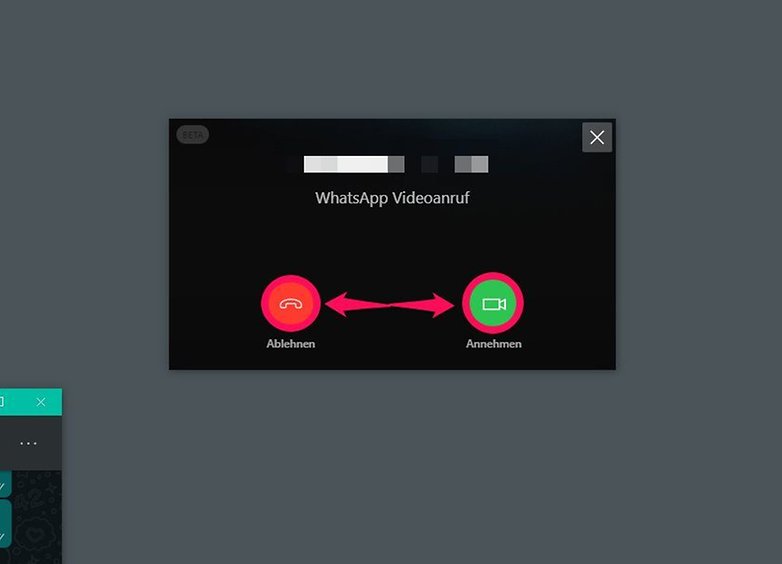
- Note: Answering incoming calls also works on the computer
Have you used WhatsApp calls feature on your desktop yet? Do let us know how good/bad the experience was!



















