"Ok Google, I've had enough": How to turn off Google Assistant
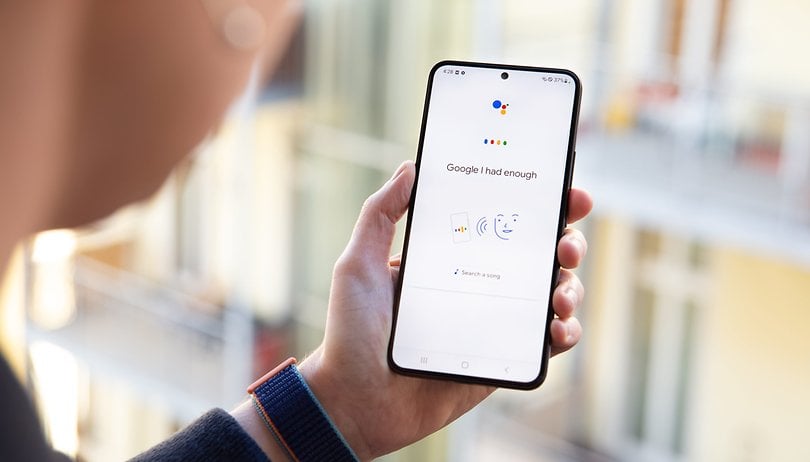

Read in other languages:
Just as how Google Assistant can be a great tool when used the right way, it can also be annoying because of the "Ok, Google" command activation errors. You may also want to learn how to disable Google Assistant if you happen to be privacy-conscious and don't really want your phone continuously listening to the things you say. In this article, you'll find out how to get rid of Google Assistant in a few simple steps.
Jump to:
- Why does Google Assistant launch by itself?
- How to turn off Google Assistant on your mobile device
- How to disable the "Ok Google" command on your smartphone
- How to disable the Google Assistant activation button or activation gesture
- How to disable Google Assistant on Google Home devices
Why does the Google Assistant launch by itself?
Voice assistants use a feature known as "hotword" to function, in which a particular keyword acts as a trigger to activate an action. In the case of Google Assistant, hotwords include commands like "Hey, Google" and "Ok, Google." Other companies such as Apple, Amazon and Samsung also use this feature in their respective voice assistants: Siri, Alexa, and Bixby.
However, this system has its fair share of flaws, ending up being activated by "false accepts", that is, having the software recognize what humans said as being the "hotword" resulting in activating the service. And that's why the Google Assistant can launch by itself on your smartphone once too often.
The issue became so relevant to the privacy of users that false accepts in Google Assistant have already become the subject of a lawsuit in the US.
Another reason may be related to the dedicated button or gesture activation that has been set up on your smartphone to launch Google Assistant. By remapping this button on your smartphone or disabling gesture activation, you can also prevent Google Assistant from launching by accident.
If something like this has happened to you too and you’re sick of Google Assistant, it’s time to turn the feature off. There are many options to go about this. Let's explore a few.
How to turn off Google Assistant on your smartphone
That said, the first thing that you need to know about Google Assistant is that this service cannot simply be uninstalled. So, you'll need to disable the feature on your smartphone. Thus, you will need to access the system settings to stop using the voice assistant. I'll show you how to do just that below.
Turning off Google Assistant:
- Launch the Google app on your smartphone.
- Click on your profile image (at the top of the screen).
- Select Settings.
- Select Google Assistant.
- Navigate to the General option.
- Disable the Google Assistant option by tapping on the slider button.
- Once this is done, a pop-up will appear warning you about the features that will not work when you disable Google Assistant on your mobile device. It is also here that you can delete your search history on Assistant (recommended if you usually save your voice searches).
- Click Turn Off.
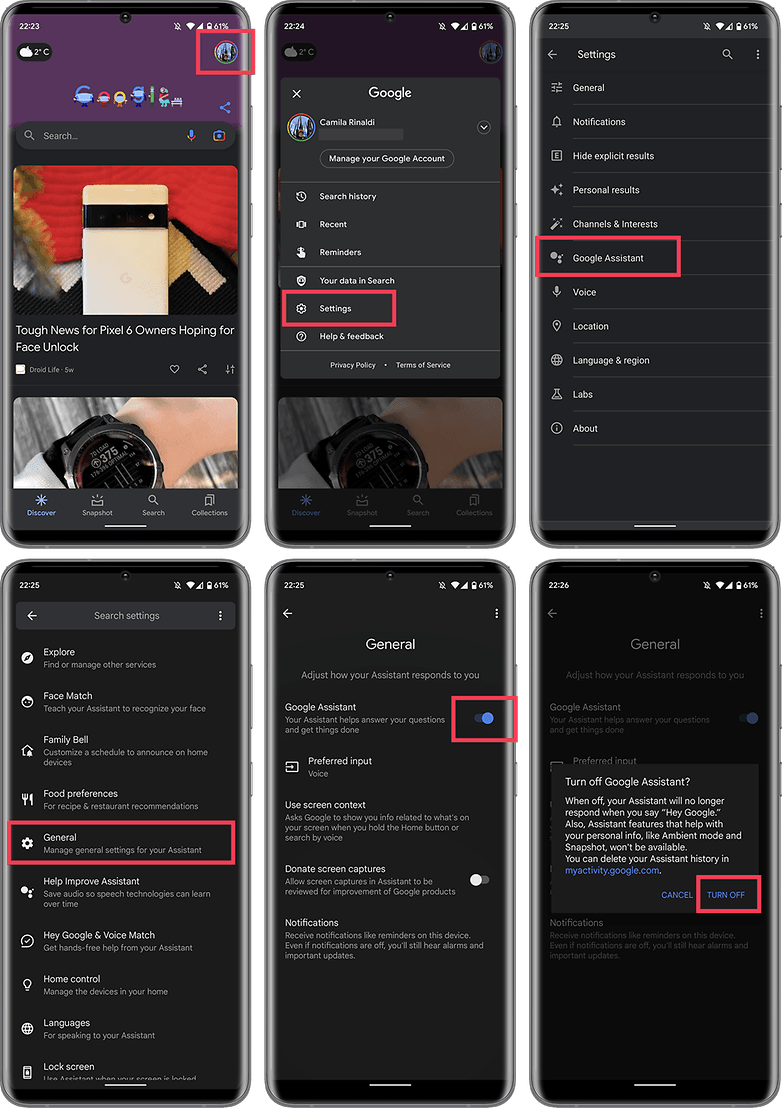
How to disable/silence the "Ok Google" command on your smartphone
If instead of turning off Google Assistant, you might simply want to prevent the service from activating by itself, I would recommend disabling the "Ok, Google"/"Hey Google" command on your smartphone. This way, you can continue using Google Assistant but ensuring it is triggered without your consent. In order to do this, check out the step-by-step instructions below.
- Open Settings > Google > Setting for Google Apps.
- Select Search, Assistant & Voice.
- Select Voice.
- Navigate to the Hey Google section and select Voice Match.
- Disable the Hey Google option.
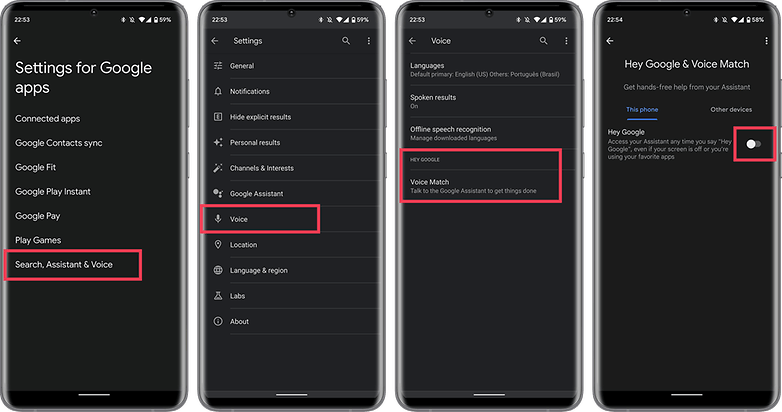
By doing this, you will still be able to voice enable Google Assistant in driving apps like Google Maps and Android Auto. However, if your intention is to turn off voice commands completely, click on Driving Setup, link available in the pop-up window, and disable the While Driving option.
And you're done! Google Assistant will not accidentally activate from voice commands from now on.
How to disable the activation button or activation gesture of Google Assistant
On selected Android smartphones, there is a dedicated button to activate Google Assistant. In other cases, this shortcut can be configured using on-screen gestures. Often, these dedicated gestures or buttons unintentionally activate the digital assistant on the smartphone.
However, there is an option in the system settings that allows you to remove such a function or, in the case of Android 12, will allow you to remap the quick access method to the voice assistant. Below, you can check out the most practical solution to prevent Google from listening to your conversations by activating the feature as a result of an accidental touch on your smartphone:
- Launch Settings > Apps > Default apps.
- Select Digital assist app.
- Click on Default digital assistant app.
- Select None.
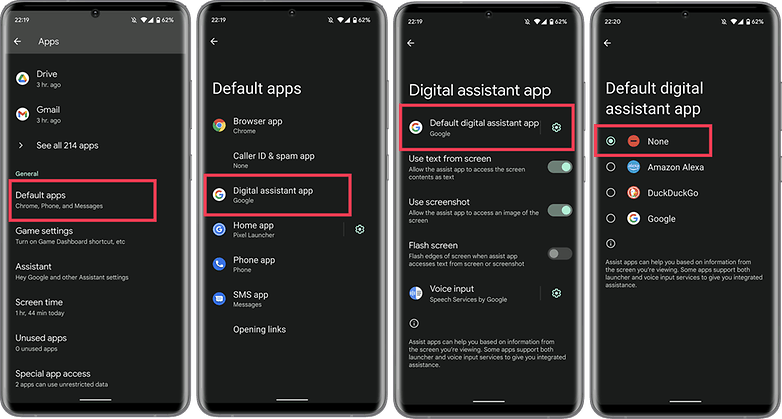
This way, you can continue using Google Assistant on your smartphone from the Google app or search box on your device's home screen. However, it prevents the service from being triggered unintentionally.
How to disable/silence Google Assistant on Google Home devices
If you are heavily invested into the Android platform, chances are you already own a Google Home smart speaker or another Google home smart device. While most of these devices are heavily dependent on Google Assistant, Google still offers users the option to disable "Hey Google" commands on these devices.
Prevent Google Home devices from actively listening for "Hey Google" or "Ok Google"
The simplest way to ensure that your Google Home devices are not actively listening to your conversations is to engage the dedicated mute button that most of these devices come with. This action effectively disables Google Assistant features for that particular device.

To turn on Google Assistant for these individual devices, all you need to do is to flick back the 'mute' button to the on position. This feature lets you individually manage these devices and you do not need to turn off Google Assistant for the entire account.
Well, that pretty much sums up our article on how to turn off Google Assistant. What do you think of this tutorial? Did you choose to turn off Google Assistant or just limit the voice activation feature in the service? Let us know in the comments below.
Guide updated on March 2022 with updated instructions. Existing comments on this page were not removed and may refer to previous versions of this article.














One word Google is a virus! I did everything and still its popping up
Thank goodness. It's alot more, well, mature than seeing how many times I can call him a "little b***h" before he hysterically tells me he "has feelings too" ?
Ya'll done too! ?
I uninstalled assistant and I'm still receiving notifications, anyone know what can make it stop
You can't uninstall you have to go in there and turn it off or put him to sleep
I am using Android 6.0.1. Assistant steals the home button if I press it twice. So as per this article I went to Settings, Default Apps, Assistant but there is only one option (Google) and no "None". Is there any other wsy to turn off button activated Assistant? Google Assistant is not in the Applications list, so I can't disable it. It upsets me. It has nothing to do with Japan.
Fortunately I have managed to turn off "Hey Google".
Swype up app will intercept this silliness and you can choose to have it do nothing.
Thanks. I missed this 3 years ago. I will give Swype App a try. By the way, I have other issues with swiping turning my phone on in my pocket. I used to have an app that would reduce the changes of inadvertent pocket swiping. If your (?) swype app could do that as well it would be even better.
Okay Google, I've had enough. I have enough Coffee, please shut Up!
Fourth tutorial In a row telling me first to: "launch the Google app, then click 'More.'" Well I'm sorry professor, but there is no app called "the Google app." I tried several actual Google apps, but none had a "more" option. (And did I mention there is no app called the Google app?)
-
Admin
-
Staff
Jan 19, 2022 Link to commentHi BroncoBuff, you can find the Google App in your app drawer, it's the "G" icon app. To access it, you can also swipe left to right in the home screen and open Google Discover. From there, you only need to click on your profile image, so you will find the settings and all the steps mentioned in the article.
I also added a link to it, maybe it's easier to find it out! Thanks for your commentary!
I managed to disable google assistant, but what I am looking for is a way to remove the Google screen from my home screen on my device. The one with a search bar at the top, a snapshot icon and my initial.
I don't want Google assistant in my phone
ME NEITHER, but I am seriously enjoying my Pixel 6. The camera is SICK (a good thing)!
Don't forget to install swipeup utility to intercept the accidental triggers and bypass the reinstall prompt.
Dig this
I can dig it!
Now my microphone speech to text is gone! Fuk u Google I hate the dam assistant. I need my home button for other shit. Wtf! Stop forcing us to take shitty updates. Like I want to talk to a dam phone that can't decipher Your F's from S's I'll be there saying the word 20 damn times and not once does it get it right...
I feel your pain, Michael. Know this: you're not in China, stuck with a Huawei! Those assistant and updates and monstrous proprietary griefs are NON-STOP. We're a bit lucky in that regard ;)
I've turned off Google Assistant but now the phone won't stop interrupting what I'm doing to ask if I want to turn it on. Help!
Honestly this hasn't solved the issue unfortunately. I have followed this, and still, when I hold my home button on my (android) phone and double click my earphones it still appears. It's deeply frustrating, and is blocking the functionality of my earphones!!
I dearly hope it is just me being stupid and there is a simple way to stop it from asking "Turn on google assistant!", but even when disabling it as stated here, it continues to fuck me over!