How to Activate and Use Apple Intelligence Features on iPhone


Read in other languages:
Apple Intelligence is supposed to help you in your daily interactions with your device. Some of these AI features can assist you with enhancing your writing, others will reduce the time you spend on your device, thanks to brief summaries. Learn how to test the AI features on your iPhone beforehand.
In June 2024, at its Worldwide Developers Conference (WWDC), Apple previewed what it has in store for its AI lineup. Notably, not all of these will ship at once but on a lengthy timeline that goes deep into 2025. In this article, we’ll have a look at what Apple plans to release in the first step with iOS 18.1. You can try these features today if you use the Public Beta and have your device set to US English. Some limitations may apply if your device is within the EU or China.
Apple Intelligence: What you need for Apple’s AI features
The main limitation, aside from the region you are in, is what device you are using. Apple Intelligence currently only works on a limited set of devices. This applies especially to the iPhone. To be able to use the upcoming AI features, you’ll need an iPhone 15 Pro/Pro Max or one of the four new iPhone 16 models. For iPads and Macs, it’s a little bit easier: You need a device with Apple Silicon. In other words: an M1 chip or newer.
The first round of Apple Intelligence features is currently scheduled to ship with iOS 18.1, iPadOS 18.1, and macOS Sequoia 15.1. These updates are coming to devices in October 2024. After you downloaded and installed it, you have to enable AI.
You can find the main switch for this in Settings > Apple Intelligence & Siri on your device. After enabling it, your device will say it joined a waitlist. This right now means it’s in the process of downloading the necessary software for AI in the background. Once this is done, the feature will be enabled.
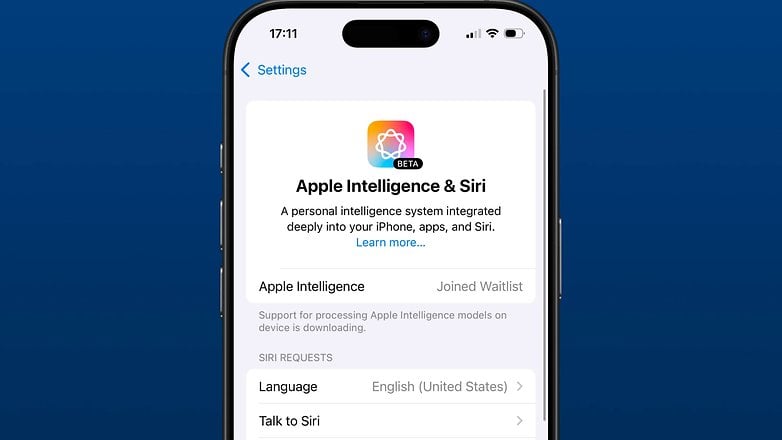
AI summarizes and rewrites your text
One of the main features of Apple Intelligence is text manipulation, which comes in various forms. The first main feature is called Writing Tools. These are basically available wherever you can enter or select text on an iPhone, iPad, or Mac. The AI will be able to proofread your text and also check your grammar. It can also rewrite whatever you wrote into three different styles: Friendly, professional, and concise.
Another main feature of Apple Intelligence is summaries. When you select text, you will find an option for the AI to give a brief overview of what was written. These summaries can also be created automatically in some cases. The Writing Tools feature additionally offers you to extract key points from selected text or create a list or table from it.
One of the main features affected by these summaries is notifications. Apple Intelligence will automatically even combine multiple notifications from an app into a single summary. This way, you’ll get a quick overview on the Lock Screen of what you might have missed when you were sitting in a meeting or were otherwise occupied. Immediately having to read every single message is no longer necessary. You can choose which apps will get summarized notifications.
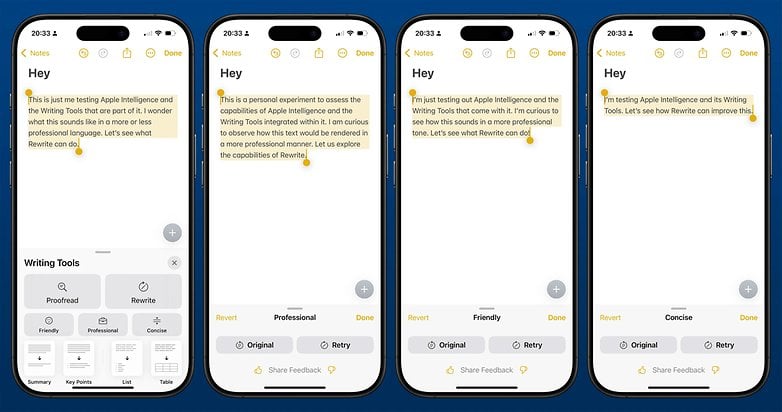
These overviews are also part of Safari and Mail. Once you’re in the browser’s Reader Mode, you can request a brief summary of an article. But Apple Intelligence goes a bit further in Mail. It’s not just limited to simple summaries. AI promises to put time-sensitive messages at the top of your inbox.
When replying to an email, you will also get smart suggestions of what you should reply. This isn’t limited to a simple “Sounds good“ or similar but can also be based on the content of the mail you’re replying to. If, for example, a friend gives you multiple options for dinner, you can select a fitting reply for those options. A similar feature is part of Messages, suggesting you useful replies.
Another aspect of these summaries can be found in the Phone app. Apple Intelligence now allows you to record calls. All participants of the call get notified about this before the recording actually starts. You can find recorded calls in Notes, along with a transcript and summary.
Siri gets its first Apple Intelligence makeover
When Apple presented Apple Intelligence in June, it also announced a slew of new features to make Siri smarter and look completely new. However, with the first AI release in iOS 18.1, only parts of this will be available. While the design is indeed new as promised, many of the actually new features are still missing and will be for a while. That said it gets a little smarter. For example, Siri is now able to better keep the context for follow-up questions.
The assistant will be able keep up with you if you stumble over your own words or change your mind mid-question. Additionally Siri was trained on Apple’s own products and can, for example, help you find features within iOS. Last but not least, you can now double-tap the Home Indicator at the bottom of the iPhone screen to write a text command to Siri. No need to use your voice, allowing you to still use the assistant in environments where noises aren't welcome.
Photos gets an overdue feature thanks to AI
Photos is one of the main apps in iOS 18.1 that gets a slew of Apple Intelligence features. Search, for example, now accepts natural language to find things within your photos. The app can also create Memory Movies based on the text you enter. Once the app has indexed your photo library, you can ask it to create a video that, for example, includes photos from the last trips to your snow trip.
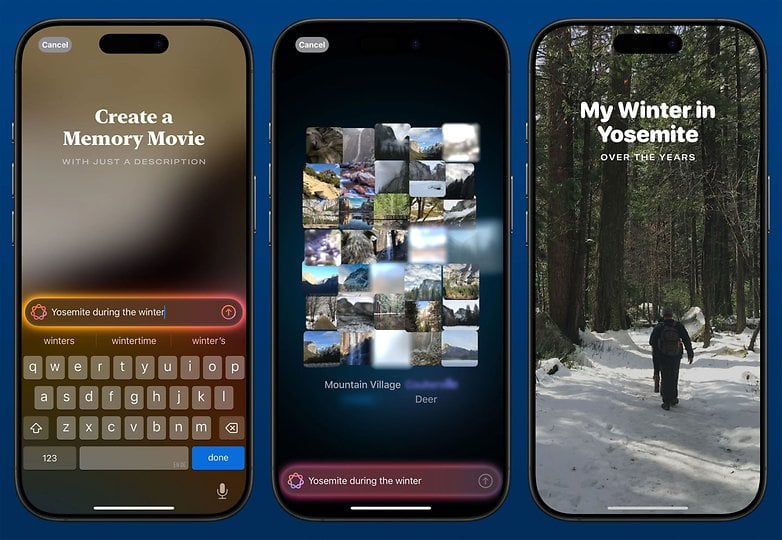
Another new and overdue feature of Apple Intelligence in Photos is Clean Up. As the name suggests, it allows you to remove distracting elements from your photos. It even automatically detects things that you might want to remove and suggests these when editing a picture. On first use there's another small download that has to happen before you can use the feature.
Less interruptions thanks to Apple Intelligence
In another attempt to reduce the time you spend with your device or get distracted by it, Apple Intelligence also comes to the Focus Modes. There’s one completely new Focus called Reduce Interactions. According to Apple, this will "intelligently allow important notifications to interrupt you and silence notifications determined not to be important“. You can also turn on Intelligent Breakthrough & Silencing for existing Focus Modes.
Missing things in iOS 18.1
While the list of Apple Intelligence features looks long, there are numerous features that will not be part of iOS 18.1. For example, any ability to artificially generate images is not part of this update. The ability to forward your requests to ChatGPT is also missing for now. Also, if any message is not in English, AI won’t be able to summarize or otherwise help you.
New Apple Intelligence features, like those mentioned above as well as support for additional languages, will roll out with subsequent iOS updates over the coming months. And with these it will only get more and more complicated to determine which new ability of an app is only available on the newest devices. That is, until a big chunk of users is on a new iPhone, iPad, or Mac that is compatible with AI.













